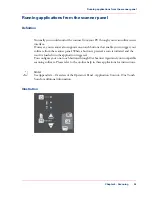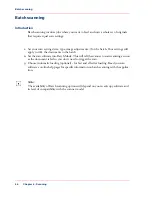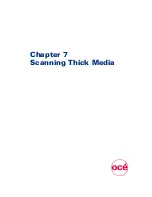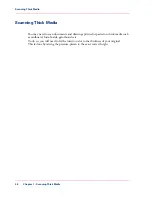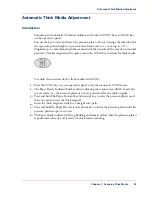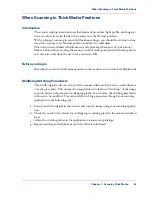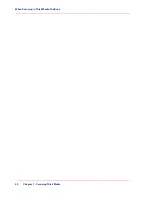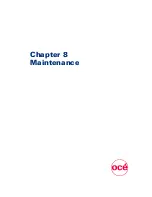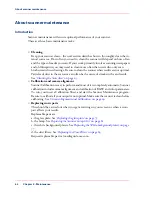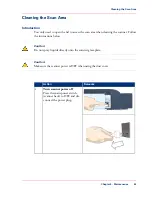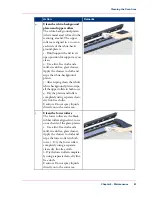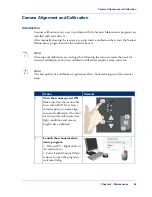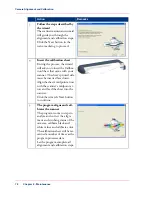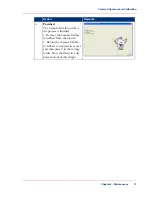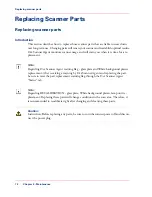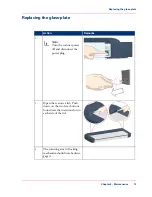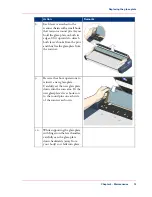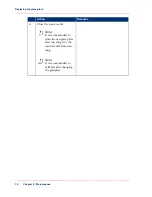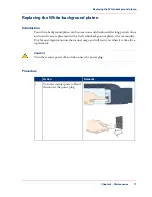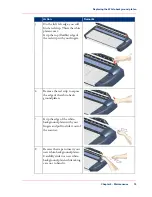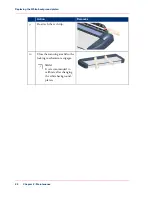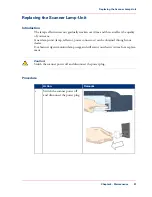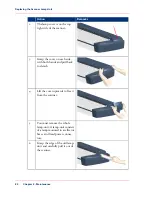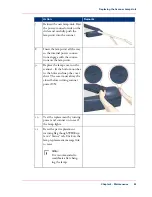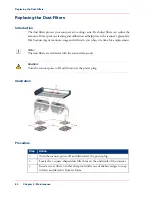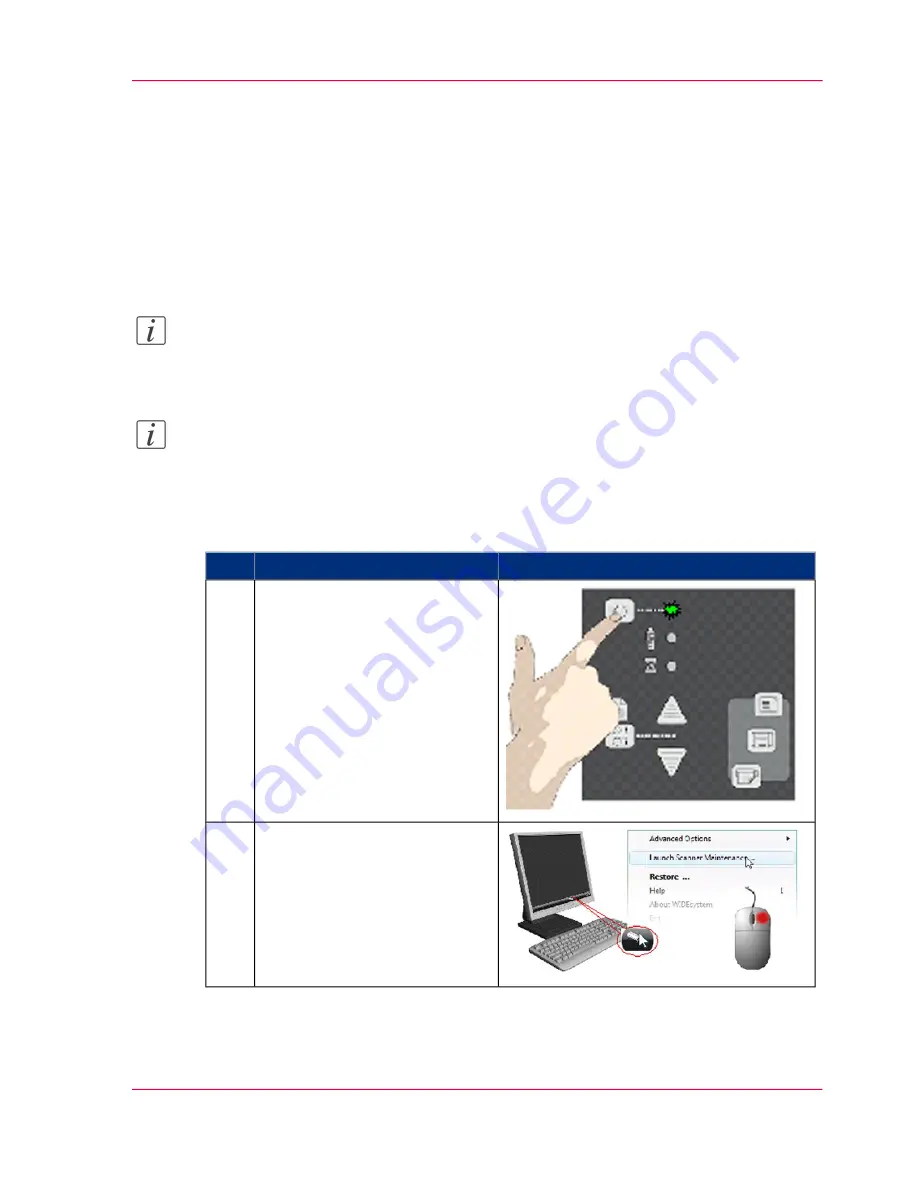
Camera Alignment and Calibration
Introduction
Scanner calibration is very easy to perform with the Scanner Maintenance program you
installed with your drivers.
After manually cleaning the scan area, you just insert a calibration sheet, start the Scanner
Maintenance program and let the wizard take over.
Note:
Cleaning and calibration are tied together. Cleaning the scanner creates the need for
renewed calibration and correct calibration will always require a clean scan area.
Note:
The best quality of a calibration is generated after 1 hour warming-up of the scanner
lamp.
#
Remarks
Action
Turn the scanner power ON
Make sure that the scanner has
been turned ON for at least 5
minutes prior to camera align-
ment and calibration. The short
warm-up time will ensure that
light conditions and camera
heights have stabilized
1
Launch the scanner mainte-
nance program
1. On your PC - Right click on
the scanner icon
2. Select Launch Scanner Main-
tenance to open the program’s
welcome dialog.
2
Chapter 8 - Maintenance
69
Camera Alignment and Calibration
Содержание CS4300
Страница 1: ...o Oc CS4300 scanner series User Manual Oc CS4300 scanner series Oc User manual...
Страница 7: ...Appendix 129 Reader s comment sheet 130 Addresses of local Oc organisations 132 7 Contents...
Страница 8: ...8 Contents...
Страница 9: ...Chapter 1 About this Manual o...
Страница 11: ...Chapter 2 Installation o...
Страница 21: ...Chapter 3 The Operator s Panel o...
Страница 32: ...Chapter 3 The Operator s Panel 32 Media Control Buttons and LED Patterns...
Страница 33: ...Chapter 4 Turning Power ON OFF Wake Sleep Mode o...
Страница 44: ...Chapter 4 Turning Power ON OFF Wake Sleep Mode 44 Automatic Shut Down after Idle Time...
Страница 45: ...Chapter 5 Loading Originals into the Scanner o...
Страница 53: ...Chapter 6 Scanning o...
Страница 57: ...Chapter 7 Scanning Thick Media o...
Страница 62: ...Chapter 7 Scanning Thick Media 62 When Scanning in Thick Media Positions...
Страница 63: ...Chapter 8 Maintenance o...
Страница 88: ...Chapter 8 Maintenance 88 Downloading new firmware...
Страница 89: ...Chapter 9 Oc Scanner Agent o...
Страница 101: ...Chapter 10 Oc Scanner Maintenance o...
Страница 106: ...Chapter 10 Oc Scanner Maintenance 106 Oc Scanner Maintenance program...
Страница 107: ...Chapter 11 Trouble Shooting o...
Страница 121: ...Chapter 12 Appendix A Important safety Instructions o...
Страница 124: ...Chapter 12 Appendix A Important safety Instructions 124 Important safety instructions...
Страница 125: ...Chapter 13 Appendix B Regulations o...
Страница 128: ...Chapter 13 Appendix B Regulations 128 Regulations...
Страница 129: ...Chapter 14 Appendix o...