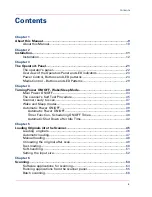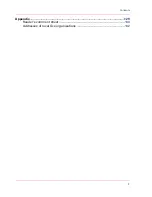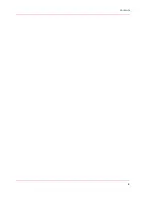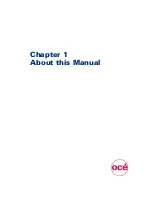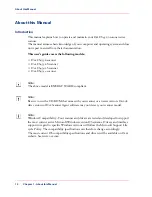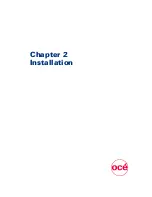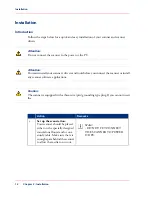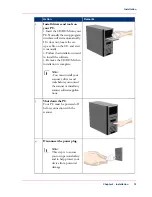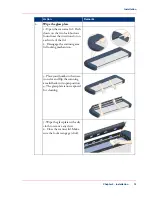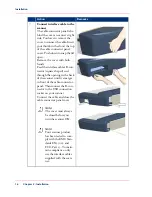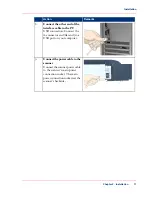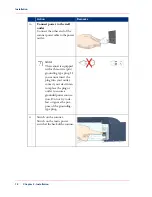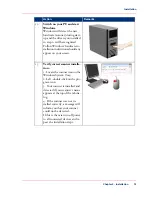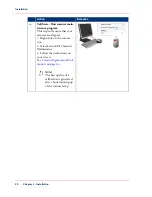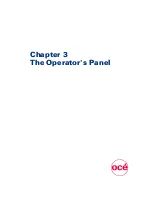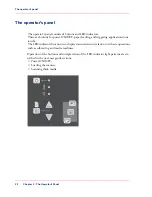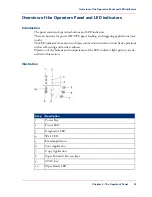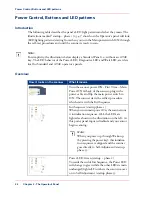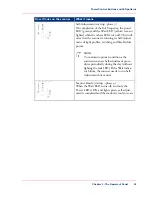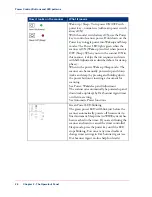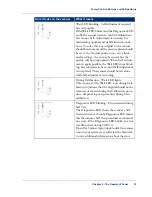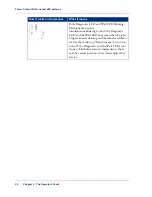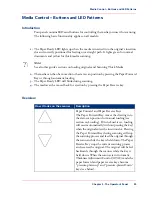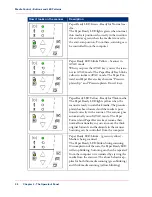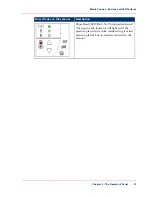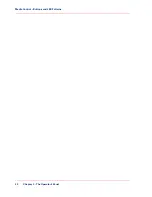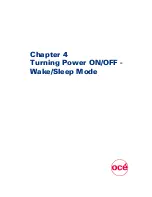Remarks
Action
Switch on your PC and start
Windows.
Windows will detect the new
hardware (scanner) during start-
up and the drivers you installed
in step 2. will be recognized.
Follow Windows' hardware in-
stallation instructions should any
appear on your screen.
12
Verify correct scanner installa-
tion:
1. Locate the scanner icon on the
Windows System Tray.
2. Left -double-click on the pro-
gram icon.
3. Your scanner is installed and
detected if your scanner's name
appears at the top of the tab dia-
log.
4. If the scanner was not in-
stalled correctly, a message will
inform you that your scanner
could not be detected.
If this is the case turn off power
to all connected devices and re-
peat the installation steps.
13
Chapter 2 - Installation
19
Installation
Содержание CS4300
Страница 1: ...o Oc CS4300 scanner series User Manual Oc CS4300 scanner series Oc User manual...
Страница 7: ...Appendix 129 Reader s comment sheet 130 Addresses of local Oc organisations 132 7 Contents...
Страница 8: ...8 Contents...
Страница 9: ...Chapter 1 About this Manual o...
Страница 11: ...Chapter 2 Installation o...
Страница 21: ...Chapter 3 The Operator s Panel o...
Страница 32: ...Chapter 3 The Operator s Panel 32 Media Control Buttons and LED Patterns...
Страница 33: ...Chapter 4 Turning Power ON OFF Wake Sleep Mode o...
Страница 44: ...Chapter 4 Turning Power ON OFF Wake Sleep Mode 44 Automatic Shut Down after Idle Time...
Страница 45: ...Chapter 5 Loading Originals into the Scanner o...
Страница 53: ...Chapter 6 Scanning o...
Страница 57: ...Chapter 7 Scanning Thick Media o...
Страница 62: ...Chapter 7 Scanning Thick Media 62 When Scanning in Thick Media Positions...
Страница 63: ...Chapter 8 Maintenance o...
Страница 88: ...Chapter 8 Maintenance 88 Downloading new firmware...
Страница 89: ...Chapter 9 Oc Scanner Agent o...
Страница 101: ...Chapter 10 Oc Scanner Maintenance o...
Страница 106: ...Chapter 10 Oc Scanner Maintenance 106 Oc Scanner Maintenance program...
Страница 107: ...Chapter 11 Trouble Shooting o...
Страница 121: ...Chapter 12 Appendix A Important safety Instructions o...
Страница 124: ...Chapter 12 Appendix A Important safety Instructions 124 Important safety instructions...
Страница 125: ...Chapter 13 Appendix B Regulations o...
Страница 128: ...Chapter 13 Appendix B Regulations 128 Regulations...
Страница 129: ...Chapter 14 Appendix o...