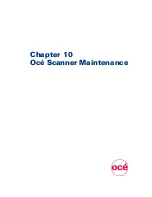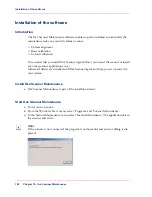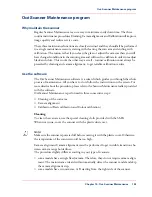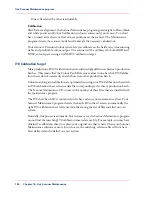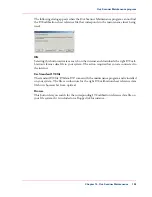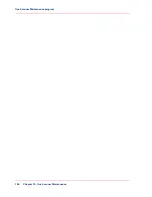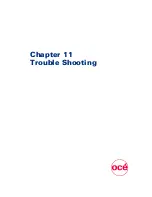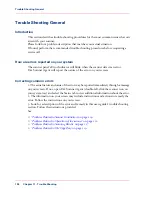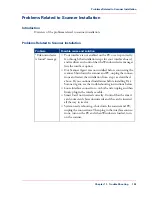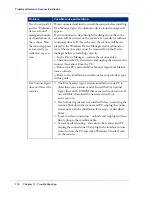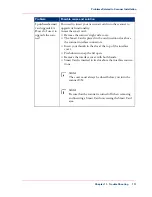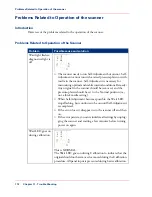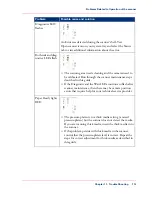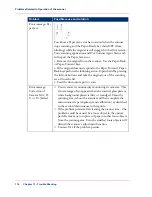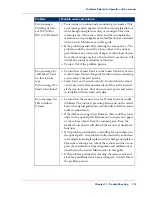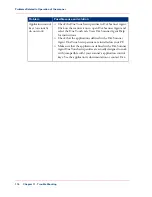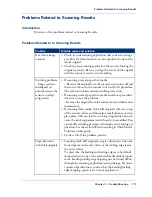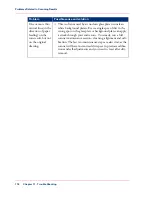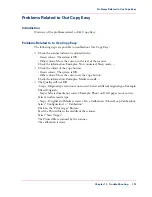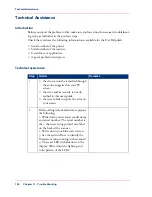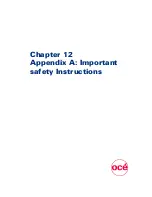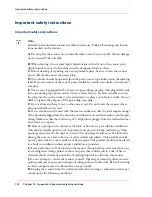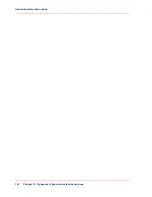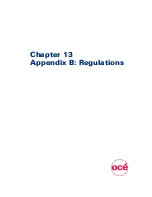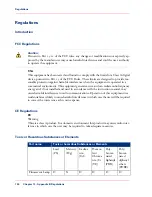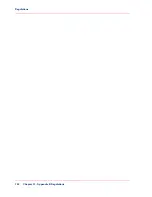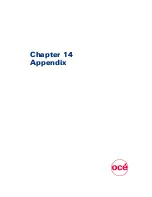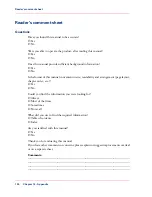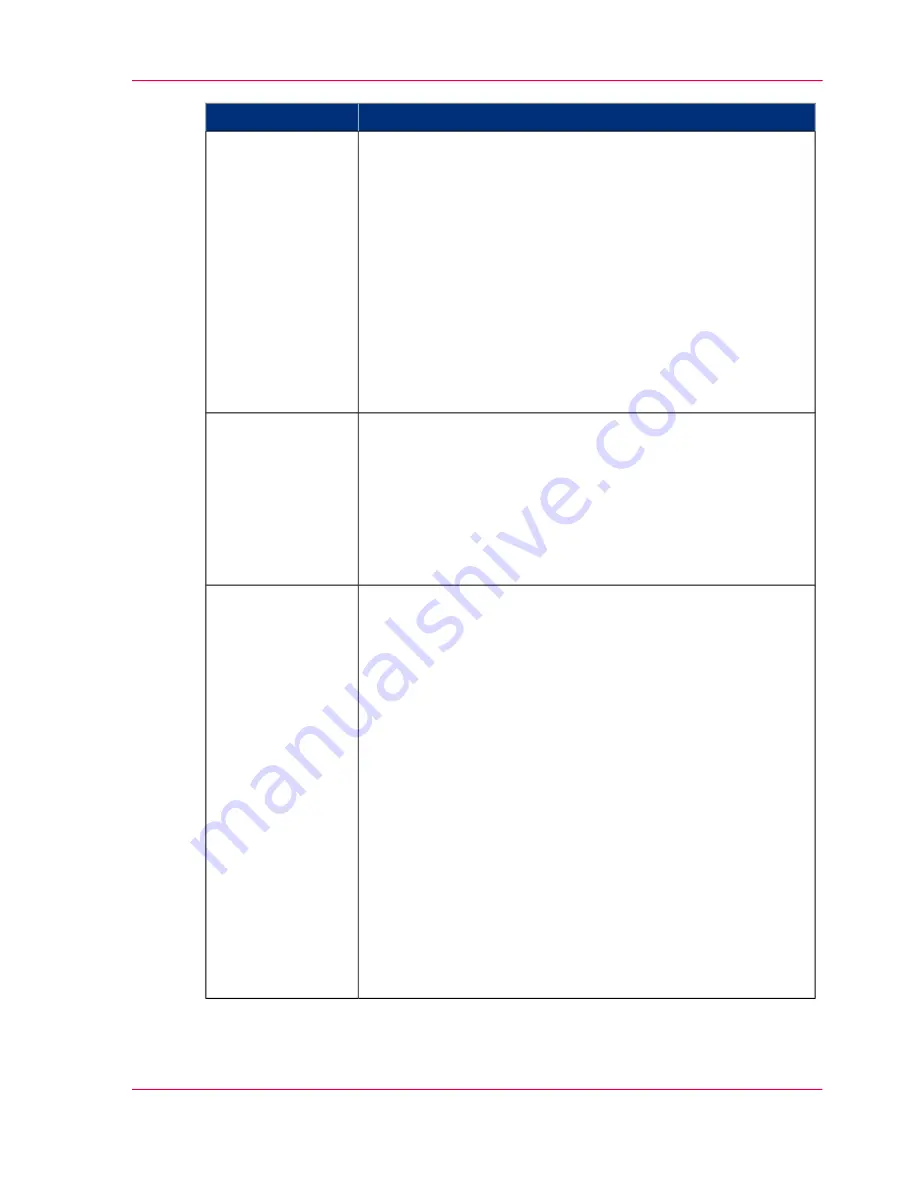
Possible cause and solution
Problem
■
Your scanner is continuously monitoring its cameras. This
error message often appears when the internal glass plate or
white background platen is dirty or smudged. Clean the
scanning area, reboot the scanner and then complete the
maintenance steps (alignment and calibration) as described
in the section Maintenance in this guide.
■
If the problem persists after cleaning the scanner area - The
problem could be caused by a loose object in the optical
path. Remove any torn pieces of paper or other loose objects
from the scanning area. Even the smallest loose objects will
disturb the scanner’s adjustment function.
■
Contact Océ if the problem persists.
Error message:
Stitching of Cam-
era X/Y (A/B or
B/C or C/D) failed
■
Control that a Smart Card is in the Smart Card slot. See the
section Smart Card in this guide for instructions on locating
your scanner’s Smart Card slot.
■
Smart Card not inserted correctly. Control that the smart
card contact side faces downwards and the card is inserted
all the way in its slot. Shut down scanner power and restart
to initialize with the smart card data.
Error message: In-
valid Smart Card
for this scanner
type.
Error message: No
Smart Card found.
■
Control that the scanner is set for Normal (lowest) media
thickness. The scanner’s pressure-platen must not be raised.
Lower the original guide plate on both sides to let the scanner
make its adjustments.
■
If the thickness setting is/was Normal - there could be a loose
object in the optical path. Remove any torn pieces of paper
or other loose objects from the scanning area. Even the
smallest loose objects will disturb the scanner’s adjustment
function.
■
If the problem persists after controlling for loose objects in
the optical path – the problem is often caused by an unclean
or smudged internal glass plate or white background platen.
Clean the scanning area, reboot the scanner and then com-
plete the maintenance steps (alignment and calibration) as
described in the section Maintenance in this guide.
■
If the problem persists after cleaning the scanner area and
all above possibilities have been attempted - Contact Océ if
the problem persists.
Error message: Un-
able to Adjust
Camera
Chapter 11 - Trouble Shooting
115
Problems Related to Operation of the scanner
Содержание CS4300
Страница 1: ...o Oc CS4300 scanner series User Manual Oc CS4300 scanner series Oc User manual...
Страница 7: ...Appendix 129 Reader s comment sheet 130 Addresses of local Oc organisations 132 7 Contents...
Страница 8: ...8 Contents...
Страница 9: ...Chapter 1 About this Manual o...
Страница 11: ...Chapter 2 Installation o...
Страница 21: ...Chapter 3 The Operator s Panel o...
Страница 32: ...Chapter 3 The Operator s Panel 32 Media Control Buttons and LED Patterns...
Страница 33: ...Chapter 4 Turning Power ON OFF Wake Sleep Mode o...
Страница 44: ...Chapter 4 Turning Power ON OFF Wake Sleep Mode 44 Automatic Shut Down after Idle Time...
Страница 45: ...Chapter 5 Loading Originals into the Scanner o...
Страница 53: ...Chapter 6 Scanning o...
Страница 57: ...Chapter 7 Scanning Thick Media o...
Страница 62: ...Chapter 7 Scanning Thick Media 62 When Scanning in Thick Media Positions...
Страница 63: ...Chapter 8 Maintenance o...
Страница 88: ...Chapter 8 Maintenance 88 Downloading new firmware...
Страница 89: ...Chapter 9 Oc Scanner Agent o...
Страница 101: ...Chapter 10 Oc Scanner Maintenance o...
Страница 106: ...Chapter 10 Oc Scanner Maintenance 106 Oc Scanner Maintenance program...
Страница 107: ...Chapter 11 Trouble Shooting o...
Страница 121: ...Chapter 12 Appendix A Important safety Instructions o...
Страница 124: ...Chapter 12 Appendix A Important safety Instructions 124 Important safety instructions...
Страница 125: ...Chapter 13 Appendix B Regulations o...
Страница 128: ...Chapter 13 Appendix B Regulations 128 Regulations...
Страница 129: ...Chapter 14 Appendix o...