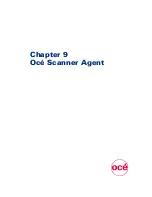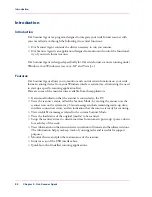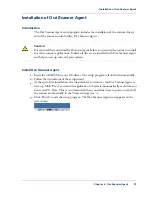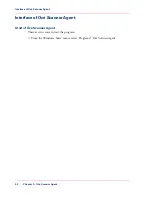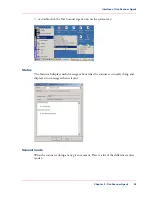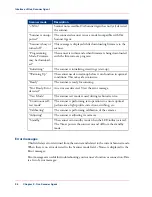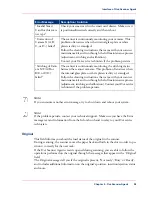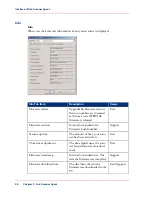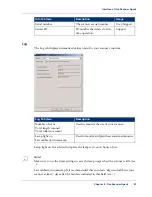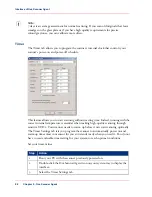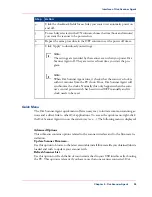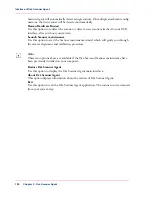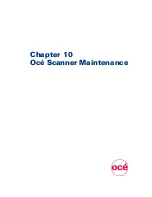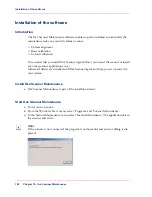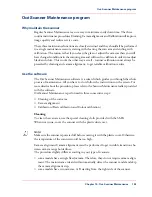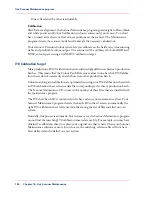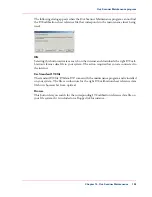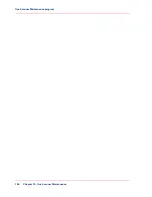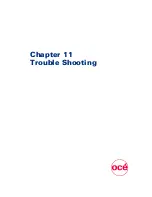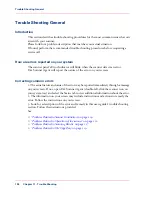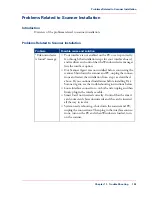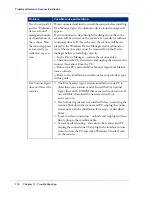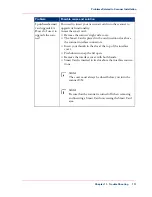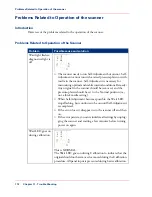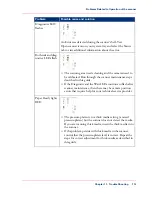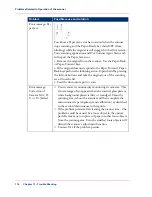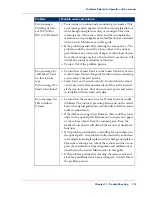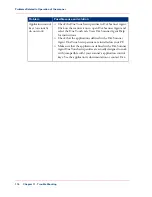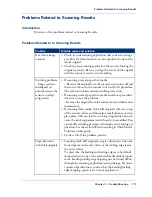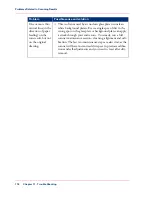Océ Scanner Maintenance program
Why maintain the scanner
Regular Scanner Maintenance is a sure way to minimize costly downtime. The three
routine maintenance procedures Cleaning, Camera alignment and Calibration will improve
image quality and reduce service costs.
These three maintenance functions are closely entwined and they should all be performed
in a single maintenance session, starting with cleaning the scan area and ending with
calibration. The reason is that if you clean the glass or adjust the cameras then you will
have changed conditions in the scanning area and will need to calibrate in order to readjust
black and white. This works the other way as well - scanner calibration must always be
preceded by cleaning and camera alignment, to get reliable calibration results.
Use the software
The Océ Scanner Maintenance software is a wizard which guides you through the whole
process of maintenance. All you have to do is follow the instructions on the screen. For
more details about the procedure, please refer to the Scanner Maintenance leaflets provided
with the software.
OcéScanner Maintenance is performed in three consecutive steps:
■
Cleaning of the scan area
■
Camera alignment
■
Calibration (Basic calibration and Colour calibration)
Cleaning
To clean the scan area, use the special cleaning cloth provided with the SMK.
When not in use, cover the scanner with the plastic dust cover.
Note:
Make sure the scanner is powered off before covering it with the plastic cover. Otherwise,
the temperature of the scanner would be too high.
Camera alignment Camera alignment must be performed to get invisible transitions be-
tween camera range borderlines.
The procedure slightly differs according to your type of scanners:
■
some models have a single fixed camera. Therefore, they do not require camera align-
ment. The maintenance wizard will automatically detect the scanner model and skip
the camera alignment step.
■
some models have two cameras, A, B starting from the right side of the scanner.
Chapter 10 - Océ Scanner Maintenance
103
Océ Scanner Maintenance program
Содержание CS4300
Страница 1: ...o Oc CS4300 scanner series User Manual Oc CS4300 scanner series Oc User manual...
Страница 7: ...Appendix 129 Reader s comment sheet 130 Addresses of local Oc organisations 132 7 Contents...
Страница 8: ...8 Contents...
Страница 9: ...Chapter 1 About this Manual o...
Страница 11: ...Chapter 2 Installation o...
Страница 21: ...Chapter 3 The Operator s Panel o...
Страница 32: ...Chapter 3 The Operator s Panel 32 Media Control Buttons and LED Patterns...
Страница 33: ...Chapter 4 Turning Power ON OFF Wake Sleep Mode o...
Страница 44: ...Chapter 4 Turning Power ON OFF Wake Sleep Mode 44 Automatic Shut Down after Idle Time...
Страница 45: ...Chapter 5 Loading Originals into the Scanner o...
Страница 53: ...Chapter 6 Scanning o...
Страница 57: ...Chapter 7 Scanning Thick Media o...
Страница 62: ...Chapter 7 Scanning Thick Media 62 When Scanning in Thick Media Positions...
Страница 63: ...Chapter 8 Maintenance o...
Страница 88: ...Chapter 8 Maintenance 88 Downloading new firmware...
Страница 89: ...Chapter 9 Oc Scanner Agent o...
Страница 101: ...Chapter 10 Oc Scanner Maintenance o...
Страница 106: ...Chapter 10 Oc Scanner Maintenance 106 Oc Scanner Maintenance program...
Страница 107: ...Chapter 11 Trouble Shooting o...
Страница 121: ...Chapter 12 Appendix A Important safety Instructions o...
Страница 124: ...Chapter 12 Appendix A Important safety Instructions 124 Important safety instructions...
Страница 125: ...Chapter 13 Appendix B Regulations o...
Страница 128: ...Chapter 13 Appendix B Regulations 128 Regulations...
Страница 129: ...Chapter 14 Appendix o...