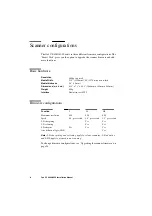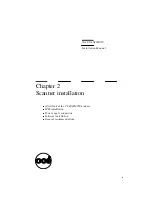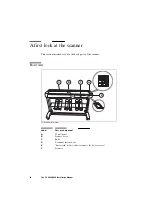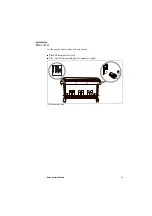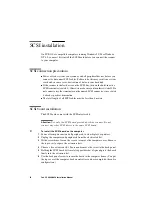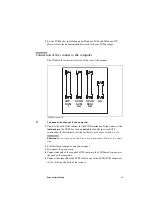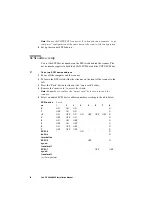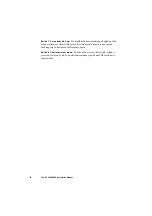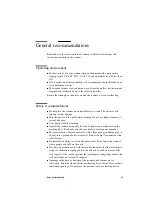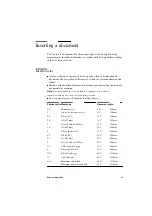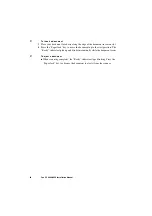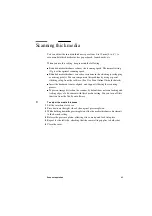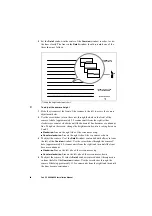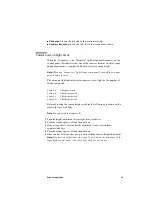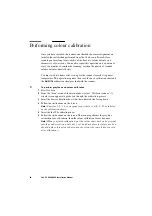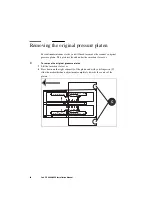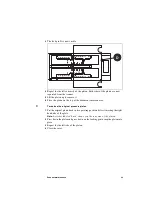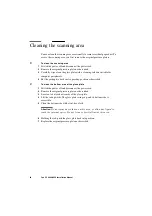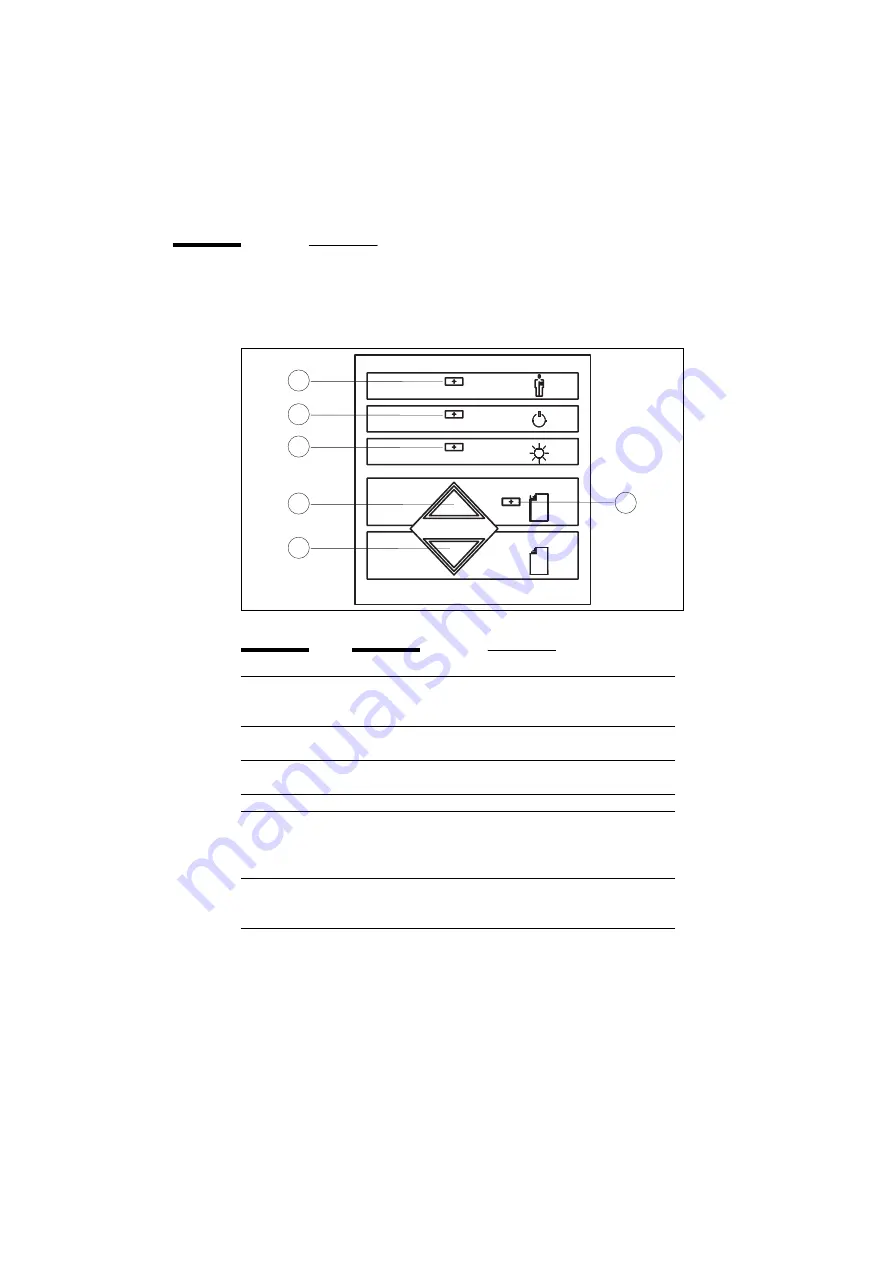
22
Océ CS 4040/4050 Installation Manual
Scanner control panel
The control panel is located on the right hand side of the scanner body.
[5] Scanner control panel
Key or indicator
Function
(A) Paper feed
To insert a document in manual mode, press this key to move
the document up to the start position. To eject the document,
press and hold down this key. Scanning automatically stops.
(B) “Ready”
Lights up when the document is in correct scanning position.
Blinks during scanning
(C) Paper reverse
This key stops the scanning process. To move the document
backward through the scanner, press and hold down this key.
(D) “Power on”
This indicator lights up when you switch on the scanner.
(E) “Wait”
(warm-up)
At start-up, this indicator lights up for at least 3 minutes until
the scanner reaches the optimal temperature for operation.
During this time, the scanner performs internal diagnostic
checks. You cannot activate the scanner during this phase.
(F) Diagnostic
Blinks when the built-in diagnosis detects an error. When
this indicator blinks at the same time as the “Wait” indicator,
check the camera height alignment.
F
E
D
A
C
B
Содержание CS 4050
Страница 1: ...Oc CS 4040 4050 Installation Manual...
Страница 37: ...37 Oc CS 4040 4050 Installation Manual Appendix A Technical references...
Страница 39: ...39 Oc CS 4040 4050 Installation Manual Appendix B Safety information...
Страница 44: ...44 Oc CS 4040 4050 Installation Manual...
Страница 45: ...45 Oc CS 4040 4050 Installation Manual Appendix C Miscellaneous...