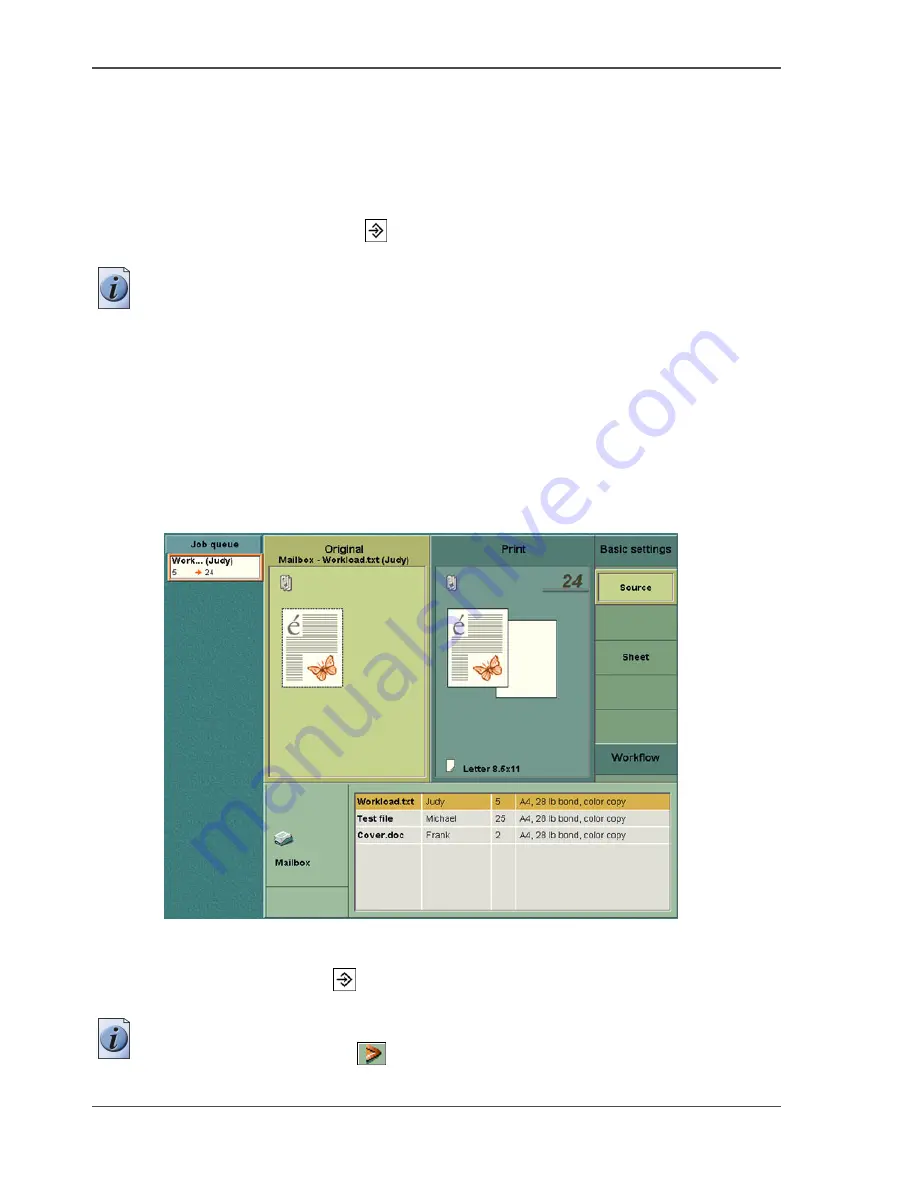
82
Chapter 3 Print Jobs on the Océ CPS900®
Combining print jobs
Combining print jobs
Introduction
A print job can consist of separate mailbox jobs that are put together. Each mailbox
job is called a subset. You can combine subsets on the Océ CPS900
®
into one print
job with the Set-build key
.
Note:
Notice the small subset icons in the 'Original' and 'Print' preview areas. In
the 'Original' area you see separate subsets, in the 'Print' area you see a combined
(1 complete) print job.
How to combine mailbox print jobs
1.
Press the key for the 'Mailbox'.
2.
Select a job.
3.
Press the key for 'Edit...'.
4.
The job editor opens. You can edit the settings.
5.
Press the key for 'Source' in 'Original'.
[31]
[31] Source of the original
6.
Select the next print job (subset) in the mailbox.
Use the Set-build key
to add the next mailbox.
7.
Edit the job settings.
Note:
The arrow pointers which indicate the selected settings can appear in 2
variations. A solid arrow
indicates that the setting is the same in all the subsets
Содержание CPS900
Страница 1: ...Océ CPS900 Océ User manual Job Manual ...
Страница 7: ...7 Chapter 1 Introduction ...
Страница 46: ...46 Chapter 1 Introduction Controlling the backlight of the screen ...
Страница 47: ...47 Chapter 2 Printing With the Océ CPS900 ...
Страница 62: ...62 Chapter 2 Printing With the Océ CPS900 Manage print jobs on the Océ CPS900 ...
Страница 63: ...63 Chapter 3 Print Jobs on the Océ CPS900 ...
Страница 87: ...87 Chapter 4 The Job Queue ...
Страница 95: ...95 Chapter 5 Accounting ...
Страница 104: ...104 Chapter 5 Accounting Setting the account number ...
Страница 105: ...105 Chapter 6 Maintenance ...
Страница 114: ...114 Chapter 6 Maintenance Use coated paper ...
Страница 115: ...115 Chapter 7 Problem Solving ...
Страница 125: ...125 Appendix A Overview and Tables ...
Страница 128: ...128 Appendix A Overview and Tables Paper tray information ...
Страница 129: ...129 Appendix B Miscellaneous ...






























