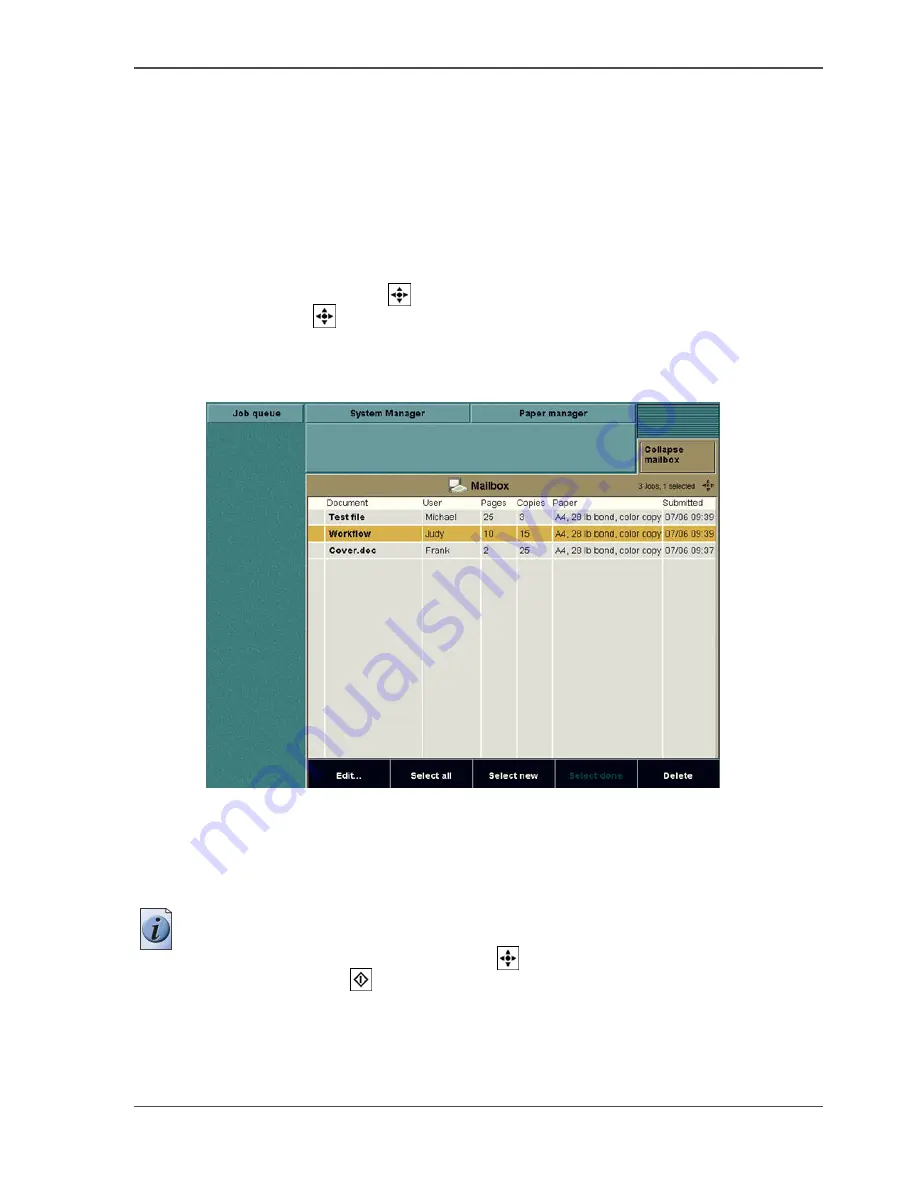
67
Print from mailbox
Print from mailbox
Introduction
To print a job from the mailbox, you must open the mailbox and select a job.
You can select a single job in the mailbox or use the selection keys 'Select all', 'Select
new' or 'Select done' to select multiple jobs.
There is a second method for selecting multiple jobs.
Use the star arrow keys
to navigate to the required job and press the round
selection key
to select the job.
Illustration
[21]
[21] Printing a Single Job
How to print a single job
1.
(Press the key for the 'Mailbox'.)
Note:
You only do this if the mailbox view is collapsed.
2.
Select the job with the star arrow keys
.
3.
Press the start key
.
To change settings for this job, (
see ‘Editing a Job in the Mailbox’ on page 70
).
Содержание CPS900
Страница 1: ...Océ CPS900 Océ User manual Job Manual ...
Страница 7: ...7 Chapter 1 Introduction ...
Страница 46: ...46 Chapter 1 Introduction Controlling the backlight of the screen ...
Страница 47: ...47 Chapter 2 Printing With the Océ CPS900 ...
Страница 62: ...62 Chapter 2 Printing With the Océ CPS900 Manage print jobs on the Océ CPS900 ...
Страница 63: ...63 Chapter 3 Print Jobs on the Océ CPS900 ...
Страница 87: ...87 Chapter 4 The Job Queue ...
Страница 95: ...95 Chapter 5 Accounting ...
Страница 104: ...104 Chapter 5 Accounting Setting the account number ...
Страница 105: ...105 Chapter 6 Maintenance ...
Страница 114: ...114 Chapter 6 Maintenance Use coated paper ...
Страница 115: ...115 Chapter 7 Problem Solving ...
Страница 125: ...125 Appendix A Overview and Tables ...
Страница 128: ...128 Appendix A Overview and Tables Paper tray information ...
Страница 129: ...129 Appendix B Miscellaneous ...






























