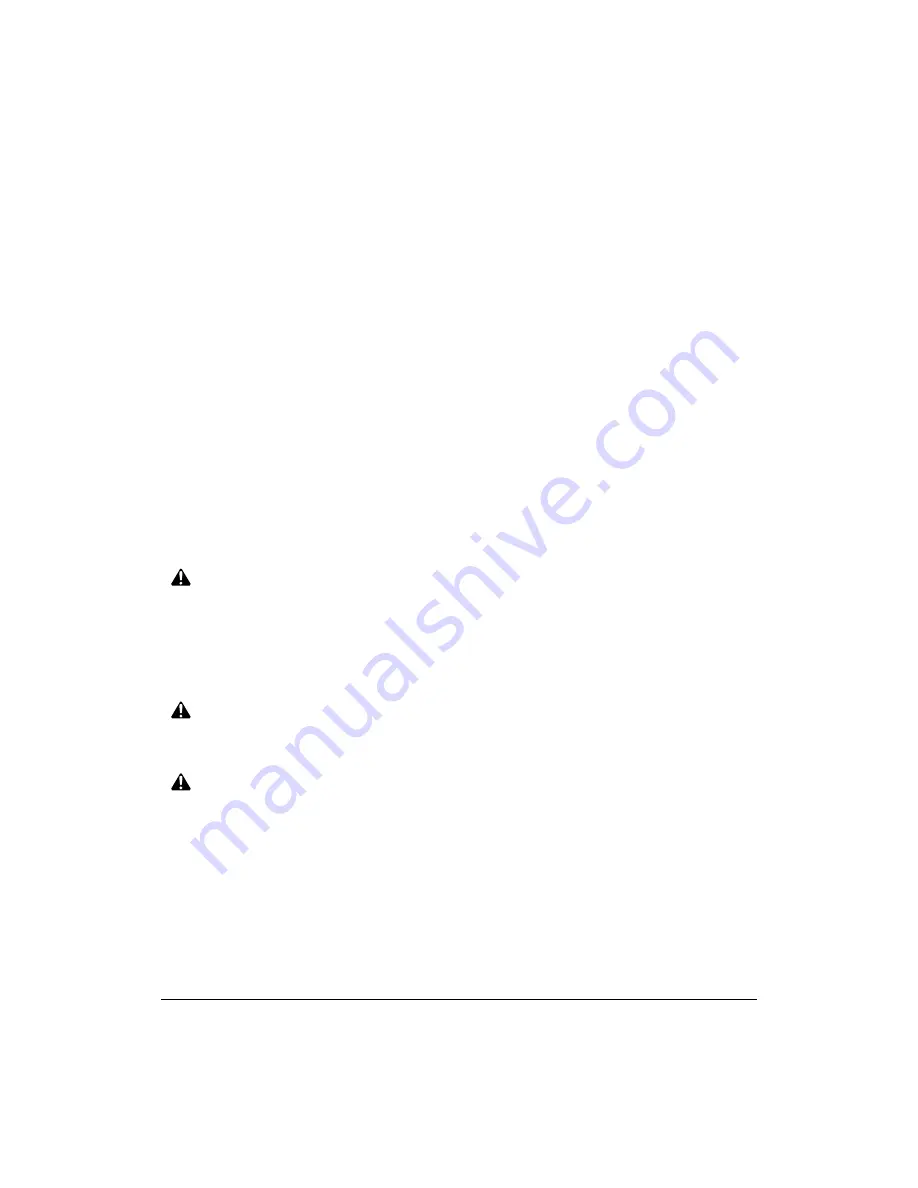
2-2 Safety Information
Safety Information
User Instructions
The following pages include important safety information, which should be read and
understood before you attempt to operate the machine. If you have any concerns about
safety matters, please contact your service representative. Keep this manual
permanently located with the machine, and in good, legible condition. The manual
should be readily available to all users.
Machine safety labels are attached to the internal area of the machine. The purpose of
the safety labels is to alert you of imminent or potentially hazardous situations or
conditions. Be sure to heed all safety labels. If the safety labels become illegible due to
soilage, etc., please contact your service representative for information on obtaining
replacements.
Examples of machine safety labels are shown on the following page.
The following standard safety categories are commonly used on product labelling.
DANGER:
Danger indicates an imminent hazardous situation, which, if not avoided, will
result in death or serious injury.
Note:
The DANGER category is not required for this product, and is included here for general user
information.
WARNING:
Warning indicates a potentially hazardous situation, which, if not avoided, could
result in death or serious injury.
CAUTION:
Caution indicates a potentially hazardous situation, which, if not avoided, may
result in minor or moderate bodily injury.
NOTICE:
Notice provides information on the correct handling or use of the machine to prevent breakage of
the copier or some machine part, etc. It does not indicate concern for personal safety.
Содержание 3275
Страница 1: ...Recycled paper is used for the inside pages of this book User sManual Oc 3275...
Страница 4: ......
Страница 26: ......
Страница 136: ......
Страница 137: ......
Страница 206: ......
Страница 207: ...Job Memory 10 1 Section 10 Job Memory Job Store Job Recall Job Memory Form...
Страница 214: ......
Страница 226: ......
Страница 227: ...Tandem Mode 12 1 Section 12 Tandem Mode Tandem Mode Operation To Stop Scanning Printing Troubleshooting...
Страница 233: ...Tandem Mode 12 1 Section 12 Tandem Mode Tandem Mode Operation To Stop Scanning Printing Troubleshooting...
Страница 276: ......
Страница 277: ......
Страница 303: ...Key Operator Mode 14 53 Key Operator Mode Key Operator ECM Form No Password Count Limit No Password Count Limit...
Страница 304: ......
Страница 318: ......
Страница 329: ...Machine Specifications 17 1 Section 17 Machine Specifications Specifications...
Страница 335: ...Index 1 Index...
Страница 339: ...Index 5 Index Z Z Folded Original 8 10 ZOOM key 6 15 Zoom Mode 6 15...
Страница 340: ...MEMO...
































