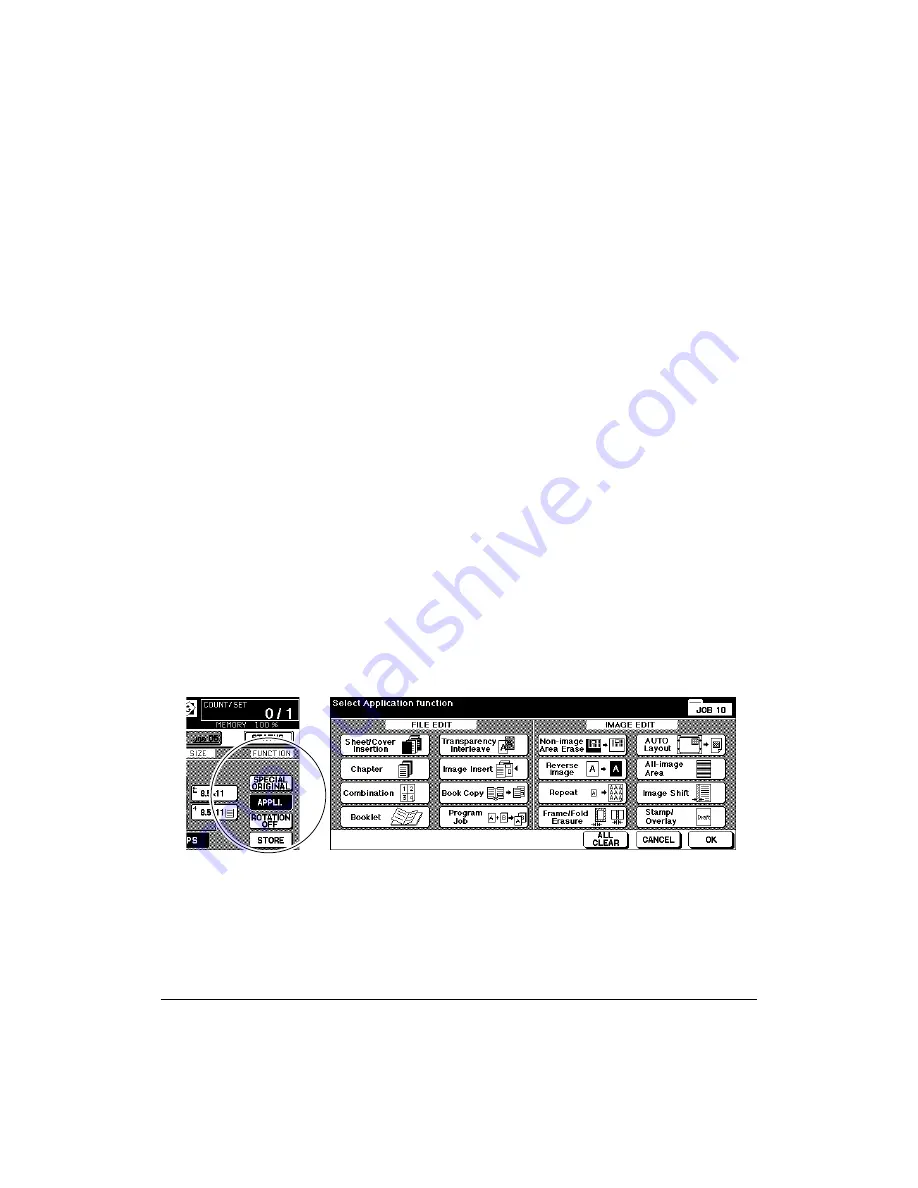
9-2 Applications
Applications
Application Function Menu
When
APPLI.
key on the Basic Screen is touched, the Application Selection Screen
displays on the touch panel. If one function on the menu is incompatible with another, it
will appear dimmed. The function always dimmed on the screen is now under
development.
When a function key is touched, it becomes highlighted. If you touch a function key,
another screen or two will display to enable you to enter the appropriate settings. For
example, you may select Repeat from the Application Selection Screen and then choose
a desired repeat image mode, another screen will display when you touch
ENTER
REPEAT WIDTH BY KEYPAD
, which allows you to specify the repeat width using the
touch screen keypad. Check
BOOK MARK
in the message area of the subsequent
screen, if desired, so that the screen may be directly accessed from the Chec Screen to
change the setting you made.
When all settings are made for each function, the
OK
key can be touched to complete
the settings, and return you to the Application Selection Screen. If no other Applications
are desired, the
OK
key can be touched again to complete your selections, and bring you
back to the Basic Screen. With the Basic Screen displayed, you can press the [
START
]
key to perform the operation.
To restore the original copying conditions, touch
CANCEL
.
To clear all Application settings, touch
ALL CLEAR
.
NOTES:
1 The APPLI. key on the Basic Screen will be highlighted when application selections have been made.
2 When incompatible selections are made, the last key touched will be selected.
3 To cancel individual functions in application mode, touch the highlighted key.
To cancel all application selections, touch ALL CLEAR key on the Application Selection Screen.
Application Selection Screen
Basic Screen
Содержание 3275
Страница 1: ...Recycled paper is used for the inside pages of this book User sManual Oc 3275...
Страница 4: ......
Страница 26: ......
Страница 136: ......
Страница 137: ......
Страница 206: ......
Страница 207: ...Job Memory 10 1 Section 10 Job Memory Job Store Job Recall Job Memory Form...
Страница 214: ......
Страница 226: ......
Страница 227: ...Tandem Mode 12 1 Section 12 Tandem Mode Tandem Mode Operation To Stop Scanning Printing Troubleshooting...
Страница 233: ...Tandem Mode 12 1 Section 12 Tandem Mode Tandem Mode Operation To Stop Scanning Printing Troubleshooting...
Страница 276: ......
Страница 277: ......
Страница 303: ...Key Operator Mode 14 53 Key Operator Mode Key Operator ECM Form No Password Count Limit No Password Count Limit...
Страница 304: ......
Страница 318: ......
Страница 329: ...Machine Specifications 17 1 Section 17 Machine Specifications Specifications...
Страница 335: ...Index 1 Index...
Страница 339: ...Index 5 Index Z Z Folded Original 8 10 ZOOM key 6 15 Zoom Mode 6 15...
Страница 340: ...MEMO...






























