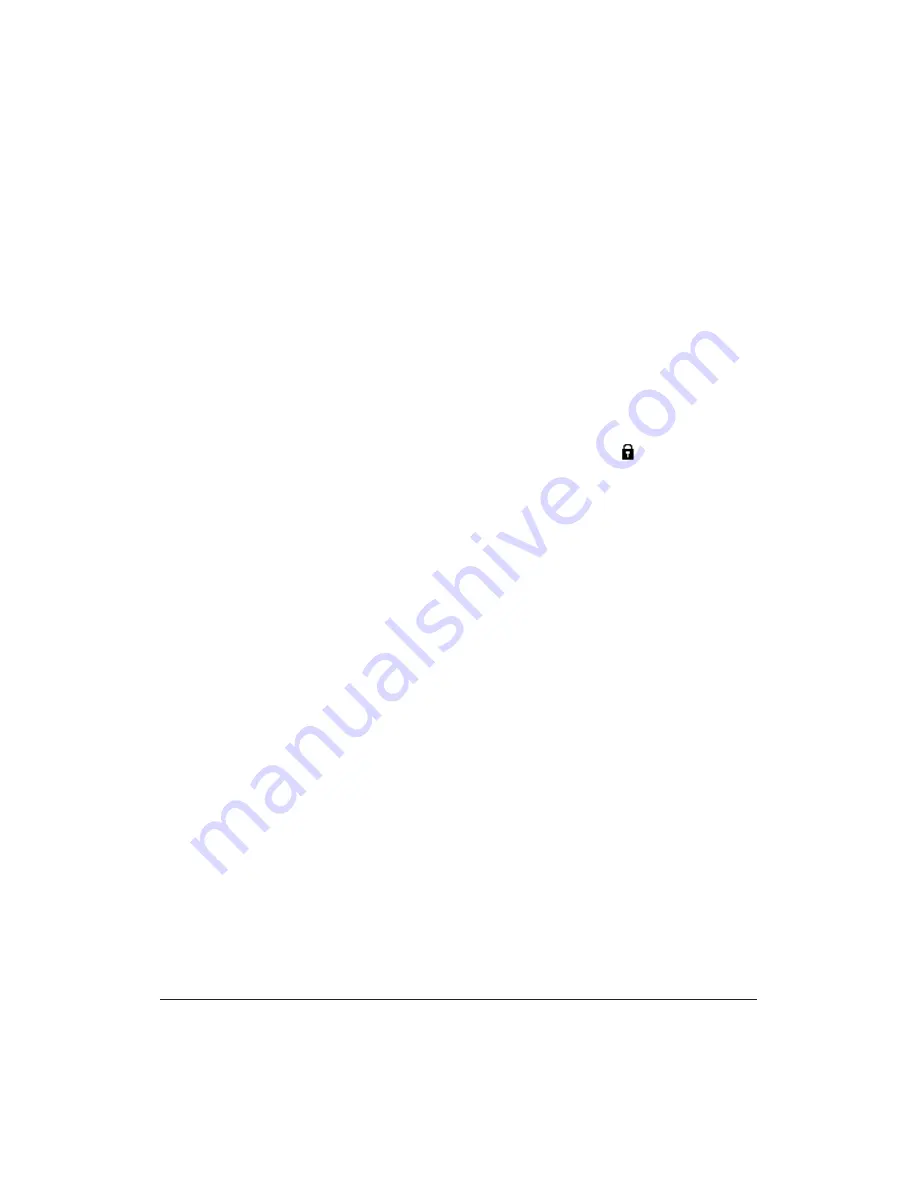
Job Memory 10-3
Job Memory
Job Store (continued)
1 Make job selections from the Basic Screen, Application Selection Screen, Special
Original Screen and/or Output Selection Screen.
2 When all selections are made, press [
JOB MEMORY
] on the Control panel to display
the Job No. Selection Screen.
3 Touch
STORE
. The Job Store Check Screen displays to enable you to review the
settings. (See sample Job Store Check Screen, previous page.)
4 If settings are correct, touch
OK
to restore the Job No. Selection Screen.
Otherwise, touch
CANCEL
to return to the Basic Screen, and make new selections.
5 When the Job No. Selection Screen is restored, touch one of the keys numbered from
1~30 to store the job under that number. The key with a lock icon ( ) displayed is
locked and cannot be selected. Arrow keys can be used to scroll to the next/previous
page. The selected number key will be highlighted.
6 Touch
OK
on the Job No. Selection Screen to display the Job Name Registration
Screen.
If you do not wish to enter a name, touch
OK
.
The key displays [
✽✽✽✽✽✽✽✽✽✽✽✽✽✽✽✽
] in place of a name.
7 Enter a job name in up to 16 characters, using the touch screen alphabet keypad.
To correct an entry, touch
DELETE
repeatedly to delete each character entered, then
enter the correct job name.
8 If the Job name is correct, touch
OK
to resume the Job No. Selection Screen.
To re-enter the Job name, touch
CANCEL
to return to the Job Name Registration
Screen.
9 When the Job No. Selection Screen is displayed, touch
OK
to complete the setting and
return to the Basic Screen.
To exit from the Job Memory setting anytime, press [
AUTO RESET
].
NOTES:
1 A locked job is indicated by a lock icon on the Job key number.
2 Only the key operator can lock a job.
3 A locked job cannot be overwritten unless it is unlocked by the key operator.
4 A blank key indicates that no job is stored under that key.
5 [
✽✽✽✽✽✽✽✽✽✽✽✽✽✽✽✽
] displayed on a Job number key indicates that a job is stored but unnamed.
6 Job Memory entries can be recorded on the Job Memory Form included at the end of this section.
Содержание 3275
Страница 1: ...Recycled paper is used for the inside pages of this book User sManual Oc 3275...
Страница 4: ......
Страница 26: ......
Страница 136: ......
Страница 137: ......
Страница 206: ......
Страница 207: ...Job Memory 10 1 Section 10 Job Memory Job Store Job Recall Job Memory Form...
Страница 214: ......
Страница 226: ......
Страница 227: ...Tandem Mode 12 1 Section 12 Tandem Mode Tandem Mode Operation To Stop Scanning Printing Troubleshooting...
Страница 233: ...Tandem Mode 12 1 Section 12 Tandem Mode Tandem Mode Operation To Stop Scanning Printing Troubleshooting...
Страница 276: ......
Страница 277: ......
Страница 303: ...Key Operator Mode 14 53 Key Operator Mode Key Operator ECM Form No Password Count Limit No Password Count Limit...
Страница 304: ......
Страница 318: ......
Страница 329: ...Machine Specifications 17 1 Section 17 Machine Specifications Specifications...
Страница 335: ...Index 1 Index...
Страница 339: ...Index 5 Index Z Z Folded Original 8 10 ZOOM key 6 15 Zoom Mode 6 15...
Страница 340: ...MEMO...






























