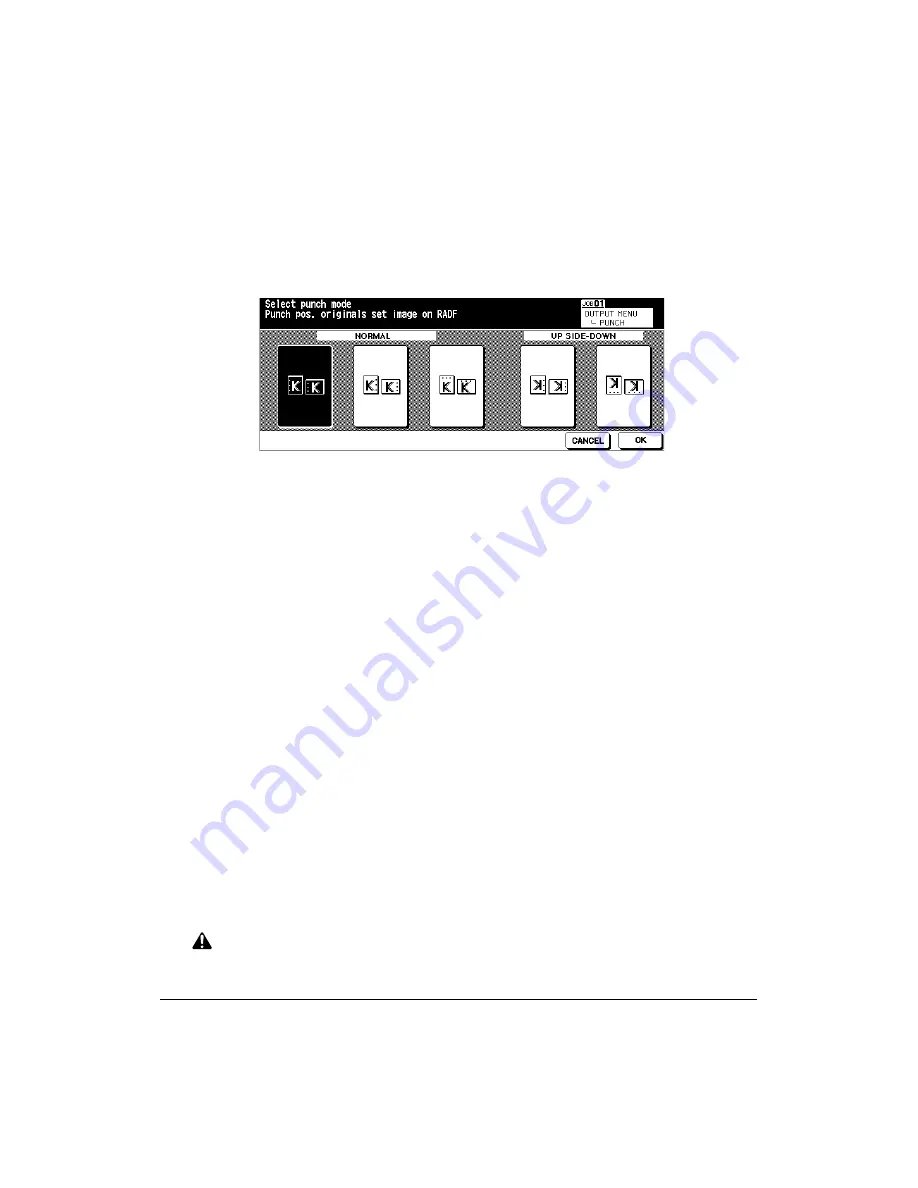
Output Modes 7-17
Output Modes
Punching Mode (continued)
1 Touch
OUTPUT APPLI.
on the Basic Screen to display the Finisher Mode Selection
Screen.
2 Touch
PUNCH
to display the Punch Position Selection Screen.
3 Touch the desired punch position key on the screen to highlight it.
4 Touch
OK
on the Punch Position Selection Screen to restore the Finisher Mode
Selection Screen.
5 Touch
OK
on the Finisher Mode Selection Screen to complete the setting and return to
the Basic Screen.
The selection made in punching position will be displayed in the OUTPUT icon area.
6 Select additional copying features, as required.
7 Enter the desired print quantity.
8 Position originals in the document feeder. When using Store mode, see p. 6-27 to p.
6-29.
9 Press [
START
].
CAUTION:
When the finisher capacity is exceeded due to the print quantity selected, remove the copied sets while
the paper is exiting; otherwise mishandled paper will occur.
Punch Position Selection Screen
Содержание 3275
Страница 1: ...Recycled paper is used for the inside pages of this book User sManual Oc 3275...
Страница 4: ......
Страница 26: ......
Страница 136: ......
Страница 137: ......
Страница 206: ......
Страница 207: ...Job Memory 10 1 Section 10 Job Memory Job Store Job Recall Job Memory Form...
Страница 214: ......
Страница 226: ......
Страница 227: ...Tandem Mode 12 1 Section 12 Tandem Mode Tandem Mode Operation To Stop Scanning Printing Troubleshooting...
Страница 233: ...Tandem Mode 12 1 Section 12 Tandem Mode Tandem Mode Operation To Stop Scanning Printing Troubleshooting...
Страница 276: ......
Страница 277: ......
Страница 303: ...Key Operator Mode 14 53 Key Operator Mode Key Operator ECM Form No Password Count Limit No Password Count Limit...
Страница 304: ......
Страница 318: ......
Страница 329: ...Machine Specifications 17 1 Section 17 Machine Specifications Specifications...
Страница 335: ...Index 1 Index...
Страница 339: ...Index 5 Index Z Z Folded Original 8 10 ZOOM key 6 15 Zoom Mode 6 15...
Страница 340: ...MEMO...






































