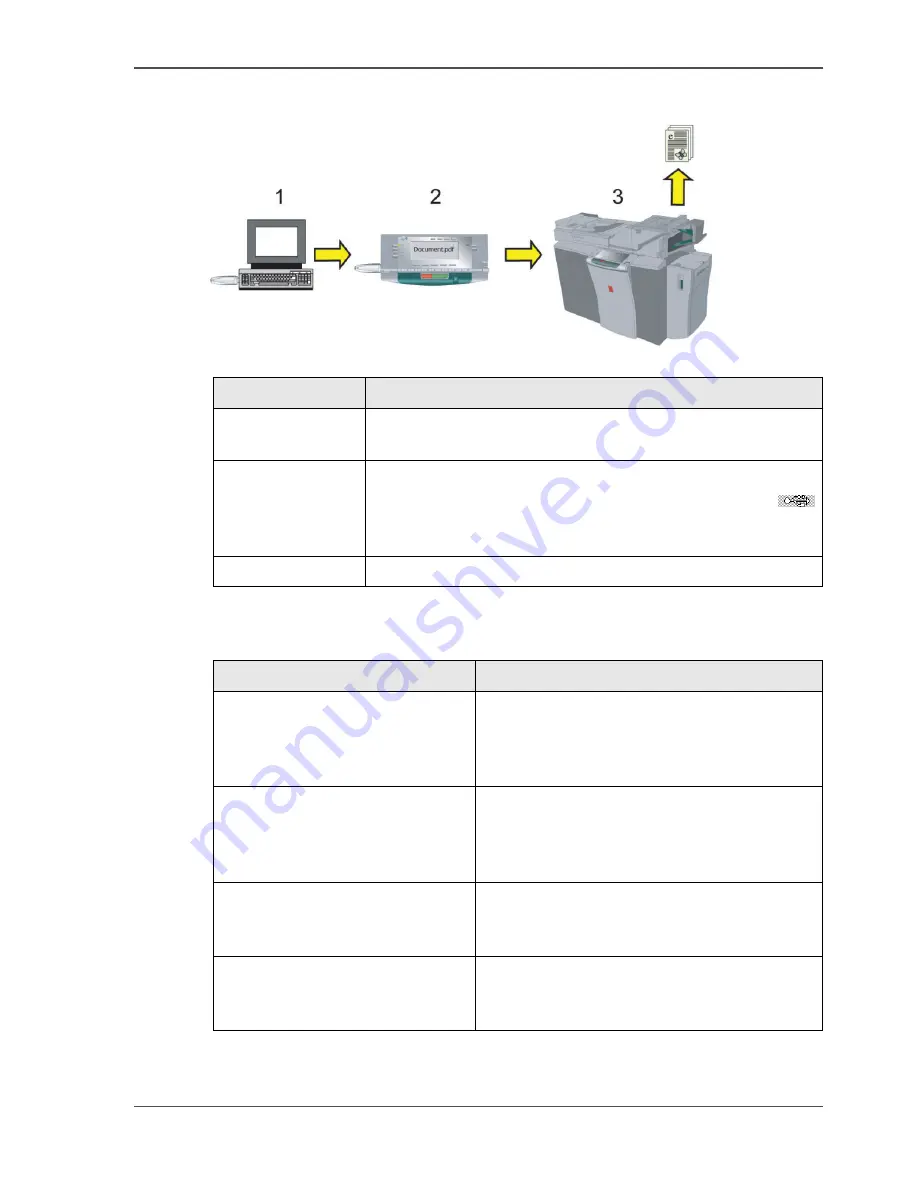
81
The ease of printing from your USB stick
How does printing from your USB stick work
[66]
[31]
User questions
[32]
Step
Description
1
You put a document (*.pdf, *.ps, *.prn file) on your USB
stick.
2
You insert the USB stick into the USB port of the Océ
VarioPrint
®
1055/65/75 . You press the 'USB stick' key
and the display screen shows the names of the printable
documents on the root of the USB stick.
3
You select and print a document.
Question
Answer
Can I change the print properties
of the documents on the USB stick
The documents in the Pocket mailbox, behave
like normal mailbox documents. You can
change the properties before printing the
documents.
Most documents I print are
Microsoft Office documents. How
can I make those documents
printable
Use an application that converts your
document into PDF format or creates a print
file (
see ‘Put a printable document on your
USB stick’ on page 82
).
Do the documents remain on the
printer when I remove the USB
stick
When you remove the USB stick, the
documents are no longer stored on the printer.
When I insert the USB stick in the
USB port I do not see any
document
Check if the documents are stored in the root
of the USB stick and not in a folder. Check if
the documents have the correct file format.
Содержание VarioPrint 1055
Страница 1: ...Oc VarioPrint 1055 65 75 Oc User manual Job Manual...
Страница 9: ...9 Chapter 1 Introduction...
Страница 14: ...14 Chapter 1 Introduction More information on the Oc VarioPrint 1055 65 75...
Страница 15: ...15 Chapter 2 Getting to know the Network Printer...
Страница 26: ...26 Chapter 2 Getting to know the Network Printer What can the messages of the Network Printer tell you...
Страница 27: ...27 Chapter 3 Getting to know the Digital Copier...
Страница 34: ...34 Chapter 3 Getting to know the Digital Copier What can the messages of the Digital Copier tell you...
Страница 35: ...35 Chapter 4 Getting Started...
Страница 39: ...39 Chapter 5 Place the originals...
Страница 48: ...48 Chapter 5 Place the originals Place an original on the platen...
Страница 49: ...49 Chapter 6 The print jobs...
Страница 65: ...65 Print a secured document 50 50 Entering the Security Code 6 Press the Close key to quit your mailbox...
Страница 91: ...91 Chapter 7 The copy jobs...
Страница 106: ...106 Chapter 7 The copy jobs Copy on special material placed in a paper tray 9 Press the Start key...
Страница 116: ...116 Chapter 7 The copy jobs Stop a copy job...
Страница 117: ...117 Chapter 8 The scan jobs...
Страница 133: ...133 Scan to your USB stick 116 116 The scan job has started 8 Remove the USB stick when indicated...
Страница 142: ...142 Chapter 8 The scan jobs Stop a scan job...
Страница 143: ...143 Chapter 9 Paper toner and staples...
Страница 153: ...153 Chapter 10 Errors...
Страница 157: ...157 Appendix A All settings...
Страница 172: ...172 Appendix A All settings The scan settings...
Страница 173: ...173 Appendix B Specifications...
Страница 181: ...181 Appendix C Addresses...
Страница 194: ...194 Index...






























