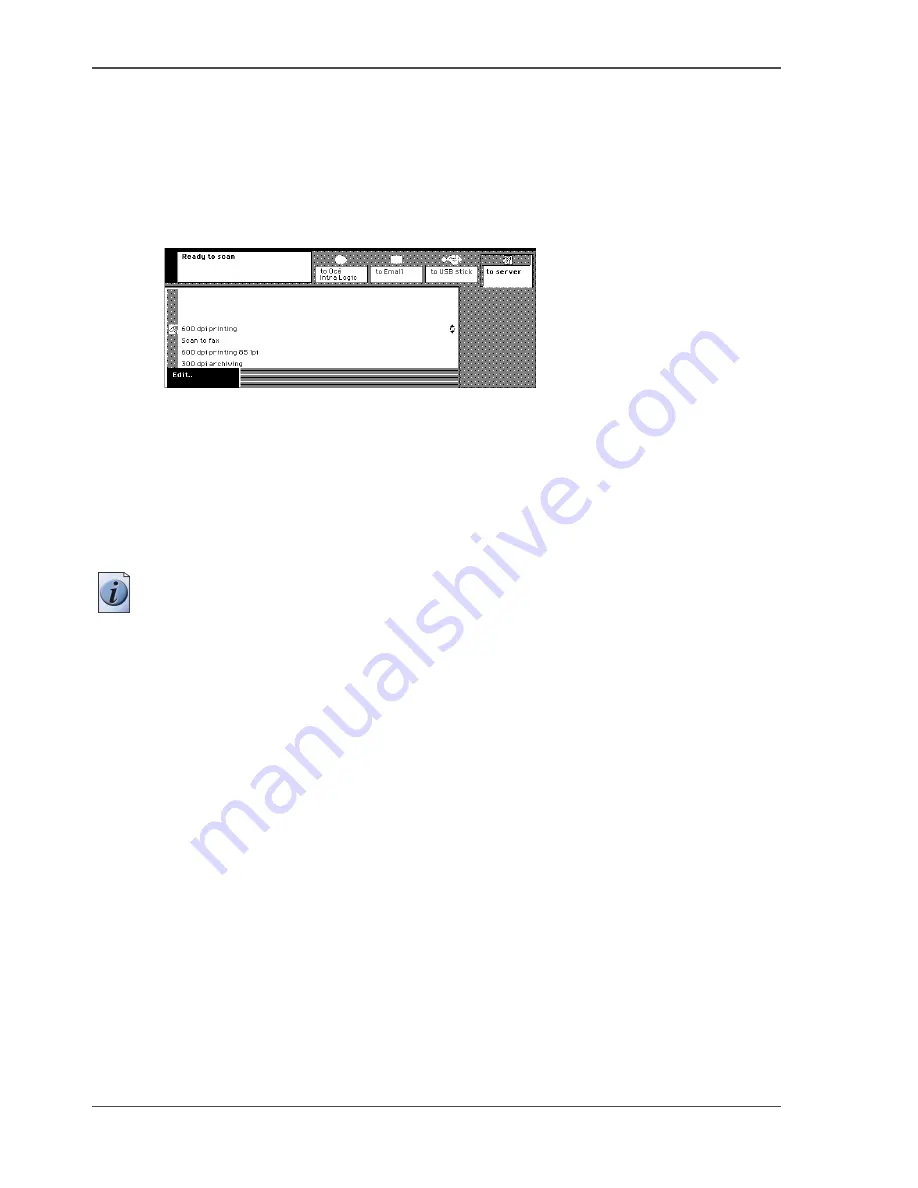
120
Chapter 8 The scan jobs
The scan profiles
The scan profiles
What is a scan profile
A scan profile represents a collection of properties for your digital document. You
can select the scan profile that meets the requirements for your digital document.
[101]
[101] A list of available scan profiles
Scanning to USB or to Email
When you send your digital document to your Email address or the USB stick, you
do not need to select a scan profile. Your digital documents will always get the PDF
format and your originals will be scanned at 300dpi.
Note:
If required, you can overwrite the resolution for your scan job (
see ‘Change
the scan resolution for the digital document’ on page 140
).
Which properties are determined by a scan profile
The scan profile determines the name and resolution for the digital document
generated. The compression mode and resolution are also a part of the scan profile
definition. You can create your own scan profile when you run the Océ Intra Logic
application. The name of a personal scan profile is the network user name of the
owner. Use the following table if your digital document includes special
requirements.
Содержание VarioPrint 1055
Страница 1: ...Oc VarioPrint 1055 65 75 Oc User manual Job Manual...
Страница 9: ...9 Chapter 1 Introduction...
Страница 14: ...14 Chapter 1 Introduction More information on the Oc VarioPrint 1055 65 75...
Страница 15: ...15 Chapter 2 Getting to know the Network Printer...
Страница 26: ...26 Chapter 2 Getting to know the Network Printer What can the messages of the Network Printer tell you...
Страница 27: ...27 Chapter 3 Getting to know the Digital Copier...
Страница 34: ...34 Chapter 3 Getting to know the Digital Copier What can the messages of the Digital Copier tell you...
Страница 35: ...35 Chapter 4 Getting Started...
Страница 39: ...39 Chapter 5 Place the originals...
Страница 48: ...48 Chapter 5 Place the originals Place an original on the platen...
Страница 49: ...49 Chapter 6 The print jobs...
Страница 65: ...65 Print a secured document 50 50 Entering the Security Code 6 Press the Close key to quit your mailbox...
Страница 91: ...91 Chapter 7 The copy jobs...
Страница 106: ...106 Chapter 7 The copy jobs Copy on special material placed in a paper tray 9 Press the Start key...
Страница 116: ...116 Chapter 7 The copy jobs Stop a copy job...
Страница 117: ...117 Chapter 8 The scan jobs...
Страница 133: ...133 Scan to your USB stick 116 116 The scan job has started 8 Remove the USB stick when indicated...
Страница 142: ...142 Chapter 8 The scan jobs Stop a scan job...
Страница 143: ...143 Chapter 9 Paper toner and staples...
Страница 153: ...153 Chapter 10 Errors...
Страница 157: ...157 Appendix A All settings...
Страница 172: ...172 Appendix A All settings The scan settings...
Страница 173: ...173 Appendix B Specifications...
Страница 181: ...181 Appendix C Addresses...
Страница 194: ...194 Index...
















































