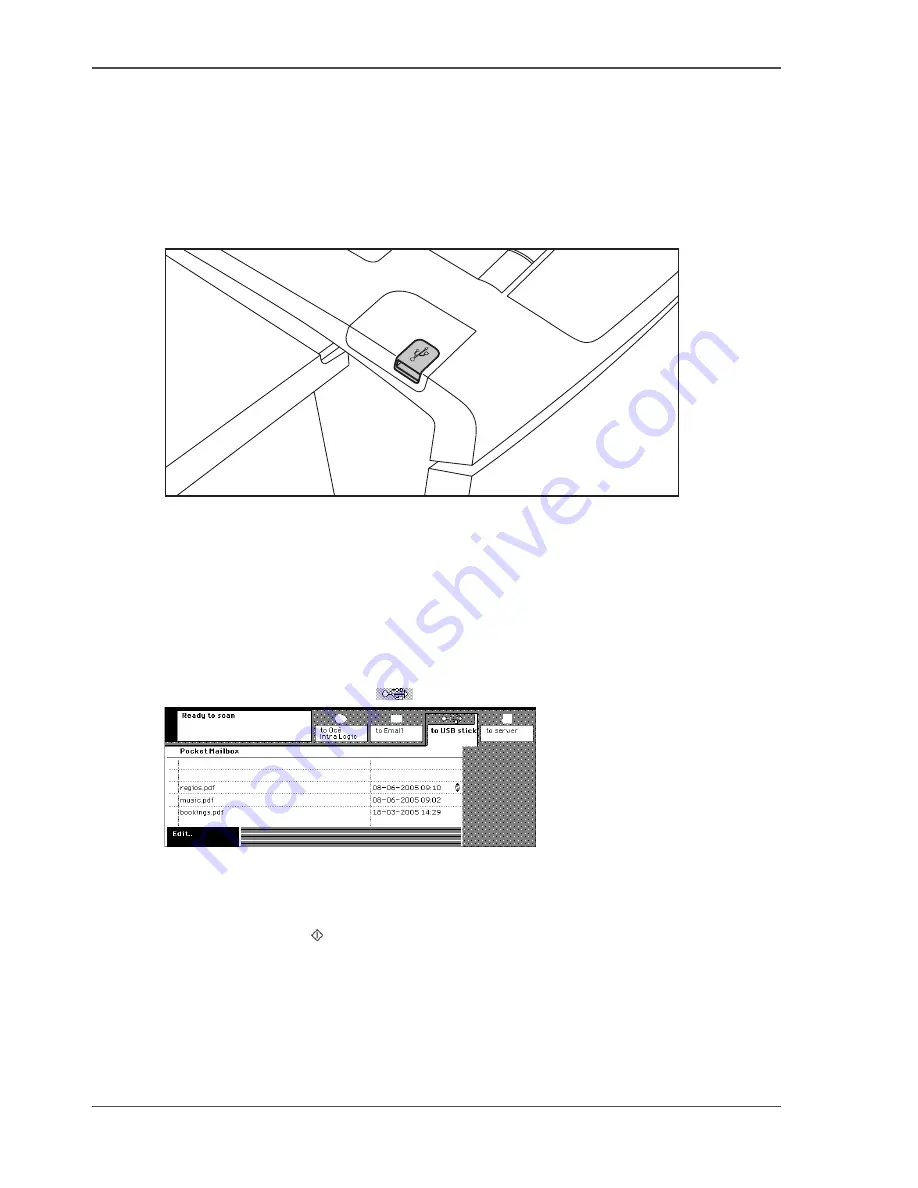
132
Chapter 8 The scan jobs
Scan to your USB stick
Scan to your USB stick
Introduction
You can store your scanned digital document on a USB stick connected to the USB
port of the Océ VarioPrint
®
1055/65/75 .
[114]
[114] The USB port
How to scan to your USB stick
1.
Place and align the originals face down (
see ‘Place originals in the automatic
document feeder’ on page 43
)(
see ‘Place an original on the platen’ on page 45
).
2.
Press the 'Scan' key.
3.
Insert the USB stick into the USB port.
4.
Press the 'to USB stick' key
.
[115]
[115] Select 'to USB stick'
5.
Press the 'Edit' key or press the scroll wheel key.
6.
Select '1-sided' or '2-sided' in the 'Original' box.
7.
Press the Start key .
Содержание VarioPrint 1055
Страница 1: ...Oc VarioPrint 1055 65 75 Oc User manual Job Manual...
Страница 9: ...9 Chapter 1 Introduction...
Страница 14: ...14 Chapter 1 Introduction More information on the Oc VarioPrint 1055 65 75...
Страница 15: ...15 Chapter 2 Getting to know the Network Printer...
Страница 26: ...26 Chapter 2 Getting to know the Network Printer What can the messages of the Network Printer tell you...
Страница 27: ...27 Chapter 3 Getting to know the Digital Copier...
Страница 34: ...34 Chapter 3 Getting to know the Digital Copier What can the messages of the Digital Copier tell you...
Страница 35: ...35 Chapter 4 Getting Started...
Страница 39: ...39 Chapter 5 Place the originals...
Страница 48: ...48 Chapter 5 Place the originals Place an original on the platen...
Страница 49: ...49 Chapter 6 The print jobs...
Страница 65: ...65 Print a secured document 50 50 Entering the Security Code 6 Press the Close key to quit your mailbox...
Страница 91: ...91 Chapter 7 The copy jobs...
Страница 106: ...106 Chapter 7 The copy jobs Copy on special material placed in a paper tray 9 Press the Start key...
Страница 116: ...116 Chapter 7 The copy jobs Stop a copy job...
Страница 117: ...117 Chapter 8 The scan jobs...
Страница 133: ...133 Scan to your USB stick 116 116 The scan job has started 8 Remove the USB stick when indicated...
Страница 142: ...142 Chapter 8 The scan jobs Stop a scan job...
Страница 143: ...143 Chapter 9 Paper toner and staples...
Страница 153: ...153 Chapter 10 Errors...
Страница 157: ...157 Appendix A All settings...
Страница 172: ...172 Appendix A All settings The scan settings...
Страница 173: ...173 Appendix B Specifications...
Страница 181: ...181 Appendix C Addresses...
Страница 194: ...194 Index...






























