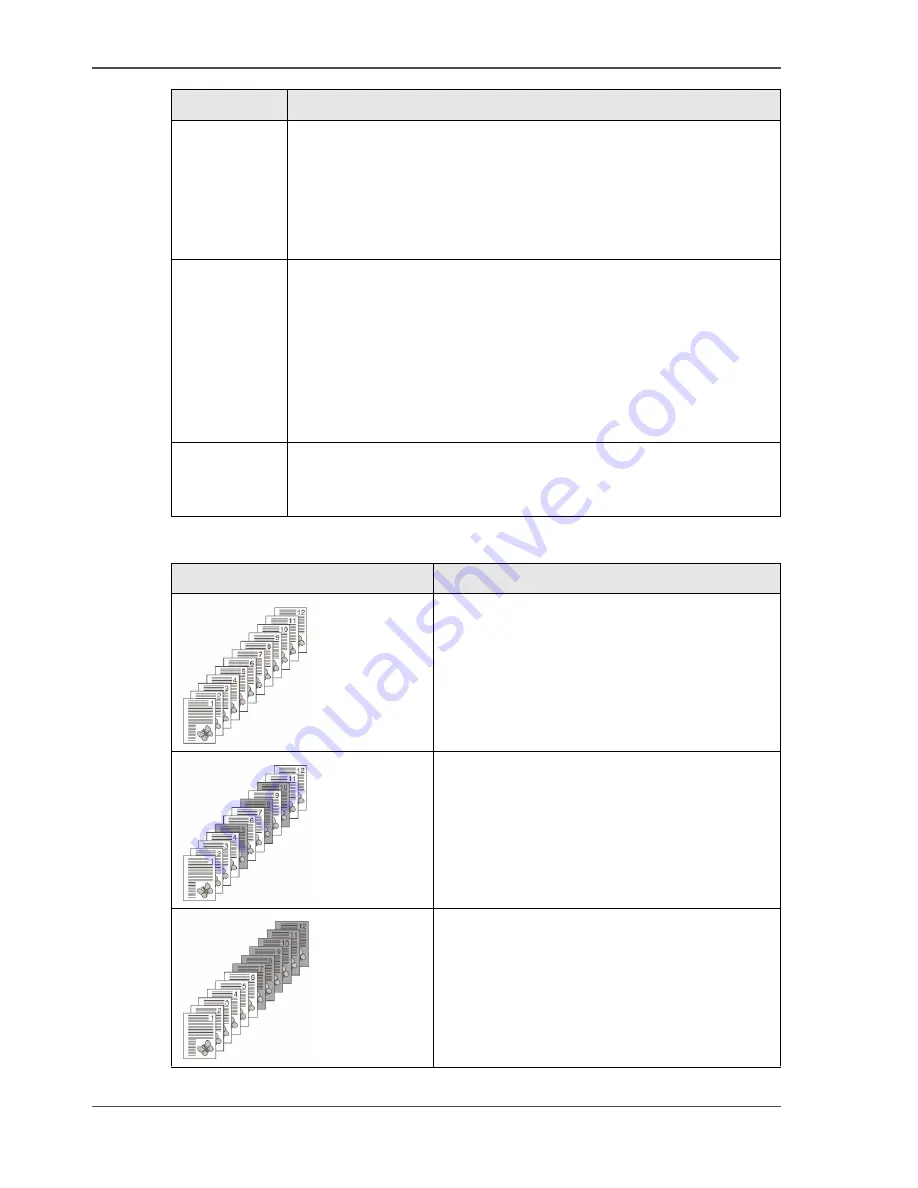
164
Appendix A All settings
The copy settings
[53]
[54]
Function
Description of the function
'Separation
sheet'
The function 'Separation sheet' enables the paper input from more
than one paper tray for a job. Use the setting to insert for example
colored sheets into the sets. If necessary, add new paper to the
paper trays. The function 'Separation sheet' refers to one or more
sheets in a set of originals, for which different paper must be used
in the copies. Scroll to the required page numbers.
'Appendix'
The 'Appendix' function enables paper input from more than one
paper tray for one job. Use the setting to insert, for example,
colored sheets into the sets. If necessary, add new paper to the
paper trays. The 'Appendix' function refers to the first and the
subsequent pages of a set of originals, for which different paper
must be used in the copies. Scroll to the required page number.
From that page number, all pages will be copied on the different
paper.
'Blank page'
The 'Blank page' function refers to the pages in a set of originals
that must remain blank. These pages are not printed and not
charged to your user account. Scroll to the required page numbers.
[54] An example of a job in which the page settings are used
Set
Description
[157]
A set of 1-sided originals.
[158]
The copy result when page 5, 8 and 10 are
assigned as separation sheets.
[159]
The copy result when page 7 is assigned as the
first page of the appendix.
Содержание VarioPrint 1055
Страница 1: ...Oc VarioPrint 1055 65 75 Oc User manual Job Manual...
Страница 9: ...9 Chapter 1 Introduction...
Страница 14: ...14 Chapter 1 Introduction More information on the Oc VarioPrint 1055 65 75...
Страница 15: ...15 Chapter 2 Getting to know the Network Printer...
Страница 26: ...26 Chapter 2 Getting to know the Network Printer What can the messages of the Network Printer tell you...
Страница 27: ...27 Chapter 3 Getting to know the Digital Copier...
Страница 34: ...34 Chapter 3 Getting to know the Digital Copier What can the messages of the Digital Copier tell you...
Страница 35: ...35 Chapter 4 Getting Started...
Страница 39: ...39 Chapter 5 Place the originals...
Страница 48: ...48 Chapter 5 Place the originals Place an original on the platen...
Страница 49: ...49 Chapter 6 The print jobs...
Страница 65: ...65 Print a secured document 50 50 Entering the Security Code 6 Press the Close key to quit your mailbox...
Страница 91: ...91 Chapter 7 The copy jobs...
Страница 106: ...106 Chapter 7 The copy jobs Copy on special material placed in a paper tray 9 Press the Start key...
Страница 116: ...116 Chapter 7 The copy jobs Stop a copy job...
Страница 117: ...117 Chapter 8 The scan jobs...
Страница 133: ...133 Scan to your USB stick 116 116 The scan job has started 8 Remove the USB stick when indicated...
Страница 142: ...142 Chapter 8 The scan jobs Stop a scan job...
Страница 143: ...143 Chapter 9 Paper toner and staples...
Страница 153: ...153 Chapter 10 Errors...
Страница 157: ...157 Appendix A All settings...
Страница 172: ...172 Appendix A All settings The scan settings...
Страница 173: ...173 Appendix B Specifications...
Страница 181: ...181 Appendix C Addresses...
Страница 194: ...194 Index...
















































