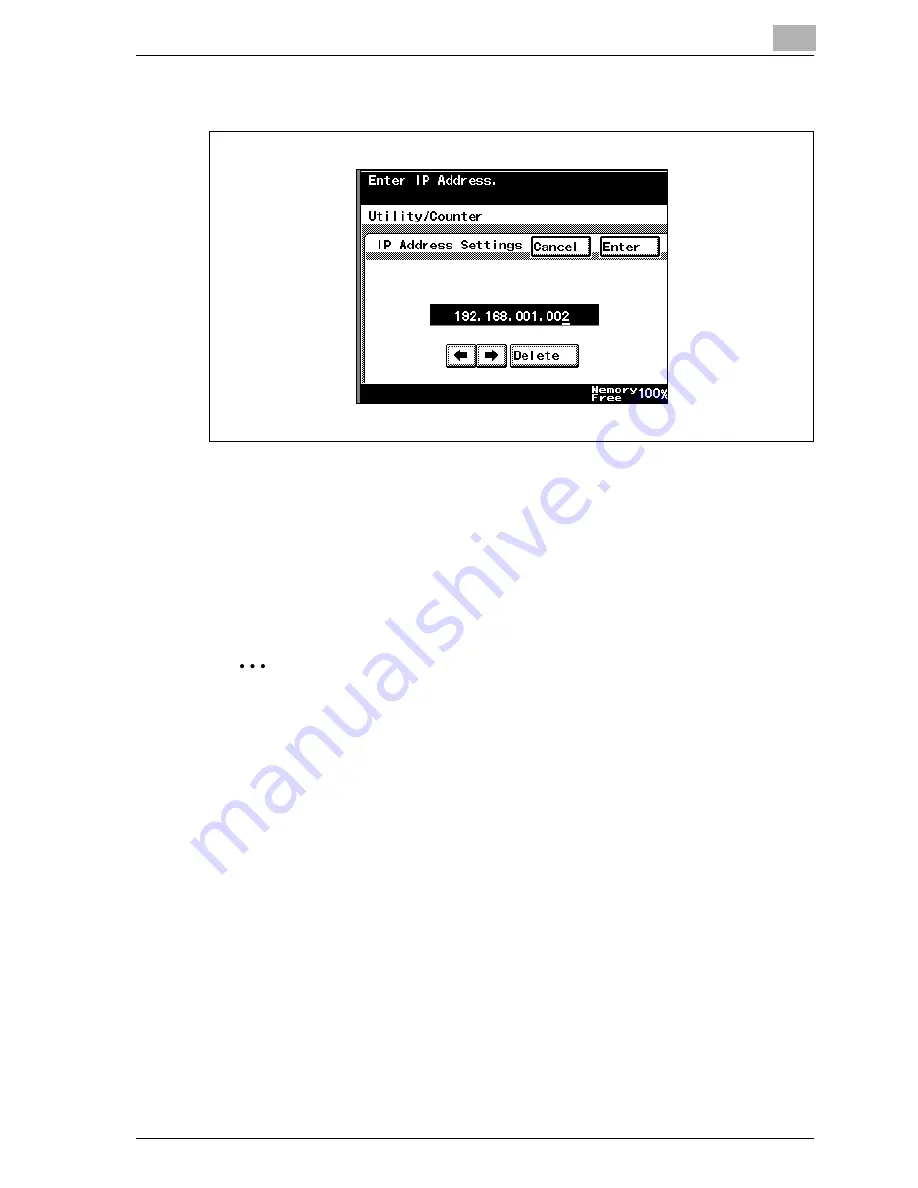
Setting up network printing
4
MP1020/1025/1035
4-9
6
Enter the IP address, and then touch [Enter].
7
Touch [Subnet Mask] and enter the subnet mask address.
8
Touch [Gateway] and enter the default gateway address.
9
To apply the settings, restart this machine (turn the main power off,
then on again).
Turn this machine back on to apply the IP address.
2
Reminder
When turning the machine off, then on again, wait about 10 seconds after
turning the machine off before turning the machine on again. The settings
may not be applied correctly if the machine is turned on immediately after
it is turned off.
!
Detail
Although the IP address is entered without using the DHCP server in the
procedure described here, it is also possible to automatically assign the
IP address from the DHCP server. When “DHCP Configuration” is set to
“Auto-Obtain”, the IP address, subnet mask, and gateway address set-
tings are automatically assigned from the DHCP server on the network,
Содержание MP1020
Страница 1: ...Controller Oc MP1020 25 35 User Manual...
Страница 4: ...4 Oc MP1020 25 35...
Страница 15: ...1 Welcome...
Страница 16: ......
Страница 22: ...1 Welcome 1 8 MP1020 1025 1035...
Страница 23: ...2 Overview...
Страница 24: ......
Страница 35: ...3 Installing the printer driver...
Страница 36: ......
Страница 41: ...Installing the printer driver 3 MP1020 1025 1035 3 7 This completes the printer driver installation...
Страница 48: ...3 Installing the printer driver 3 14 MP1020 1025 1035 This completes the printer driver installation...
Страница 50: ...3 Installing the printer driver 3 16 MP1020 1025 1035 2 Note Be sure to restart the computer...
Страница 58: ...3 Installing the printer driver 3 24 MP1020 1025 1035...
Страница 59: ...4 Setting up network printing...
Страница 60: ......
Страница 98: ...4 Setting up network printing 4 40 MP1020 1025 1035...
Страница 99: ...5 Various printing methods...
Страница 100: ......
Страница 126: ...5 Various printing methods 5 28 MP1020 1025 1035 PCL driver PostScript driver...
Страница 130: ...5 Various printing methods 5 32 MP1020 1025 1035...
Страница 131: ...6 Setting up the PCL driver...
Страница 132: ......
Страница 166: ...6 Setting up the PCL driver 6 36 MP1020 1025 1035...
Страница 167: ...7 Setting up the PostScript driver Windows...
Страница 168: ......
Страница 195: ...8 Setting up the PPD driver Windows...
Страница 196: ......
Страница 205: ...9 Setting up the PPD driver Mac OS 9 2...
Страница 206: ......
Страница 222: ...9 Setting up the PPD driver Mac OS 9 2 9 18 MP1020 1025 1035...
Страница 223: ...10 Setting up the PPD driver Mac OS X...
Страница 224: ......
Страница 243: ...11 Various settings...
Страница 244: ......
Страница 344: ...11 Various settings 11 102 MP1020 1025 1035...
Страница 345: ...12 Troubleshooting...
Страница 346: ......
Страница 351: ...13 Appendix...
Страница 352: ......
Страница 355: ...Appendix 13 MP1020 1025 1035 13 5 13 2 Configuration page...
Страница 356: ...13 Appendix 13 6 MP1020 1025 1035 13 3 Font list PCL font list...
Страница 357: ...Appendix 13 MP1020 1025 1035 13 7 PS font list...
Страница 358: ...13 Appendix 13 8 MP1020 1025 1035 PCL demo page...
Страница 370: ...13 Appendix 13 20 MP1020 1025 1035...
















































