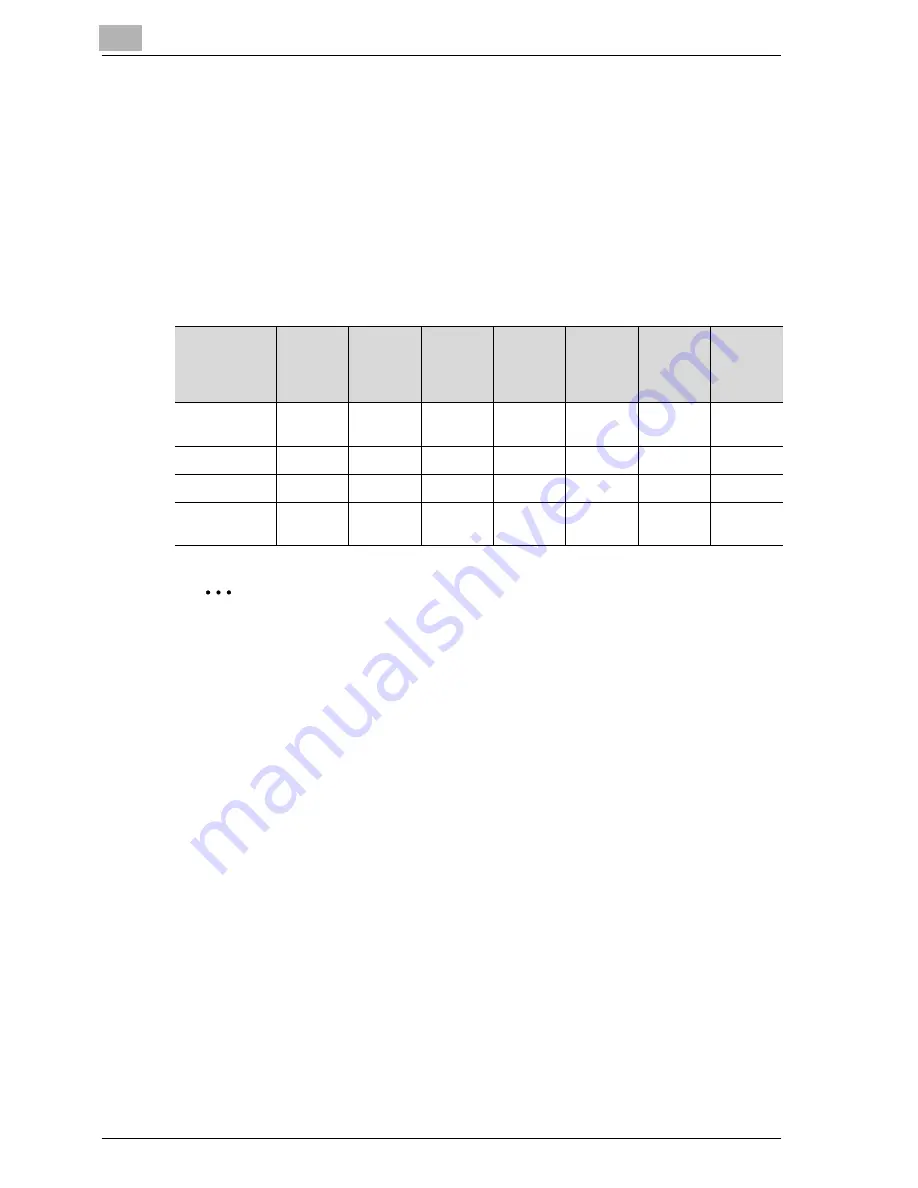
4
Setting up network printing
4-6
MP1020/1025/1035
Network connection methods that can be selected in each Windows op-
erating system
This chapter describes the settings that must be specified for network print-
ing.
Setting procedures differ depending on the method of networking printing
used (Windows, LPR, or IPP printing). Select the best method of network
printing for your Windows environment.
Network printing from a Windows operating system.
2
Note
Before setting up network printing, install the printer driver. For details,
refer to “Installing the printer driver” on page 3-3.
To perform network printing, change the printer port for the installed
printer driver to one for a network connection, and then change the set-
tings on this machine as necessary. For an IPP connection, it is neces-
sary to install the printer driver first.
When using Port 9100 to print under Windows 98 SE or Windows Me, the
Peer To Peer Printing Tool must be installed.
Only the PCL printer driver can be used with Windows printing. If network
printing with the PostScript printer driver, use LPR printing or Port 9100
printing.
!
Detail
When using Port 9100 to print under Windows 98 SE or Windows Me and
the MP1020/1025/1035, the required Peer to Peer Printing Tool is auto-
matically installed when the installer is used to install the print driver when
this machine is connected to a network. When the installer was not used,
the Peer to Peer Printing Tool must be installed separately. For details,
Proto-
col used
Win-
dows 98
SE
Win-
dows
Me
Win-
dows
2000
Win-
dows
XP
Win-
dows
NT 4.0
Win-
dows
Server
2003
Windows
printing
TCP/IP,
NetBEUI
+
+
+
+
+
+
LPR printing
TCP/IP
o
o
o
o
IPP printing
TCP/IP
o
o
o
Port 9100
printing
TCP/IP
+
+
o
o
o
Содержание MP1020
Страница 1: ...Controller Oc MP1020 25 35 User Manual...
Страница 4: ...4 Oc MP1020 25 35...
Страница 15: ...1 Welcome...
Страница 16: ......
Страница 22: ...1 Welcome 1 8 MP1020 1025 1035...
Страница 23: ...2 Overview...
Страница 24: ......
Страница 35: ...3 Installing the printer driver...
Страница 36: ......
Страница 41: ...Installing the printer driver 3 MP1020 1025 1035 3 7 This completes the printer driver installation...
Страница 48: ...3 Installing the printer driver 3 14 MP1020 1025 1035 This completes the printer driver installation...
Страница 50: ...3 Installing the printer driver 3 16 MP1020 1025 1035 2 Note Be sure to restart the computer...
Страница 58: ...3 Installing the printer driver 3 24 MP1020 1025 1035...
Страница 59: ...4 Setting up network printing...
Страница 60: ......
Страница 98: ...4 Setting up network printing 4 40 MP1020 1025 1035...
Страница 99: ...5 Various printing methods...
Страница 100: ......
Страница 126: ...5 Various printing methods 5 28 MP1020 1025 1035 PCL driver PostScript driver...
Страница 130: ...5 Various printing methods 5 32 MP1020 1025 1035...
Страница 131: ...6 Setting up the PCL driver...
Страница 132: ......
Страница 166: ...6 Setting up the PCL driver 6 36 MP1020 1025 1035...
Страница 167: ...7 Setting up the PostScript driver Windows...
Страница 168: ......
Страница 195: ...8 Setting up the PPD driver Windows...
Страница 196: ......
Страница 205: ...9 Setting up the PPD driver Mac OS 9 2...
Страница 206: ......
Страница 222: ...9 Setting up the PPD driver Mac OS 9 2 9 18 MP1020 1025 1035...
Страница 223: ...10 Setting up the PPD driver Mac OS X...
Страница 224: ......
Страница 243: ...11 Various settings...
Страница 244: ......
Страница 344: ...11 Various settings 11 102 MP1020 1025 1035...
Страница 345: ...12 Troubleshooting...
Страница 346: ......
Страница 351: ...13 Appendix...
Страница 352: ......
Страница 355: ...Appendix 13 MP1020 1025 1035 13 5 13 2 Configuration page...
Страница 356: ...13 Appendix 13 6 MP1020 1025 1035 13 3 Font list PCL font list...
Страница 357: ...Appendix 13 MP1020 1025 1035 13 7 PS font list...
Страница 358: ...13 Appendix 13 8 MP1020 1025 1035 PCL demo page...
Страница 370: ...13 Appendix 13 20 MP1020 1025 1035...
















































