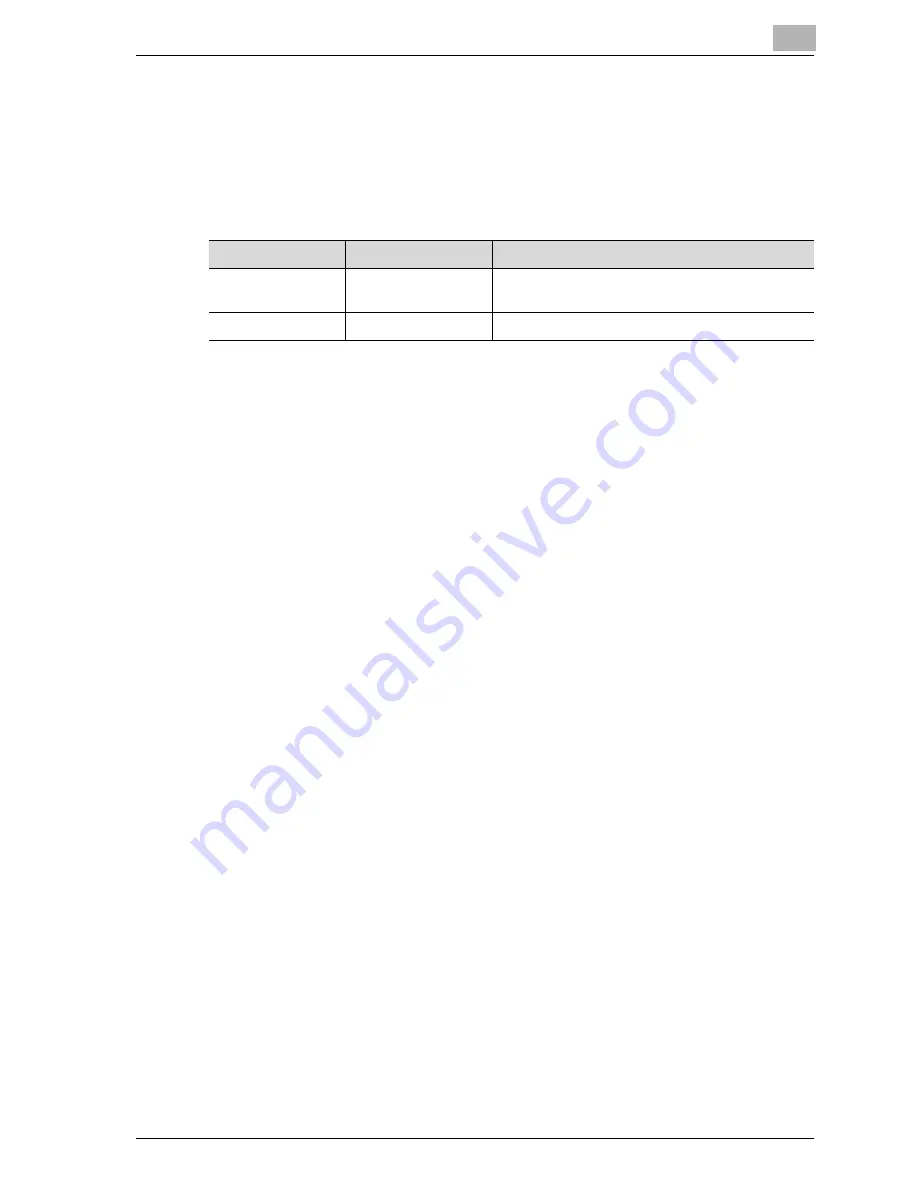
Installing the printer driver
3
MP1020/1025/1035
3-17
3.3
When used with Macintosh
Installation procedure of the Macintosh printer driver differs depending on
the Mac OS version and printer driver being used. Refer to the table below
for the appropriate procedure for installing the printer driver on your Macin-
tosh computer.
Installing the printer driver
For Mac OS X
1
Turn the Macintosh computer on.
2
Insert the Macintosh printer driver CD-ROM into the Macintosh com-
puter’s CD-ROM drive.
–
Quit all running applications that may have started when the Mac-
intosh computer was turned on.
3
Open the “OS10_2_x” or “OS10_3_x” folder from “Driver”, which is lo-
cated in a language folder on the CD-ROM.
4
Select the Mac OS version being used, and then copy the drive file onto
the desktop.
Mac OS X 10.2: Generic 35 BW-1_102.pkg
Mac OS X 10.3: Generic 35 BW-1_103.pkg
5
Double-click the file copied onto the desktop.
–
Enter the requested administrator’s name and password.
–
For the administrator’s name and password, ask your network ad-
ministrator.
–
To quite the installation, click the [Cancel] button.
6
Click the [Continue] button and follow the on-screen instructions until
the Installation dialog box appears.
7
On the Easy Install dialog box, click the [Install] button.
–
From the second time the printer driver is installed and thereafter,
the [Installation] button may appear as the [Upgrade] button.
Mac OS
Printer driver
Refer to
Mac OS X 10.2 and
Mac OS X 10.3
PostScript PPD
“Installing the printer driver” on page 3-17
Mac OS 9.2 or later
PostScript PPD
“Selecting a printer” on page 3-19
Содержание MP1020
Страница 1: ...Controller Oc MP1020 25 35 User Manual...
Страница 4: ...4 Oc MP1020 25 35...
Страница 15: ...1 Welcome...
Страница 16: ......
Страница 22: ...1 Welcome 1 8 MP1020 1025 1035...
Страница 23: ...2 Overview...
Страница 24: ......
Страница 35: ...3 Installing the printer driver...
Страница 36: ......
Страница 41: ...Installing the printer driver 3 MP1020 1025 1035 3 7 This completes the printer driver installation...
Страница 48: ...3 Installing the printer driver 3 14 MP1020 1025 1035 This completes the printer driver installation...
Страница 50: ...3 Installing the printer driver 3 16 MP1020 1025 1035 2 Note Be sure to restart the computer...
Страница 58: ...3 Installing the printer driver 3 24 MP1020 1025 1035...
Страница 59: ...4 Setting up network printing...
Страница 60: ......
Страница 98: ...4 Setting up network printing 4 40 MP1020 1025 1035...
Страница 99: ...5 Various printing methods...
Страница 100: ......
Страница 126: ...5 Various printing methods 5 28 MP1020 1025 1035 PCL driver PostScript driver...
Страница 130: ...5 Various printing methods 5 32 MP1020 1025 1035...
Страница 131: ...6 Setting up the PCL driver...
Страница 132: ......
Страница 166: ...6 Setting up the PCL driver 6 36 MP1020 1025 1035...
Страница 167: ...7 Setting up the PostScript driver Windows...
Страница 168: ......
Страница 195: ...8 Setting up the PPD driver Windows...
Страница 196: ......
Страница 205: ...9 Setting up the PPD driver Mac OS 9 2...
Страница 206: ......
Страница 222: ...9 Setting up the PPD driver Mac OS 9 2 9 18 MP1020 1025 1035...
Страница 223: ...10 Setting up the PPD driver Mac OS X...
Страница 224: ......
Страница 243: ...11 Various settings...
Страница 244: ......
Страница 344: ...11 Various settings 11 102 MP1020 1025 1035...
Страница 345: ...12 Troubleshooting...
Страница 346: ......
Страница 351: ...13 Appendix...
Страница 352: ......
Страница 355: ...Appendix 13 MP1020 1025 1035 13 5 13 2 Configuration page...
Страница 356: ...13 Appendix 13 6 MP1020 1025 1035 13 3 Font list PCL font list...
Страница 357: ...Appendix 13 MP1020 1025 1035 13 7 PS font list...
Страница 358: ...13 Appendix 13 8 MP1020 1025 1035 PCL demo page...
Страница 370: ...13 Appendix 13 20 MP1020 1025 1035...






























