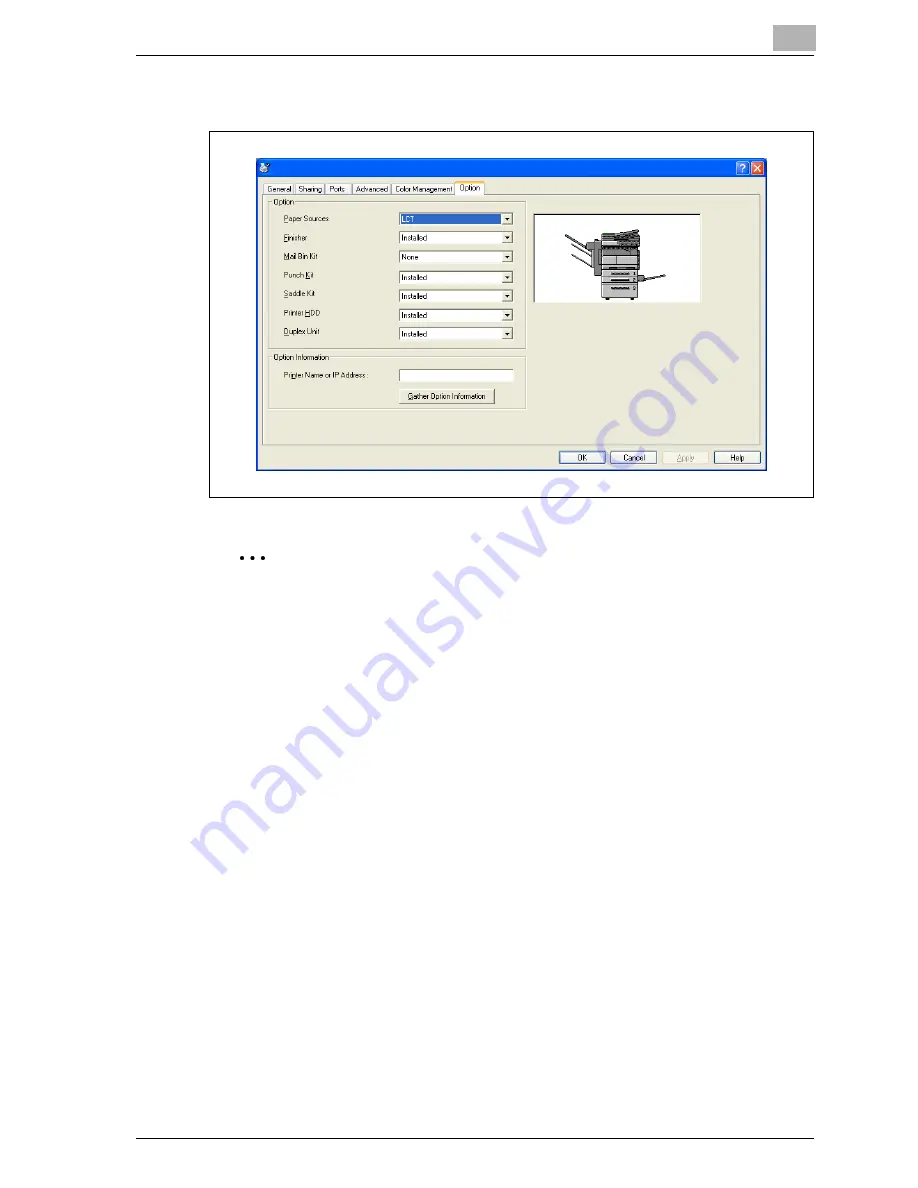
Setting up the PCL driver
6
MP1020/1025/1035
6-31
6.8
Specifying the Option tab settings
2
Note
If the installed options are not set from the Option tab, the option function
cannot be used with the printer driver. When installing options, be sure to
make the proper settings.
Specifying settings
You can specify the options installed on this machine so that they can be
used from the printer driver.
1
For Windows 98 SE/Me/2000/NT 4.0, click the [Start] button, point to
“Settings”, and then click “Printers”.
For Windows XP/Server 2003, click the [Start] button, and then click
“Printers and Faxes”.
–
If “Printers and Faxes” does not appear in the Start menu, open the
Control Panel from the Start menu, select “Printers and Other Hard-
ware”, and then select “Printers and Faxes”.
2
Right-click the “Generic 35/25/20 PCL” icon, and then click “Proper-
ties”.
3
Click the Option tab.
4
Specify the installation status of each option.
Содержание MP1020
Страница 1: ...Controller Oc MP1020 25 35 User Manual...
Страница 4: ...4 Oc MP1020 25 35...
Страница 15: ...1 Welcome...
Страница 16: ......
Страница 22: ...1 Welcome 1 8 MP1020 1025 1035...
Страница 23: ...2 Overview...
Страница 24: ......
Страница 35: ...3 Installing the printer driver...
Страница 36: ......
Страница 41: ...Installing the printer driver 3 MP1020 1025 1035 3 7 This completes the printer driver installation...
Страница 48: ...3 Installing the printer driver 3 14 MP1020 1025 1035 This completes the printer driver installation...
Страница 50: ...3 Installing the printer driver 3 16 MP1020 1025 1035 2 Note Be sure to restart the computer...
Страница 58: ...3 Installing the printer driver 3 24 MP1020 1025 1035...
Страница 59: ...4 Setting up network printing...
Страница 60: ......
Страница 98: ...4 Setting up network printing 4 40 MP1020 1025 1035...
Страница 99: ...5 Various printing methods...
Страница 100: ......
Страница 126: ...5 Various printing methods 5 28 MP1020 1025 1035 PCL driver PostScript driver...
Страница 130: ...5 Various printing methods 5 32 MP1020 1025 1035...
Страница 131: ...6 Setting up the PCL driver...
Страница 132: ......
Страница 166: ...6 Setting up the PCL driver 6 36 MP1020 1025 1035...
Страница 167: ...7 Setting up the PostScript driver Windows...
Страница 168: ......
Страница 195: ...8 Setting up the PPD driver Windows...
Страница 196: ......
Страница 205: ...9 Setting up the PPD driver Mac OS 9 2...
Страница 206: ......
Страница 222: ...9 Setting up the PPD driver Mac OS 9 2 9 18 MP1020 1025 1035...
Страница 223: ...10 Setting up the PPD driver Mac OS X...
Страница 224: ......
Страница 243: ...11 Various settings...
Страница 244: ......
Страница 344: ...11 Various settings 11 102 MP1020 1025 1035...
Страница 345: ...12 Troubleshooting...
Страница 346: ......
Страница 351: ...13 Appendix...
Страница 352: ......
Страница 355: ...Appendix 13 MP1020 1025 1035 13 5 13 2 Configuration page...
Страница 356: ...13 Appendix 13 6 MP1020 1025 1035 13 3 Font list PCL font list...
Страница 357: ...Appendix 13 MP1020 1025 1035 13 7 PS font list...
Страница 358: ...13 Appendix 13 8 MP1020 1025 1035 PCL demo page...
Страница 370: ...13 Appendix 13 20 MP1020 1025 1035...






























