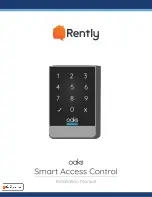Page 7
Installation
1. Measure the gap between the door leaf and door frame.
2. Install the top bracket according to the diagram. Fix the screw, keep the screw head inside the
U-shaped slot.
3. Put the rubber mounting plate and iron mounting plate into the U-shaped slot.
(For easier installation, paste double-sided adhesive between the rubber mounting plate and the
U-shaped slot.)
4. Secure the top bracket in the correct position with 4 screws.
5. Install the magnetic lock according to the diagram.
6. Put the bottom bracket on the glass door (paste double-sided adhesive in case creeping down).
If the door gap is too big, put the adjusting paper inside, adjust the gap to 2mm between the
brackets, then fix with 4 screws.
7. Install the lock plate. Make sure the back of lock plate is installed with rubber blanket.
force, and absorb the impact of movement.
8. Turn on the power to test it, and make sure the magnetic lock works properly.
Single Door
Magnetic Lock
Application Range
1. Door Types: Wooden door, Glass door, Metal door, Fireproof door.
2. Control Mode: Building intercom system, Access control system.
Note
1. Using a power supply, output voltage should be DC12V+10%,cable >0.75mm.
2. Do not damage the galvanization layer during the installation.
3. Ensure the mounting plate is well attached to the lock body.
4. The rubber ring must be added between the armature plate and door leaf, do not fasten the screw
too tightly, keep the rubber ring elastic.
5. Do not weld the mounting plate to the door, or will affect the lock.
6. Clean the slushing oil with cloth, don't use alkaline or pungent cleaner.
Содержание Smart Access Control System
Страница 1: ...1...