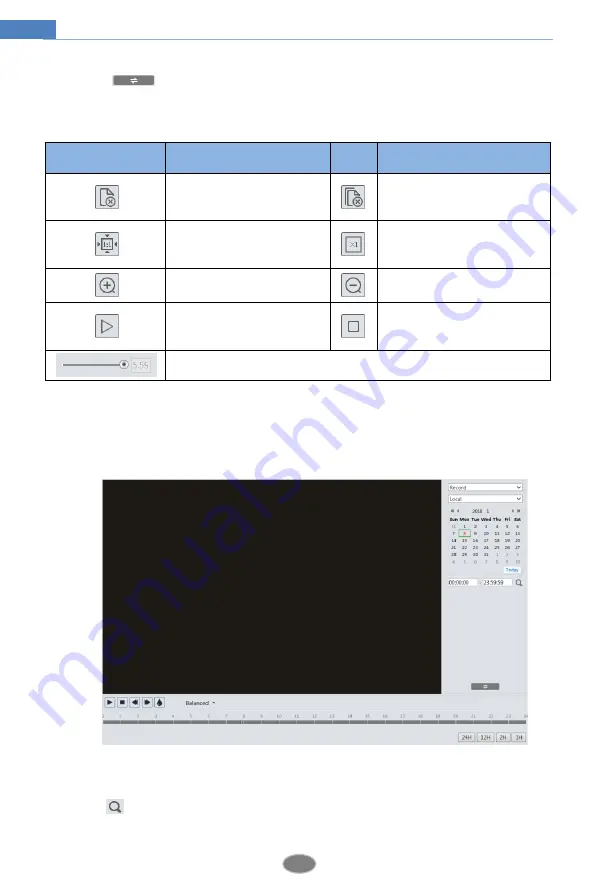
40
Network Camera User Manual
Click
to return to the previous interface.
The descriptions of the buttons are shown as follows.
Icon
Description
Icon
Description
Close: Select an image and
click this button to close the
image.
Close all: Click this button to
close all images.
Fit size: Click to fit the
image on the screen.
Actual size: Click this button
to display the actual size of
the image.
Zoom in: Click this button
to digitally zoom in.
Zoom out: Click this button
to digitally zoom out.
Slide show play: Click this
button to start the slide
show mode.
Stop: Click this button to
stop the slide show.
Play speed: Play speed of the slide show.
5.2
Video Search
Click Search to go to the interface as shown below. Videos were recorded locally to the
PC can be played in this interface.
1.
Choose “Record”—“Local”.
2.
Set search time: Select the date and choose the start and end time.
3.
Click
to search the images.
4.
Double click on a file name in the list to start playback.









































