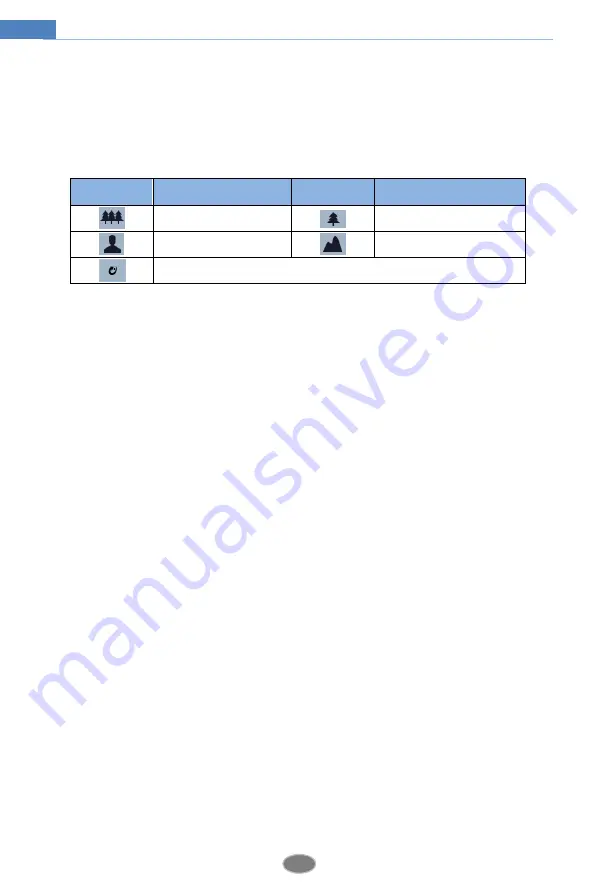
9
Network Camera User Manual
⚫
The smart alarm indicators will flash only if the camera supports these functions and the
corresponding events are enabled.
⚫
In full screen mode, double click on the mouse to exit or press the ESC key on the
keyboard.
⚫
Click AZ control button to show AZ control panel. The descriptions of the control panel
are as follows:
Icon
Description
Icon
Description
Zoom -
Zoom +
Focus -
Focus +
One key focus (used when image is out of focus after manual adjustment















































