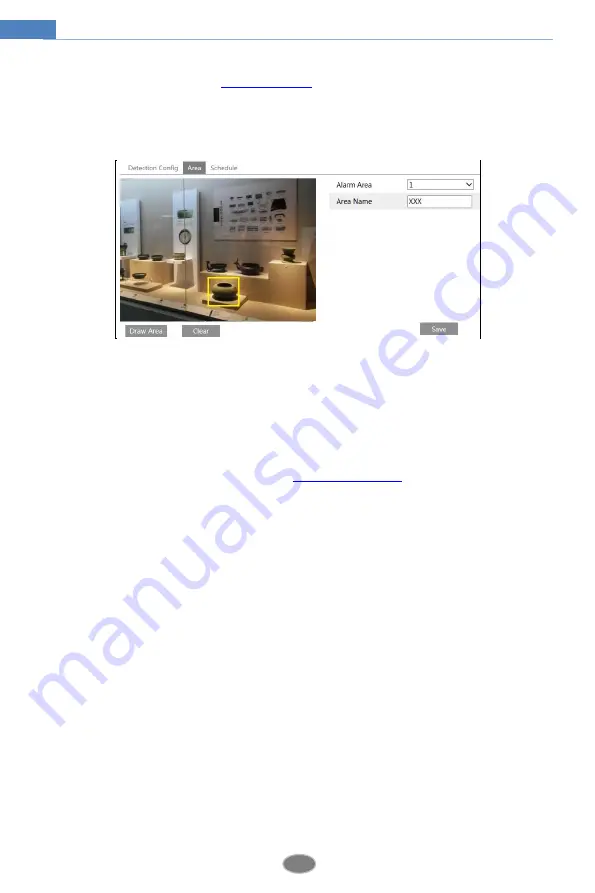
21
Network Camera User Manual
2. Set the alarm holding time and alarm trigger options. The setup steps are the same as
motion detection. Please refer to
motion detection
chapter for details.
3. Click “Save” button to save the settings.
4. Set the alarm area of the object removal detection. Click the “Area” tab to go to the
interface as shown below.
Set the alarm area number and then enter the desired alarm area name. Only one alarm area
can be added. Click the “Draw Area” button and then click around the area where you want to
set as the alarm area in the image (the alarm area should be a closed area). Click the “Stop
Draw” button to stop drawing. Click the “Clear” button to delete the alarm area. Click the
“Save” button to save the settings.
5. Set the schedule of the object removal detection. The setup steps of the schedule are the
same as motion detection schedule setup (See
※ The configuration requirements of camera and surrounding areas
1. The range of the detection object should occupy from 1/50 to 1/3 of the entire image.
2. The detection time of objects in the camera shall be from 3 to 5 seconds.
3. The defined area cannot be covered frequently and continuously (like people and traffic flow).
4. It is necessary for object removal detection that the drawn frame must be very close to the
margin of the object in enhancing the sensitivity and accuracy of the detection.
5. Object removal detection cannot determine the objects’ ownership. For instance, there is an
unattended package in the station. Object removal detection can detect the package itself but it
cannot determine to whom it belongs to.
6. Try not to enable object removal detection when light changes greatly in the scene.
7. Try not to enable object removal detection if there are complex and dynamic environments
in the scene.
8. Adequate light and clear scenery are very important to object removal detection.
4.4.2
Exception
This function can detect changes in the surveillance environment affected by the external
factors.
To set exception detection:






























