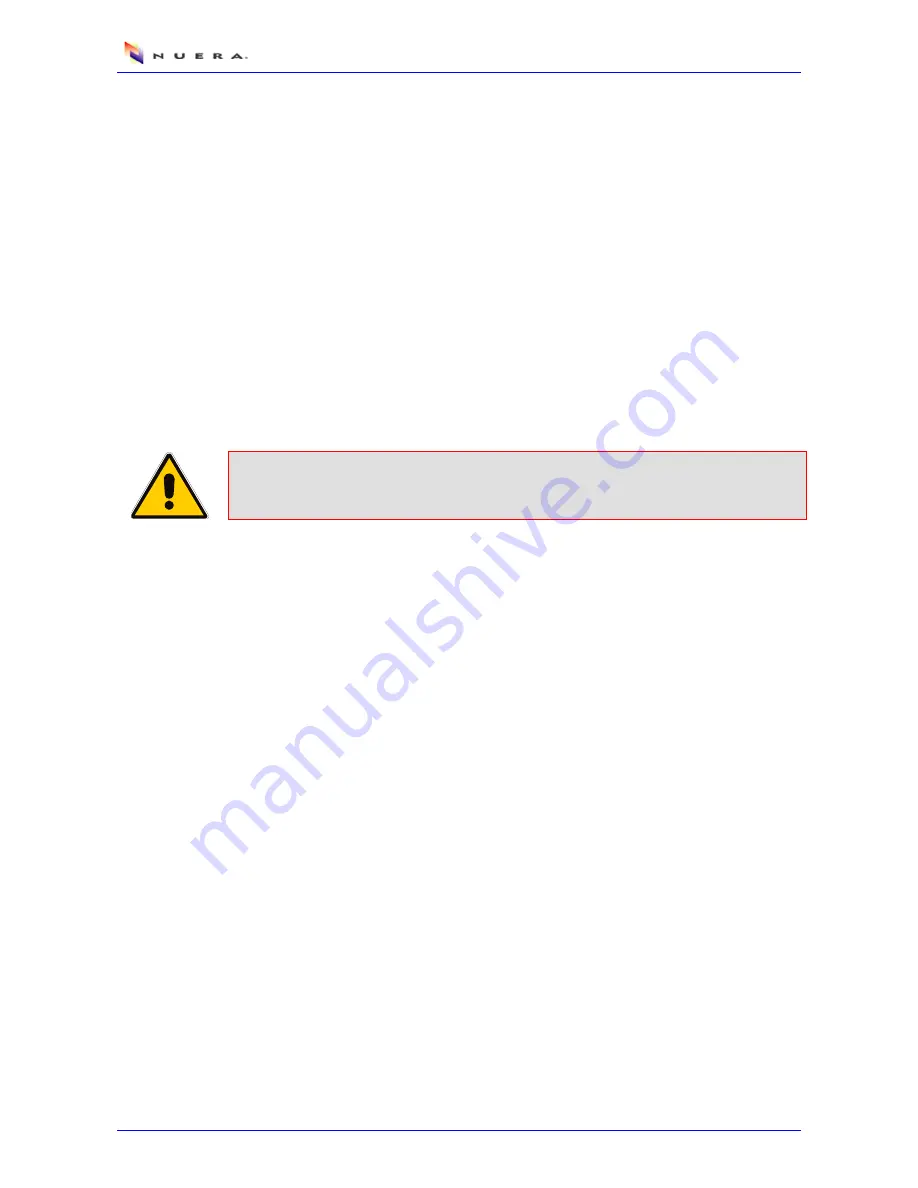
310HD IP Phone
Administrator's Manual
28
Document #: 299-13801
3.3
Phone Settings
The
Phone Settings
menu allows you to configure the following telephony features:
Phone directory (refer to Section
3.3.1
on page
28
)
Speed dial keys (refer to Section
3.3.2
on page
30
)
Ring tone (refer to Section
3.3.3
on page
30
)
Call waiting (refer to Section
3.3.4
on page
31
)
Call forward (refer to Section
3.3.5
on page
31
)
Date and time (refer to Section
3.3.6
on page
32
)
3.3.1 Phone
Directory
The phone directory feature enables you to add, edit, and view contacts. Once you have added a
contact, you can easily dial the contact number by selecting it from the
Directory
list. If you
receive a call from someone who is listed in the directory, the phone’s screen displays this name.
Note:
The maximum number of contacts that you can add to the directory is 1,000.
Once this maximum is reached, no more contacts can be added.
3.3.1.1 Adding Contacts
The procedure below describes how to add a new contact to the phone directory
¾
To add a contact to the phone directory:
1.
Access the
Directory
submenu (MENU key >
Phone Settings
menu >
Directory
).
Alternatively, press the DIRECTORY key.
2.
Use the Navigation Keys to select New and then Press ENTER.
3.
In the ‘Name’ field, enter the name of the new contact using the phone’s keypad (as
described in Section
3.1.3
on page
25
).
4.
Select the ‘Number’ field, using the navigation keys, and then enter the number of the new
contact by using the phone’s keypad.
5.
(Optional) Select the
Domain
field, using the navigation keys, to enter a domain address if
needed. If configured, the SIP message is sent to the configured domain. If this field is not
configured, the SIP message is sent to the Proxy server.
6.
Use the Navigation keys to select
Save
and then press ENTER to confirm the new contact in
the directory.
Содержание 310HD series
Страница 2: ......
Страница 8: ...310HD IP Phone Administrator s Manual 8 Document 299 13801 Reader s Notes...
Страница 12: ...310HD IP Phone Administrator s Manual 12 Document 299 13801 Reader s Notes...
Страница 14: ...310HD IP Phone Administrator s Manual 14 Document 299 13801 Reader s Notes...
Страница 22: ...310HD IP Phone Administrator s Manual 22 Document 299 13801 Reader s Notes...
Страница 36: ...310HD IP Phone Administrator s Manual 36 Document 299 13801 Reader s Notes...
Страница 66: ...310HD IP Phone Administrator s Manual 66 Document 299 13801 Reader s Notes...
Страница 86: ...310HD IP Phone Administrator s Manual 86 Document 299 13801 Reader s Notes...






























