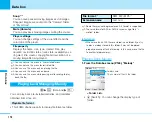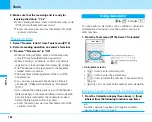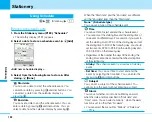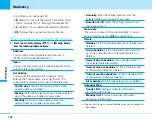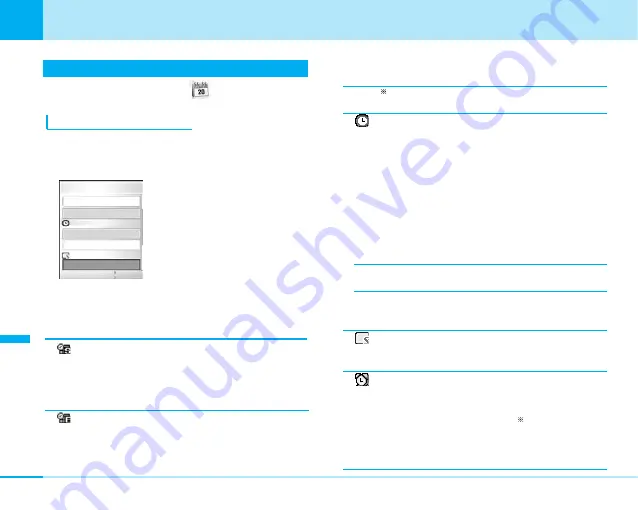
190
Stationery
Using Schedule
C
]
(Stationery)
]
1
Storing Schedule Events
1. From the Stationery menu (P189), “Scheduler”
• The monthly display (P191) appears.
2. Select a date to store a schedule event.
]
I
[Add]
<Add new schedule display>
3. Select from the following items to store
]
After
storing,
I
[Done]
Start date
You can set a date to start the schedule event. You
can enter a date by pressing
R
and dial buttons. You
can select a date from the calendar display by
pressing
C
.
End date
You can set a date to end the schedule event. You can
enter a date by pressing
J
and dial buttons. You can
select a date from the calendar display by pressing
C
.
When the “Start date” and the “End date” are different,
set the “End date” later than the “Start date”.
None
1
(Schedule type)
You can set a type of the schedule event.
Time
You can set time to start and end the schedule event.
• You cannot set the starting time and the ending time of
one event on different days. For example, if you want to
set the starting time to 22:00 of the starting day and set
the ending time to 9:00 of the following day, you should
set two events, 22:00 to 23:59 on the starting day and
00:00 to 9:00 on the following day.
• Regardless of the number the days till the ending, the
ending time cannot be set earlier than the starting time
of the starting day.
–
All day:
The schedule event is stored as an all-day
event.
–
Set time:
You can set time to start and end the
event by selecting the time field. You can enter the
time using
J
and dial buttons.
Subject
You can set a subject of the schedule event. You
cannot store the event without entering a subject.
Alarm
You can set whether or not to be notified by an alarm
when the date and time specified in “Start date” and
“Time” come. You can select a melody
1
when the alarm
function is set to other than “No alarm”.
• You can select the menu from “Melody” of “Data box”.
>
P176
Edit
Add new
2006/12/01 (Fri)
None
Time
Subject
All day
00:00 ~ 23:59
Done
Stationery
Содержание FOMA L601i
Страница 13: ...9 Contents Precautions Contents Precautions Simple and Easy Camera Function P108...
Страница 30: ......
Страница 50: ......
Страница 66: ......
Страница 78: ......
Страница 162: ......
Страница 212: ......
Страница 218: ......
Страница 219: ...215 Entering Characters 216 List of Character Assignment of Dial Buttons 222 Entering Characters...
Страница 274: ...270 Appendix Appendix Kuten digit 1 to 3 Kuten digit 4 Kuten digit 4 Kuten digit 4 Kuten digit 1 to 3 Kuten digit 1 to 3...
Страница 276: ...272 Appendix Appendix Kuten digit 1 to 3 Kuten digit 4 Kuten digit 4 Kuten digit 4 Kuten digit 1 to 3 Kuten digit 1 to 3...
Страница 278: ...274 Appendix Appendix Kuten digit 1 to 3 Kuten digit 4 Kuten digit 4 Kuten digit 4 Kuten digit 1 to 3 Kuten digit 1 to 3...
Страница 280: ...276 Appendix Appendix Kuten digit 1 to 3 Kuten digit 4 Kuten digit 4 Kuten digit 4 Kuten digit 1 to 3 Kuten digit 1 to 3...
Страница 281: ...277 Appendix Appendix Kuten digit 1 to 3 Kuten digit 4 Kuten digit 4 Kuten digit 4 Kuten digit 1 to 3 Kuten digit 1 to 3...
Страница 319: ...Memo...
Страница 320: ...Memo...
Страница 321: ...Memo...
Страница 322: ...Memo...
Страница 323: ...Memo...
Страница 324: ...Memo...
Страница 325: ...321 Index 322 Quick Manual 332 Index Quick Manual...
Страница 356: ......