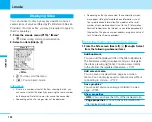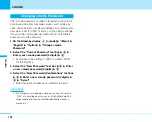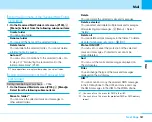141
Using the Submenu of the Received Mail Folder
List Display
1. On the Received Mail Folder List screen (P139),
M
[Menu]
]
Select from the following submenu items
Create folder
You can add a folder.
Rename folder
You can edit the name of the selected folder.
Delete folder
You can delete the selected folder. You cannot delete
a folder if a mail is saved.
Auto sort
You can set sort conditions to the selected folder. Go
to step 2 of “Distributing the received mail to the
folder automatically” (P143).
: These operations are not available when you select Inbox.
Using the Submenu of the Received Mail
List Screen
Setting item/Setting at purchase
>
P256
1. On the Received Mail List screen (P139),
M
[Menu]
]
Select from the following submenu items
Move to folder
1
You can move the selected mails and messages to
other added folders.
Delete
You can delete the selected mails and messages.
Delete selected
You can select and delete multiple mails and messages.
After selecting mail messages,
M
[Menu]
>
Select
“Delete”.
Delete all
You can delete all mail messages in the folder. To delete
all, enter terminal security code
>
C
[OK].
Protect ON/OFF
1
You can set or cancel the protection of the selected
mails and messages. Protected mail cannot be
moved/deleted.
Sort
You can sort the mails and messages displayed on
the List display.
Filter
You can change the type of the mails and messages
displayed on the List display.
UIM
2
You can move and copy the selected SMS messages
in the FOMA phone to the UIM, and move and copy
the SMS messages in the UIM to the FOMA phone.
1: You cannot use this menu for SMS in the UIM.
2: You cannot use this menu for protected SMS or SMS delivery
report.
Next Page
Содержание FOMA L601i
Страница 13: ...9 Contents Precautions Contents Precautions Simple and Easy Camera Function P108...
Страница 30: ......
Страница 50: ......
Страница 66: ......
Страница 78: ......
Страница 162: ......
Страница 212: ......
Страница 218: ......
Страница 219: ...215 Entering Characters 216 List of Character Assignment of Dial Buttons 222 Entering Characters...
Страница 274: ...270 Appendix Appendix Kuten digit 1 to 3 Kuten digit 4 Kuten digit 4 Kuten digit 4 Kuten digit 1 to 3 Kuten digit 1 to 3...
Страница 276: ...272 Appendix Appendix Kuten digit 1 to 3 Kuten digit 4 Kuten digit 4 Kuten digit 4 Kuten digit 1 to 3 Kuten digit 1 to 3...
Страница 278: ...274 Appendix Appendix Kuten digit 1 to 3 Kuten digit 4 Kuten digit 4 Kuten digit 4 Kuten digit 1 to 3 Kuten digit 1 to 3...
Страница 280: ...276 Appendix Appendix Kuten digit 1 to 3 Kuten digit 4 Kuten digit 4 Kuten digit 4 Kuten digit 1 to 3 Kuten digit 1 to 3...
Страница 281: ...277 Appendix Appendix Kuten digit 1 to 3 Kuten digit 4 Kuten digit 4 Kuten digit 4 Kuten digit 1 to 3 Kuten digit 1 to 3...
Страница 319: ...Memo...
Страница 320: ...Memo...
Страница 321: ...Memo...
Страница 322: ...Memo...
Страница 323: ...Memo...
Страница 324: ...Memo...
Страница 325: ...321 Index 322 Quick Manual 332 Index Quick Manual...
Страница 356: ......