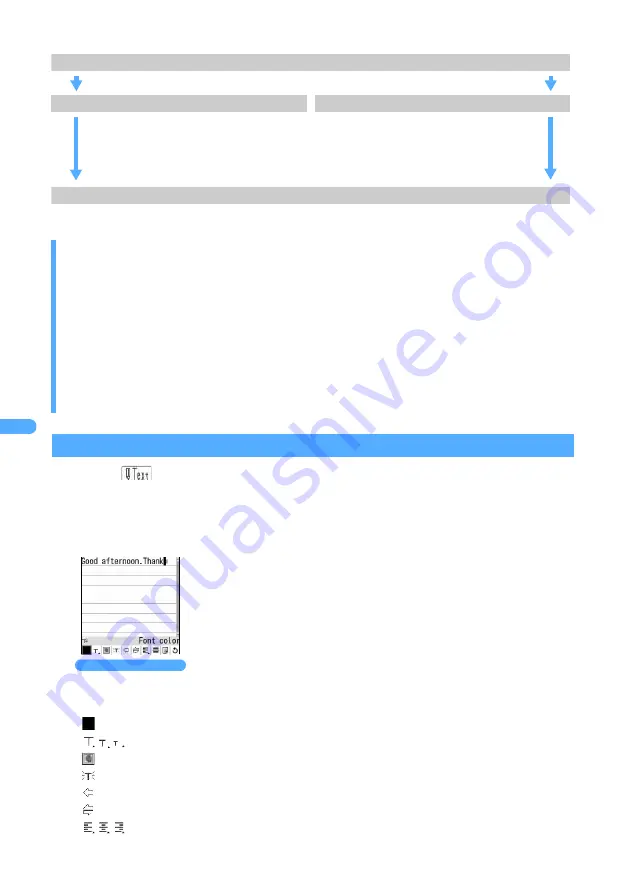
224
■
Flow of Deco-mail composition
Entering characters after specifying decoration method
1
Select
on the mail composition screen.
2
Press
a
.
3
Select the decoration and enter characters.
INFORMATION
●
Even if you delete decorated characters, the decoration data remains and the number of characters to be
entered may be fewer. Cancel the decoration first and delete characters. Holding down
c
for over a
second deletes all the characters and decoration (except the background color).
●
The actions of decoration such as blink, ticker, swing, and animation in the mail composition screen or the
preview screen stop automatically after a certain period of time.
●
When a Deco-mail is sent to a non-compatible terminal, it will be received as mail containing a URL for
viewing the Deco-mail. The Deco-mail cannot be viewed from the mail containing the URL that has been
transferred or by entering the URL directly (it can be viewed only on the terminal of the original receiver).
●
When mail is sent and received from other than Deco-mail compatible FOMA terminal such as PC, the
decoration may not be correctly displayed.
Font color
:
Changes the color of characters and lines (ruled lines) inserted.
Font size
:
Changes the font size.
Insert image
:
Inserts images.
Blink
:
Displays characters that blink.
Ticker
:
Displays characters in a ticker (ticker display).
Swing
:
Displays characters that swing right and left.
Word alignment
:
Changes the position of characters or images inserted.
Step 1 Display the message text entry screen
Start composing i-mode Mail and display the message text entry screen.
Step 2 Enter decorated characters and images
Step 2 Enter characters and decorate
Press
a
, select the decoration method
and enter characters.
Press
t
at the start position of
decoration range and press
o
at the end
position. Select the decoration method.
・
Press
m8
during editing to check the decoration.
Step 3 Confirm the decoration and send
Check the decoration on the mail composition screen.
Place the cursor at an icon on the decoration selection screen and press
o
to select a decoration. You can set more than one decoration by
selecting multiple icons. However,
Ticker
,
Swing
and
Word alignment
cannot
be selected at the same time.
・
To set more than one decoration continuously, place the cursor at an icon
on the decoration selection screen and press
m
.
・
To cancel a selected decoration and enter characters, place the cursor at
the character entry position, press
a
and press
t
. Only
Font color
,
Font size
,
Blink
,
Ticker
(in blank line),
Swing
(in blank line) and
Word
alignment
(in blank line) can be canceled.
Decoration selection screen
Содержание FOMA D701I
Страница 27: ...24 MEMO...
Страница 157: ...154 MEMO...
Страница 283: ...280 MEMO...
Страница 304: ...301 i channel i channel 302 Displaying i channel Channel List 304 Changing i channel settings Stand by Telop Setting 304...
Страница 399: ...396 MEMO...
Страница 468: ...465 Appendix Data Interchange Troubleshooting...
Страница 496: ...493 MEMO...
Страница 497: ...494 MEMO...
Страница 498: ...495 MEMO...
Страница 499: ...496 MEMO...
Страница 500: ...497 MEMO...
Страница 501: ...498 MEMO...
Страница 502: ...499 MEMO...
Страница 503: ...500 MEMO...
Страница 504: ...501 MEMO...
Страница 505: ...502 MEMO...
Страница 506: ...503 INDEX Quick Reference Manual INDEX 504 Quick Reference Manual 508...






























