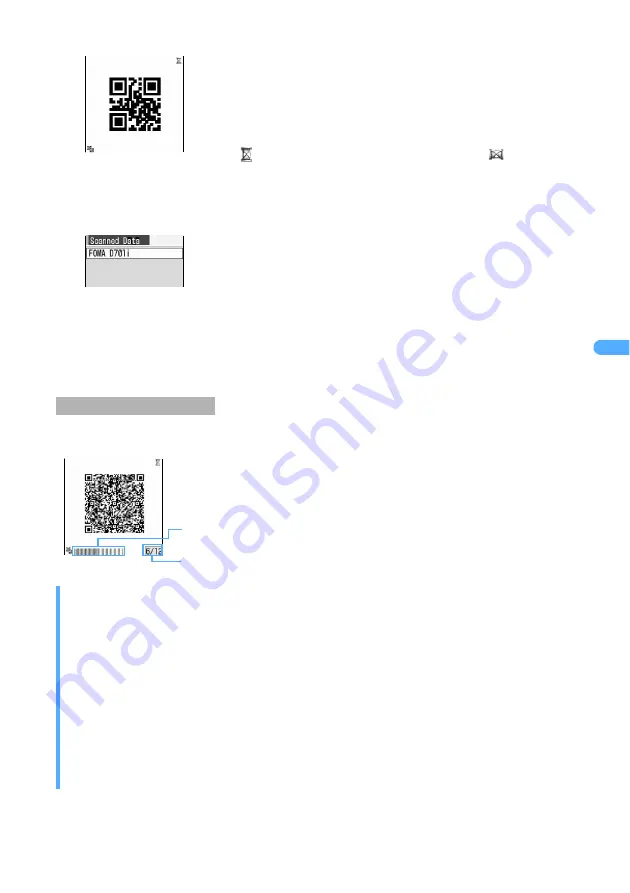
Ca
m
e
ra
173
3
Scan the code.
4
Press
m4
.
When data is divided into multiple parts (up to 16), scan them one by one according to messages
appearing on the screen.
Scanning divided QR codes
INFORMATION
●
Also, if you press
m
on the still image shooting screen or video recording screen and select
Switch modes
→
Bar code reader
, the bar code reader can be used.
●
Press
m2
on the bar code reading screen and press
1
or
2
to switch to the still image
shooting screen or the video recording screen. When Bar Code Reader is started from other than the
stand-by display, the switching is not available.
●
Bar Code Reader can be activated from the i-
α
ppli software that supports Bar Code Reader. When Bar
Code Reader is activated from i-
α
ppli software, the scanned data is saved and used by the software.
●
The scanned data is given a file name made up of the scanned date and time + serial .jan or .qr
(“.jan” is for JAN code and “.qr” for QR code). The file name “20051205123400.jan”, for example, means
JAN code scanned at December 5, 2005 12:34. When there are any previously saved data in the same
date and time, 1 is added to the serial file number. Note that the date and time part of the file name appears
as “------------” if the date and time of FOMA terminal is not set. The file name cannot be changed.
When you point the out-camera toward the code, it is scanned
automatically. If scanned correctly, a confirmation sound is played and the
scanned data is displayed.
・
If data exceeds 11,000 one-byte or 5,500 two-byte characters, exceeded
characters are not displayed, but can be saved.
・
When you pause scanning such as while a submenu is displayed, the
icon
displayed at the upper right corner changes to
.
■
Re-scanning the code
a
Press
p
or
m2
.
The scanned data is saved to FOMA terminal.
・
When the 5 data has already saved or the memory for data is not
enough, a confirmation screen is displayed asking whether to delete
saved data. Select
Yes
to delete the saved data.
■
Copying text in scanned data
a
Press
m1
.
b
Select the start position to copy.
・
To copy the entire text data, press
mo
.
c
Select the end position to copy.
・
Press
c
to cancel scanning of the divided QR codes. Select
Yes
when a
confirmation screen is displayed asking whether to discard the scanned QR
codes data.
Remaining number of QR codes/total number of QR codes
These squares indicate the number of QR codes.
Green: last scanned
Blue: scan completed
Gray: yet unscanned
Содержание FOMA D701I
Страница 27: ...24 MEMO...
Страница 157: ...154 MEMO...
Страница 283: ...280 MEMO...
Страница 304: ...301 i channel i channel 302 Displaying i channel Channel List 304 Changing i channel settings Stand by Telop Setting 304...
Страница 399: ...396 MEMO...
Страница 468: ...465 Appendix Data Interchange Troubleshooting...
Страница 496: ...493 MEMO...
Страница 497: ...494 MEMO...
Страница 498: ...495 MEMO...
Страница 499: ...496 MEMO...
Страница 500: ...497 MEMO...
Страница 501: ...498 MEMO...
Страница 502: ...499 MEMO...
Страница 503: ...500 MEMO...
Страница 504: ...501 MEMO...
Страница 505: ...502 MEMO...
Страница 506: ...503 INDEX Quick Reference Manual INDEX 504 Quick Reference Manual 508...






























