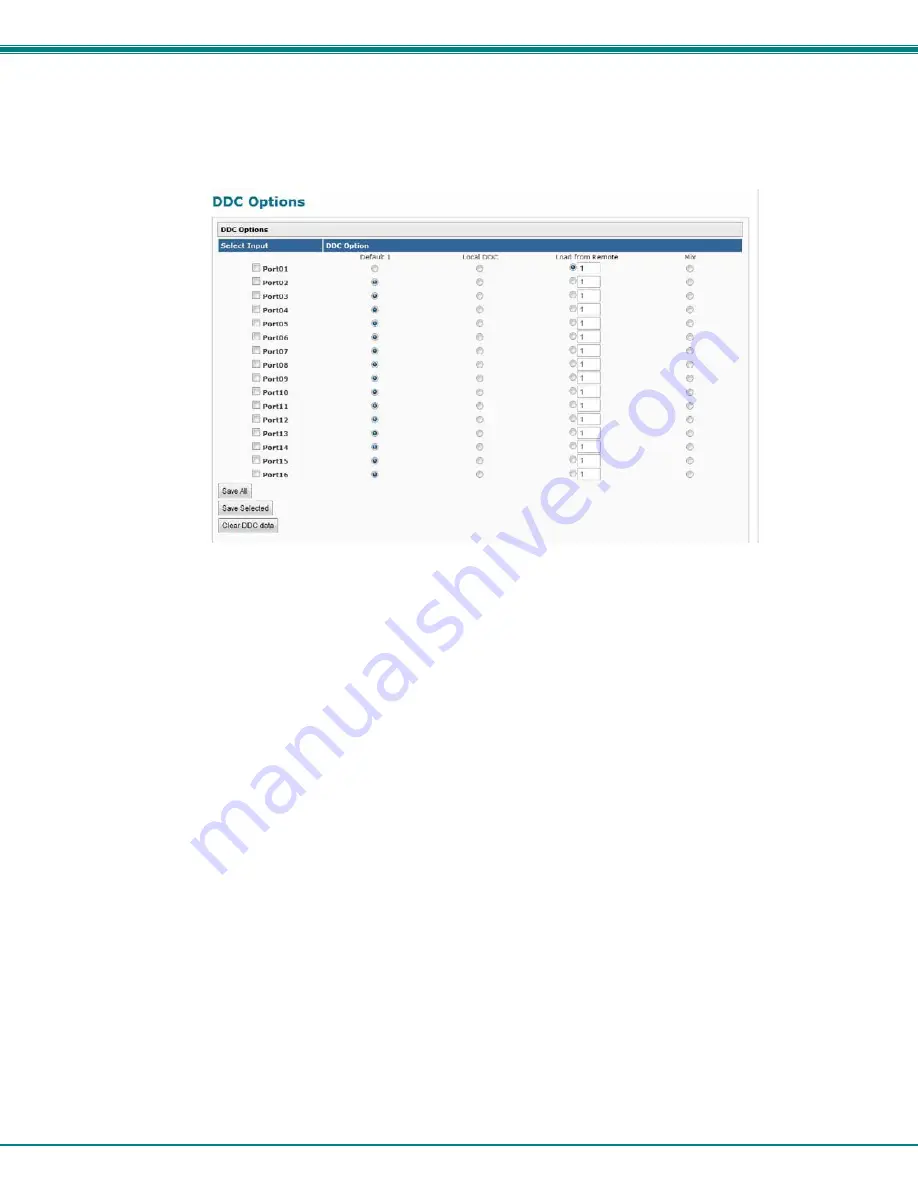
NTI VEEMUX AUDIO VIDEO MATRIX SWITCH VIA CAT5
43
DDC Options
From the Administration menu, the DDC Options page can be displayed. DDC enables the video source to get EDID information
from the display device. This enables the video source to automatically select the optimal resolution for the display by receiving,
at power up, information from the display device concerning its resolution specifications.
Figure 20- DDC Options page
EDID information can be provided to the video source by the VEEMUX as follows:
Default1
- The video source on the input port will receive EDID information from the VEEMUX through an onboard table of values.
The values for Default 1 support computer monitors. Default 1 is the default selection for all ports.
Local DDC
- The video source on the input port will receive EDID information taken from the monitor connected to the extender
Local Unit connected to that input
Load from Remote
- select the radio button for this option and enter the output number associated with the remote monitor that
the CPU should get its EDID information from. After the VEEMUX reads the EDID information from the
remote monitor, it will store the information until the “Clear DDC data” button is selected.
Mix-
The VEEMUX will poll all remote monitors for EDID information and compile a list looking for common information. Once
found, the common EDID parameter will be supplied to the video source. If no common EDID is found, the first EDID
parameter found will be used.
Save All
- Click on this button to save all changes made to DDC options.
Save Selected-
Click on this button to save only the changes to DDC selections of the selected Input ports. If no ports are
selected (far left hand column), then your changes will not be saved.
Clear DDC data-
Click this button to clear the DDC data stored in the VEEMUX. If the monitor is changed on a remote unit, and
that remote unit is selected under “Load from Remote”, the EDID information for that remote unit will need to be updated. Once
the “Clear DDC data button is selected, the VEEMUX will refresh the EDID information from the newly connected monitor.
Once any changes are made, press “
Save
” to have them take effect.
Notes: In order for the video sources to correctly receive the EDID information from the switch at boot-up, the switch
must be powered-up before all attached video sources.
When “Load from Remote” is used for Port 16/32/48/64, the EDID information will be taken from the monitor on
the remote extender, not from the monitor connected to the directly-connected “VGA VIDEO OUT xx” port.




























