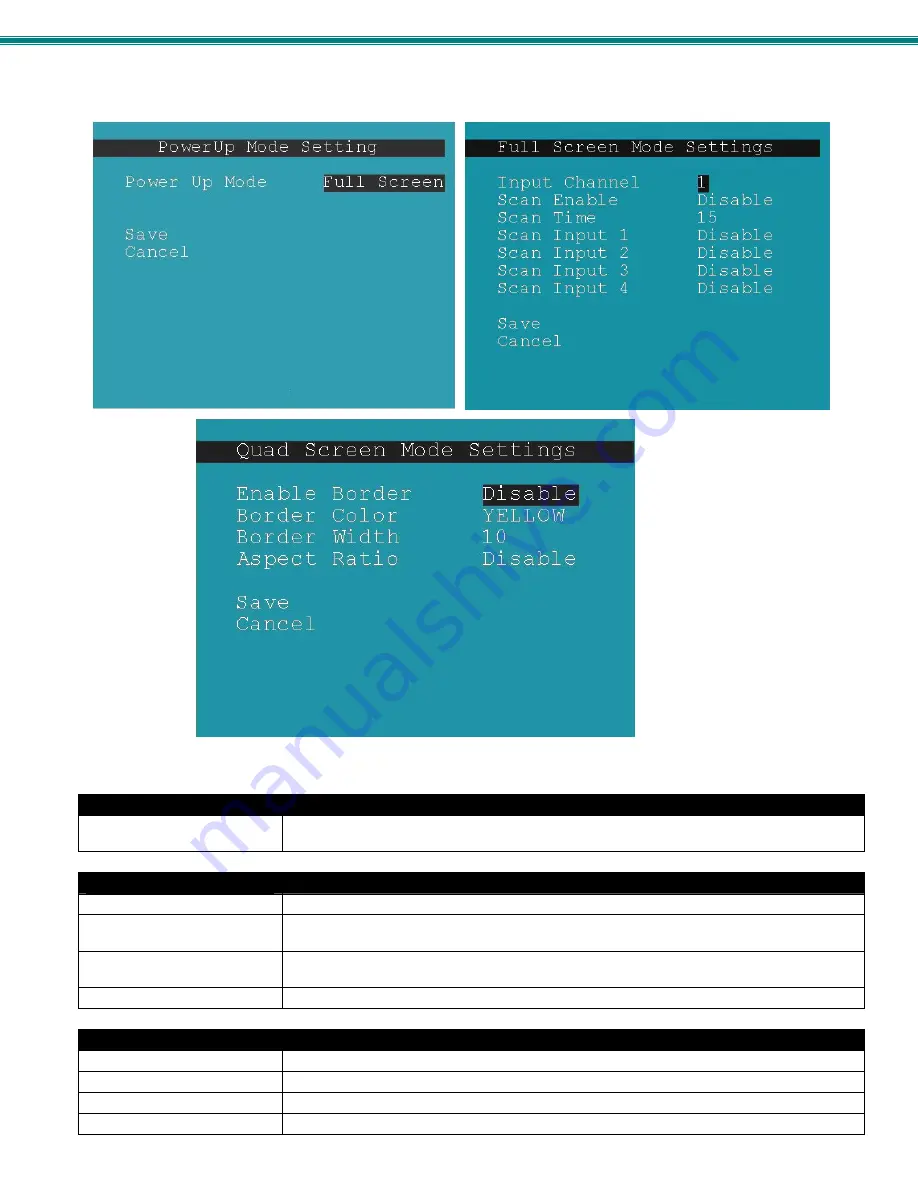
SPLITMUX Quad Screen Video Splitter
60
Figure 68- Default, Full Screen and Quad Screen Settings
Power Up Mode Setting
Power Up Mode
Choose the default mode the SPLITMUX will be in when powered ON. Choose from Full
screen , PiP screen, Quad screen or Custom screen
Full Screen Mode Settings
Input Channel
Select the input channel assigned to Full Screen
Enable Scan
Enable scanning for the full screen input channel- to automatically switch from one channel to
another
Scan time
Set the dwell time while scanning- the amount of time (in seconds) each channel will appear
at full screen- range is 0-999
Scan input 1-4
Select Enable or Disable to include input 1, 2, 3 or 4 in the scanning sequence
Quad Screen Mode Settings
Enable Border
Choose whether or not to place a border around each input displayed
Border Color
Choose the color of the border around each input
Border Width
Choose the width of the border around each input (0-50 pixels)
Aspect Ratio
Choose whether or not to maintain the aspect ratio for each displayed image










































