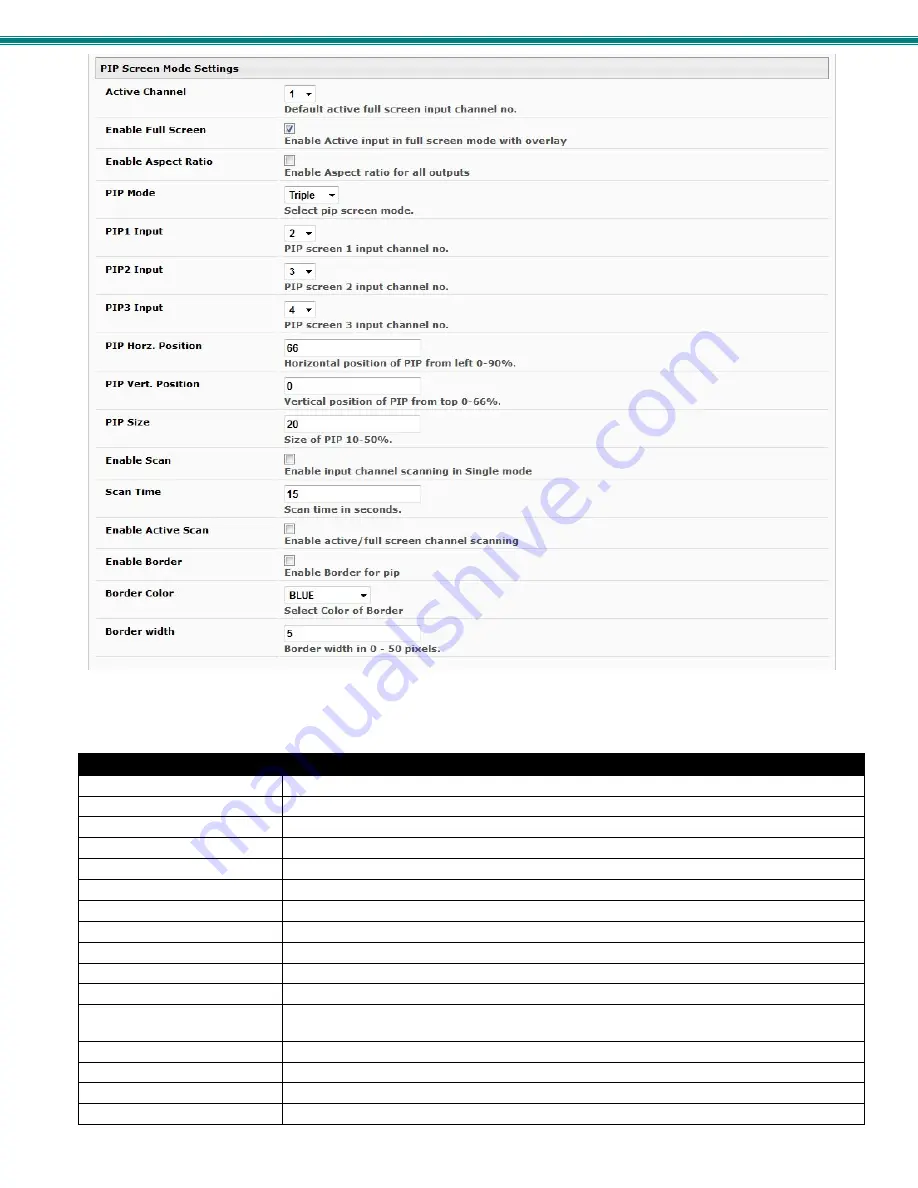
SPLITMUX Quad Screen Video Splitter
23
Figure 23- PIP Screen Mode Settings
Pip Screen Mode Settings
Description
Active Channel
Select which active channel is in full screen mode
Enable full screen
Enable active input in full screen mode with overlay
Enable aspect ratio
Enable to maintain the aspect ratio for all displayed images
PIP Mode
Select how many PIP images will be displayed, 2, 3 or 4 (one will be at full screen)
PIP 1 Input
Select which input channel will be in PIP upper right position
PIP 2 Input
Select which input channel will be in PIP center position
PIP 3 Input
Select which input channel will be in PIP lower right position
PIP Horz. Position
Position of PIP images from the right side of the screen- range is 0-90% of screen width
PIP Vert Position
Position of uppermost PIP from the top of the screen- range is 0-60% of screen height
PIP Size
Size of the PIP image- range is 10-50%
Enable Scan
Enable input channel scanning when PIP Mode is set to “Single”
Scan Time
Set the dwell time while scanning- the amount of time (in seconds) each channel will appear in
the single PIP position- range is 0-999
Enable Active Scan
Enable full screen scanning between the inputs while in PIP mode
Enable Border
Place a border around each input displayed
Border Color
Choose the color of the border around each input
Border Width
Choose the width of the border around each input- from 0-50 pixels
















































