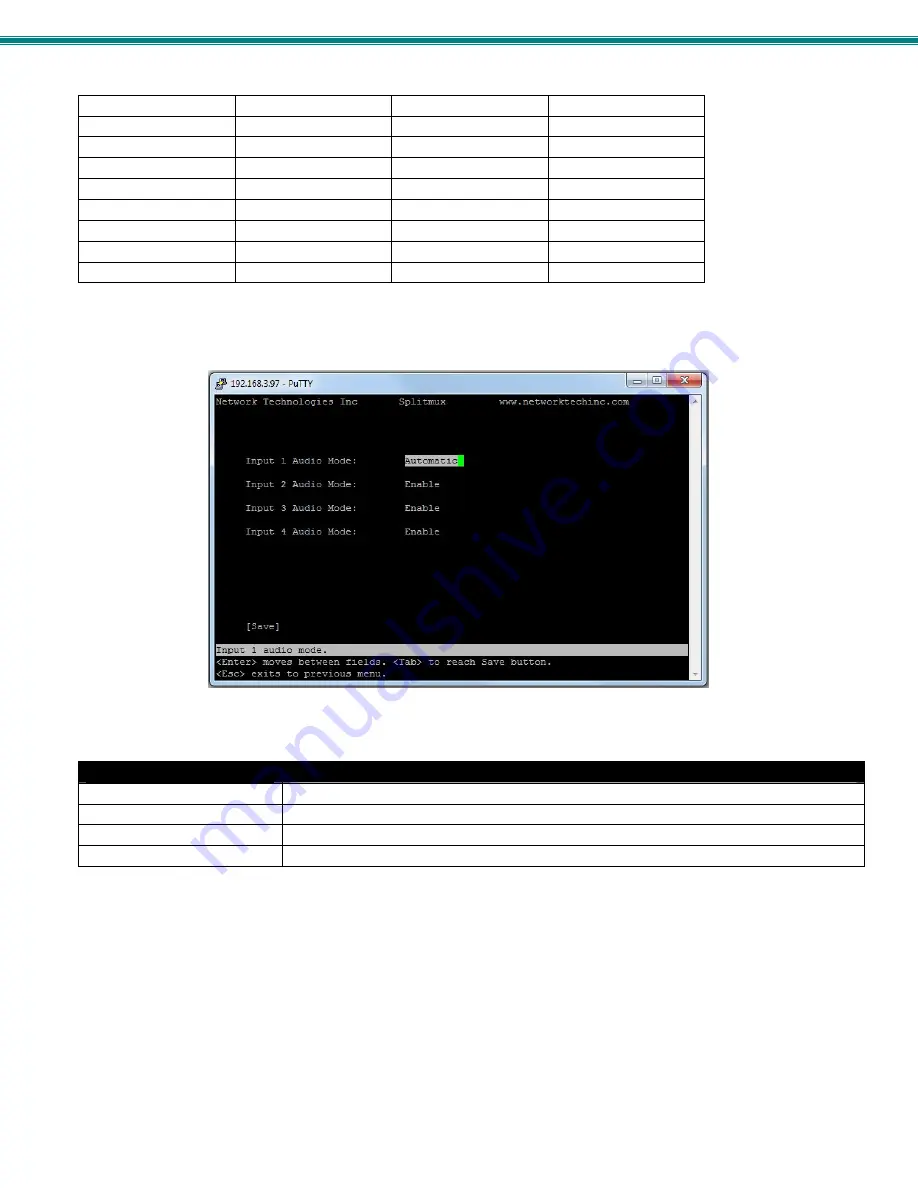
SPLITMUX Quad Screen Video Splitter
47
Video Output Resolutions to choose from:
640x480@60Hz
1024x768@75Hz
1400x1050@60Hz
1280x960@85Hz
640x480@75Hz
1024x768@85Hz
1400x1050@75Hz
1280x768@60Hz
640x480@85Hz
1280x720@50Hz
1400x1050@85Hz
1680x1050@60Hz
800x600@60Hz
1280x720@60Hz
1600x1200@50Hz
1920x1200@40Hz
800x600@75Hz
1280x1024@50Hz
1600x1200@60Hz
1920x1200@50Hz
800x600@85Hz
1280x1024@60Hz
1600x1200@75Hz
1920x1200@60Hz
1024x768@50Hz
1280x1024@75Hz
1600x1200@85Hz
1920x1080p@50Hz
1024x768@60Hz
1280x1024@85Hz
1280x960@50Hz
1920x1080p@60Hz
1024x768@70Hz
1400x1050@50Hz
1280x960@60Hz
Figure 49- Text Menu- Audio Output Configuration
Audio Output Configuration
Input 1 Audio Mode
Select the audio mode for the Input- between enabled/disabled/automatic
Input 2 Audio Mode
Select the audio mode for the Input- between enabled/disabled/automatic
Input 3 Audio Mode
Select the audio mode for the Input- between enabled/disabled/automatic
Input 4 Audio Mode
Select the audio mode for the Input- between enabled/disabled/automatic
When Audio Mode is enabled, the audio will come through any time the input signal is present (whether the video is enabled or
not)
When Audio Mode is disabled, no audio will be heard from that input.
When Audio Mode is automatic, the audio will only be heard from that input if that input is the currently selected input. To avoid
confusion from multiple audio inputs when using Quad or PIP modes, set each audio input to automatic.
















































