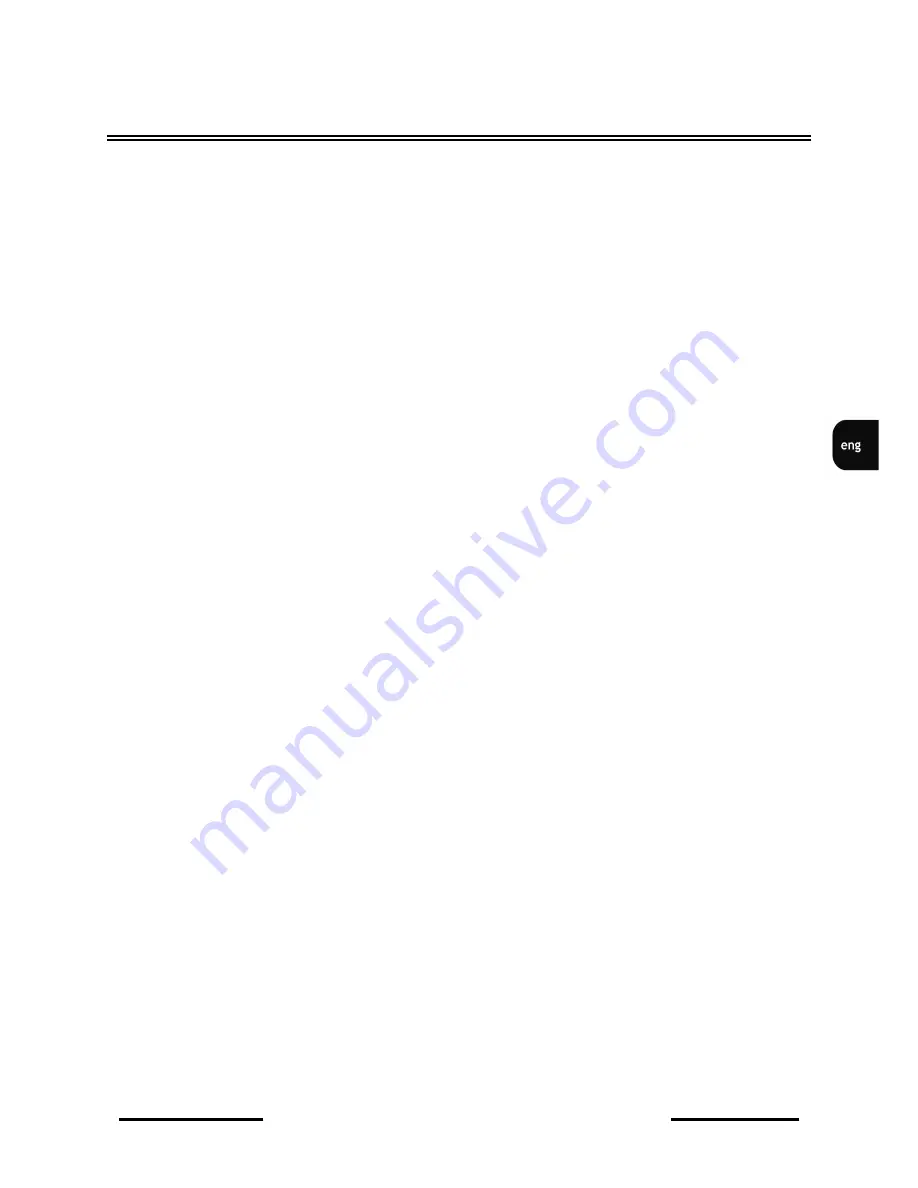
NV-DVR5009 / NV-DVR5016 1.0 version - User’s manual
All rights reserved © NOVUS Security Sp. z o.o.
53
RECORDER’S OPERATION
Widok dla NV-DVR1600
4.7. Event monitoring
When an event occurs, the DVR will display the camera associated with the event if Event Monitoring
On is selected in the Display setup screen (OSD tab).
How the cameras are displayed depends on the number of cameras associated with the event and on the
number of events that are taking place simultaneously.
If one camera is associated with the event, the DVR will display the camera full screen. If two to four
cameras are associated with the event, the DVR will display the cameras on a 2x2 screen. If five to nine
cameras are associated with the event, the DVR will display the cameras on a 3x3 screen. If 10 or more
cameras are associated with the event, the DVR will display the cameras on a 4x4 screen.
Event monitoring lasts for the dwell time set for event recording. After the dwell time has elapsed, the
monitor returns to the previous screen unless another event has occurred. If you want to return to the
live monitoring mode before the dwell time has elapsed, press the DISPLAY button or one of the
camera buttons.
4.8. Covert cameras
If a camera is set up as Covert 1 in the Camera setup screen (Settings tab), that camera will not be
displayed unless a user with Covert Camera View authority logs into the system. However the camera
title and status icons will be displayed on the monitor.
If a camera is set up as Covert 2 in the Camera setup screen (Settings tab), that camera appears to be
Off unless a user with Covert Camera View authority logs into the system. The camera title will be
grayed out and status icons will not be displayed on the monitor.
4.9. Spot monitors
You can select the camera you want to display on a Spot Monitor. Press the SPOT button on the front
panel or remote control, and select one of four Spot Monitors. Then, select the camera to be displayed
on the Spot Monitor.
If you want to display more than one camera on a Spot Monitor, you can display them sequentially. In
the Spot Monitor selection mode, press the SEQUENCE button on the front panel or remote control, or
select Sequence On from the menu to start displaying cameras sequentially. Any cameras that are Off,
have lost video or are set to Covert (unless the user has authority to view covert cameras) will be
excluded from the sequence. Sequence dwell time is defined in the DVR menu.
4.10. Using a Mouse
You can use a USB mouse instead of the front panel buttons to perform many of the DVR functions.
The following operations are supported when using a mouse during live monitoring.
When in one of the multi-view formats (e.g., PIP, 2x2, 3x3 or 4x4), clicking the mouse button on a
camera image switches that camera to full screen. Clicking the mouse button again returns to the
previous multi-view format.
Scrolling the mouse wheel alternates screen mode (switching from PIP to 2x2 to 3x3 to 4x4), just like
pressing the DISPLAY button on the front panel of the DVR.
Содержание NV-DVR5009
Страница 1: ...NV DVR5009 NV DVR5016 User s manual...
















































