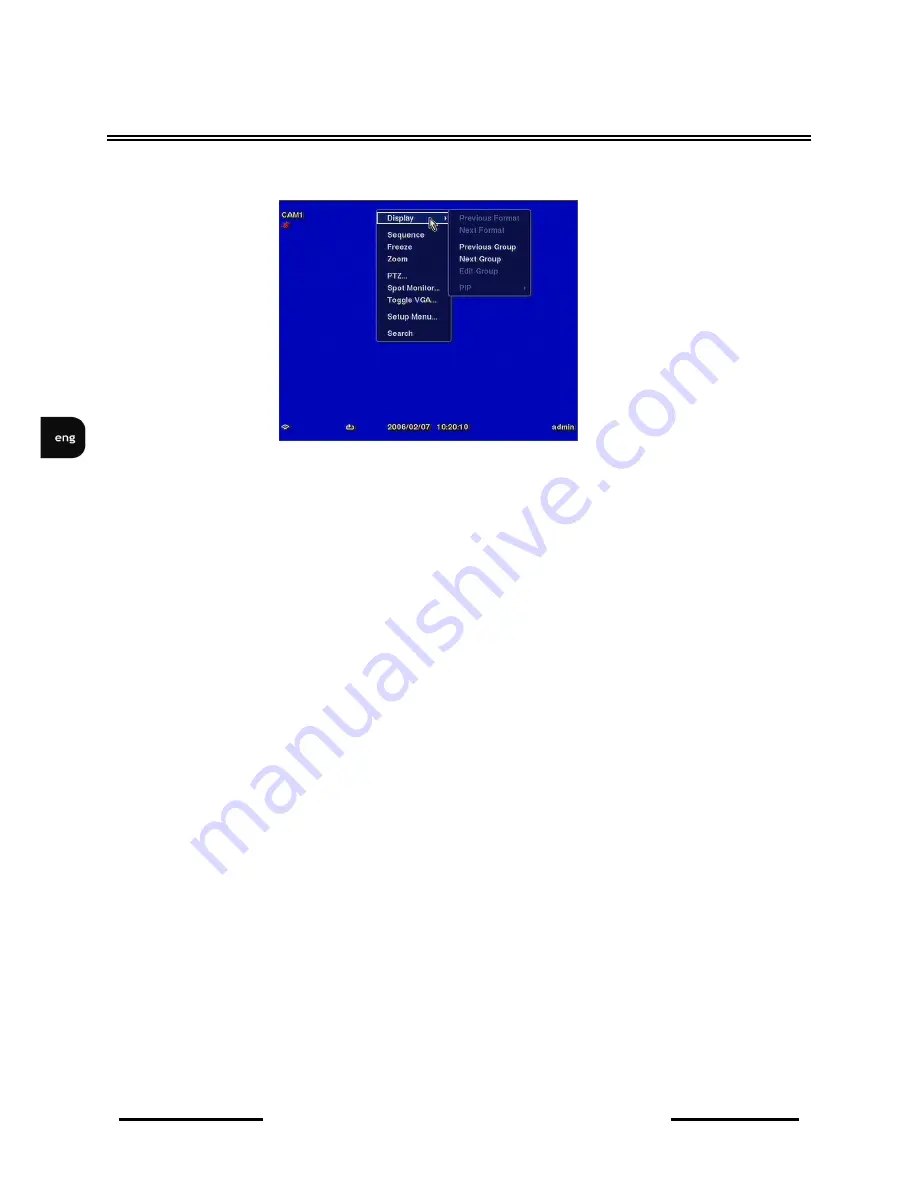
NV-DVR5009 / NV-DVR5016 1.0 version - User’s manual
All rights reserved © NOVUS Security Sp. z o.o.
54
RECORDER’S OPERATION
Clicking the right mouse button during live monitoring displays the following menu:
Selecting Freeze, PTZ… and Spot Monitor… is the same as pressing the FREEZE, PTZ and SPOT
buttons as described above in the
Live Monitoring
section of this chapter.
Selecting Zoom… zooms in on the live image. While in the zoom mode, there are two ways to move
around the enlarged portion of the video. First, there is a PIP located in right-bottom corner. The PIP
has a rectangle showing what area of the image has been enlarged. Click inside the PIP to move to
another area of the image you want enlarged. Second, click and hold the mouse button on the enlarged
video and drag the video.
Clicking on the left Mouse button allows to choose zooming intensity.
Selecting Toggle VGA is the same as pressing and holding the DISPLAY button for more than five
seconds a. and switches the video signal for the main monitor between Video Out (BNC or SVHS Out)
and VGA Out.
NOTE:
During main monitor switching the recording process is automatically stopped for 3 seconds.
:Selecting Display shows an additional display menu:
•
Previous Format - is the same as scrolling the mouse wheel up; switching from 4x4 to 3x3 to 2x2
to PIP. Selecting Next Format is the same as scrolling the mouse wheel down or pressing the
DISPLAY button; switching from PIP to 2x2 to 3x3 to 4x4.
•
Clicking Previous Group or Next Group is the same as pressing the Left or Right buttons on the
front panel which moves to previous or next page.
•
Selecting Edit Group supports the active cameo function. Select Edit Group and choose a camera
that you want to change display position. Assigning a camera to a given window is executed
through clicking the left mouse button and choosing the camera for the active window with a
yellow highlighting.
Содержание NV-DVR5009
Страница 1: ...NV DVR5009 NV DVR5016 User s manual...






























