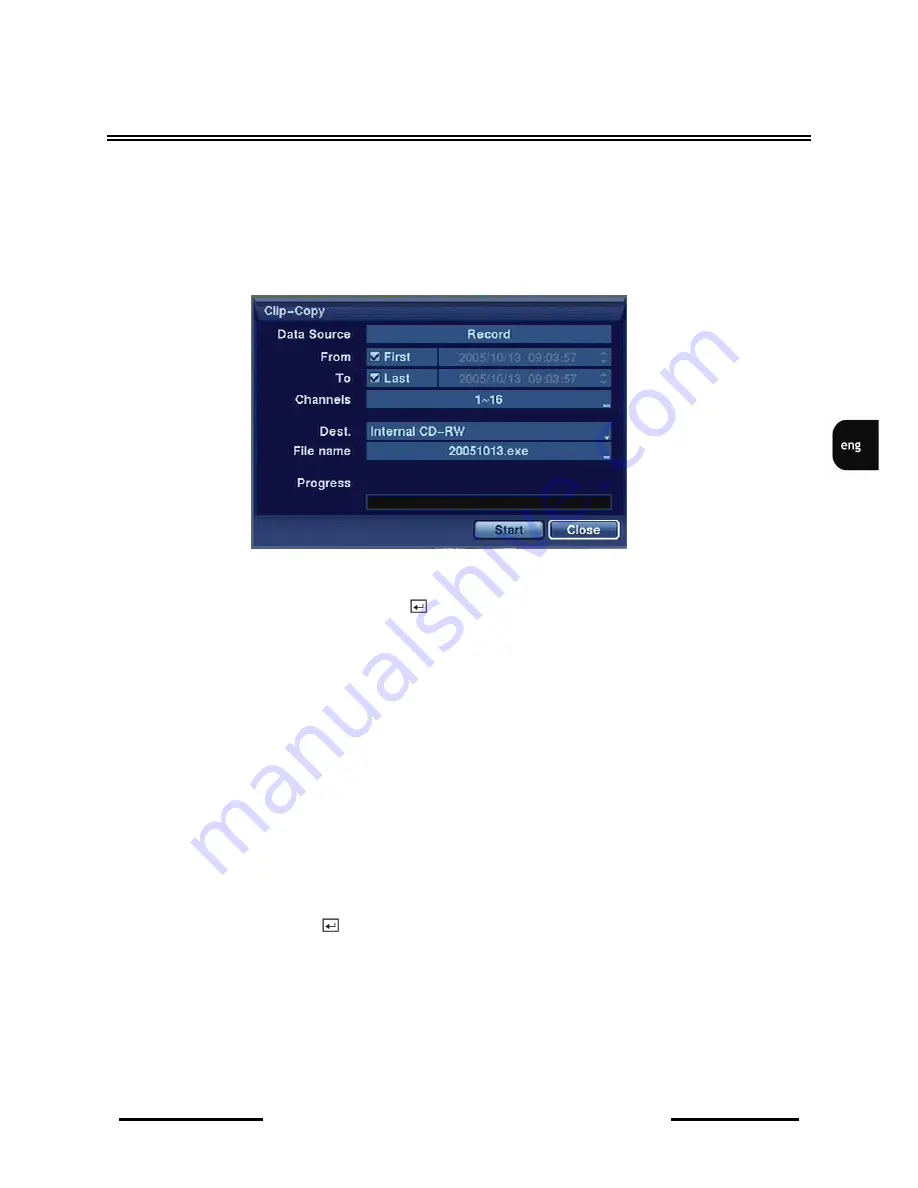
NV-DVR5009 / NV-DVR5016 1.0 version - User’s manual
All rights reserved © NOVUS Security Sp. z o.o.
61
RECORDER’S OPERATION
4.15. Clip Copy
The Clip-Copy screen can be used to copy video clips to an internal CD-RW drive, or external USB
hard disk drive, CD-RW drive or flash drive. The copied video clips can be viewed on computers
running Microsoft Windows 98, ME, 2000 or XP.
The Clip-Copy screen can be accessed by pressing and holding the MENU button for more than two
seconds while in the Search mode.
.
You can search video from the first to last recorded images, or you can set the start and stop times and
dates.
Highlight the box beside Dest. and press the
button. You can select the storage device on which you
would like to record the video clip. You can choose from Internal CD-RW, USB Storage and USB
CD-RW.
Devices that are not accessible or that are not included on the drop-down list in the Dest. option are
inactive.
NOTE:
•
The USB device for clip copy must be FAT 16 or FAT32 format
•
Partition size should not exceed 32 GB.
•
While copying video clips on the CD-RW, the recording speed might decrease.
•
While copying video clips on the CD-RW, the DVR will stop archiving video data until clip copy
is finished.
The DVR automatically assigns a file name to the video clip—the name will be the current date in the
YYYYMMDD format. However, you can give the video clip file a different name. Highlight the box
beside File Name and press the
button. A virtual keyboard appears. Enter a file name for the video
you are backing up and select Close. The DVR will automatically add the camera number (for example
“01”) and “.exe” to the file name. If you want to save the file in a specific folder, enter the folder name
followed by a “/”. For example: “folder/filename”. When naming a file, you cannot use the following
characters: \, /, :, *, ?, “, <, >, |
Содержание NV-DVR5009
Страница 1: ...NV DVR5009 NV DVR5016 User s manual...




























