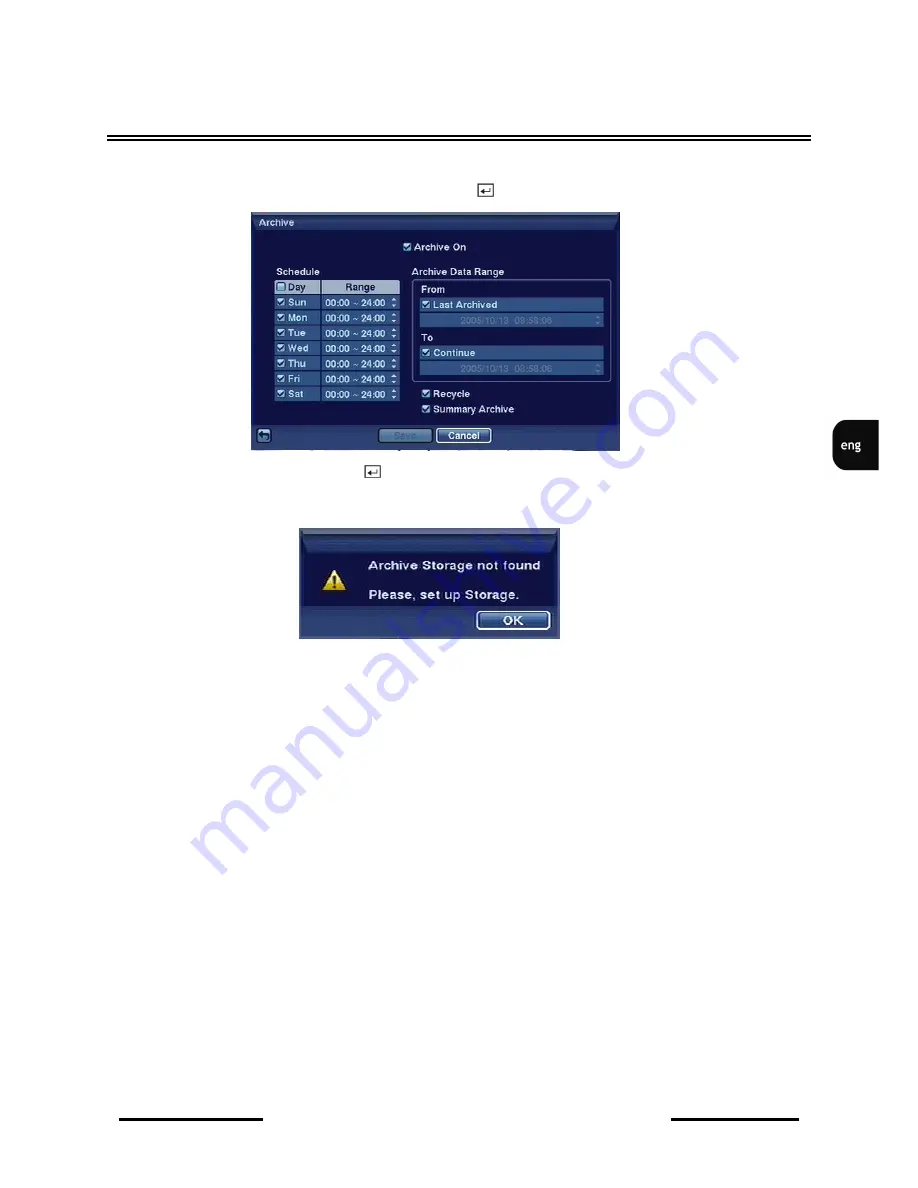
NV-DVR5009 / NV-DVR5016 1.0 version - User’s manual
All rights reserved © NOVUS Security Sp. z o.o.
43
RECORDER’S MENU
Widok dla NV-DVR1600
3.4.4. Archive
Highlight Archive in the Record menu and press the
button, and the Archive setup screen appears.
Highlight Archive On and press the
button to toggle between On and Off.
Attention: If archive hard disks have not been defined, the following message will appear.
In the Schedule boxes, select the Days and Time Range you want archived.
In the Archive Data Range box time period is defined for which the archiving process will continue.
Enabling Recycle will allow the previously archived data to be overwritten when the disk space
becomes full.
If Recycle is disabled, once the available disk space becomes full, the archiving process will be
stopped.
When Summary Archive is enabled, the recorder does not archive all recorded images but is limited
to 1-2 images per second, depending on the selected resolution and image quality. This allows to
significantly expand the archiving time and increase the archiving speed.
If the recorder is recording 25 frames/s, Summary Archive will limit the number of recorded images
to 2 per second. If the recorder is recording less than 12.5 frames per second, the limit will be 1 image
per second, depending on recording quality . If the recorder is recording with the speed of 1 image/s
and less, summary archive will include all recorded images.
.
Содержание NV-DVR5009
Страница 1: ...NV DVR5009 NV DVR5016 User s manual...






























