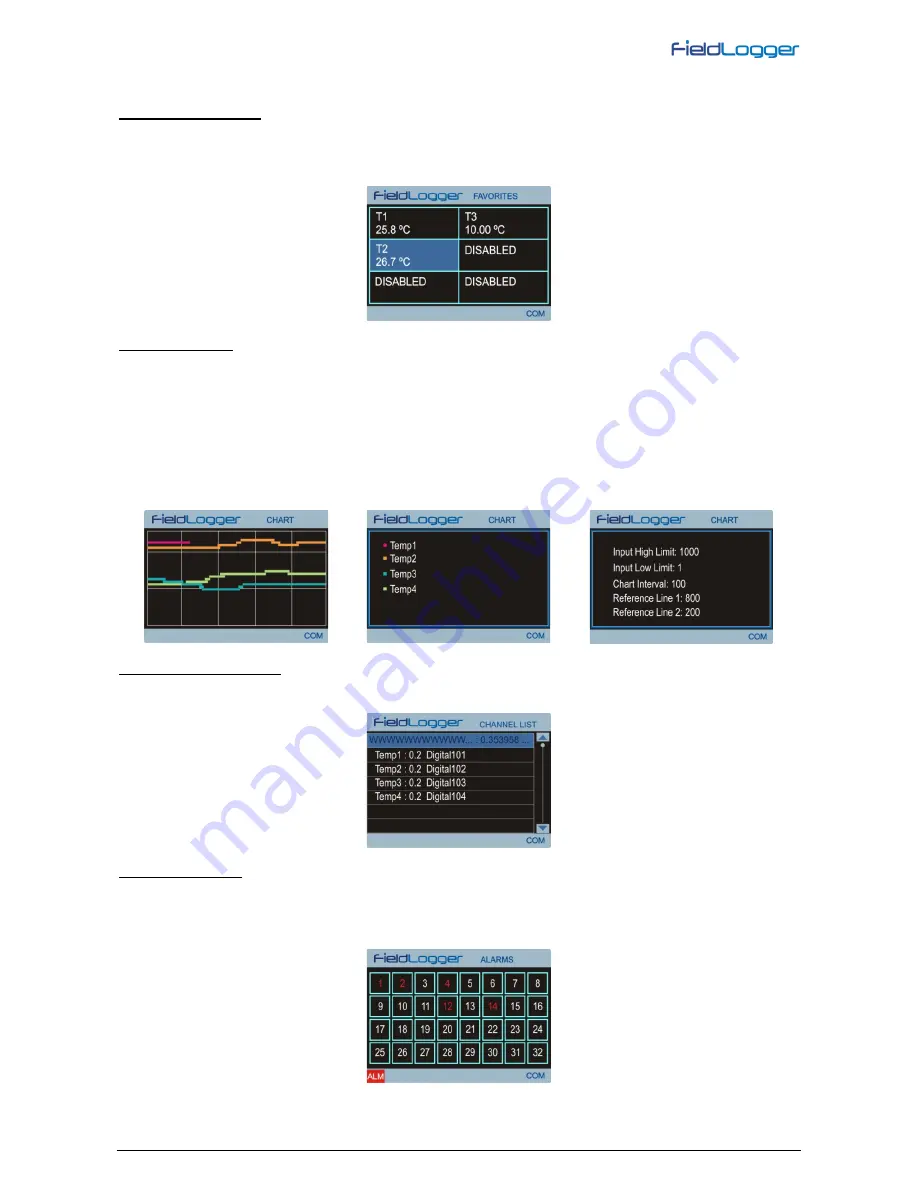
NOVUS AUTOMATION
www.fieldlogger.net
93/104
Navigation between the screens is accomplished through keys RIGHT and LEFT. There are six different screens, each
one with a specific functionality, as follows:
“FAVORITES” SCREEN
This screen shows a six-position grid where you can assign a channel to be displayed on each position. Every enabled
channel in the
FieldLogger
is available for assignment, that is done using UP and DOWN keys to select the desired
position in the grid and ENTER to open a list of the available channels. After that, just use the UP and DOWN keys again
to find the channel you want to display and ENTER to select it.
“CHART” SCREEN
This screen saves a log of the favorite channels values. The time period of this log, the limits of the channels displayed
(vertical limits of the chart) and some other parameters can be configured in the “Parameters” screen. Pressing the
ENTER key will bring a legend screen with the tags of the favorite channels that is on the chart and their associated
colors. Pressing the ENTER key again will show the parameters configured for the chart. Pressing the ENTER key one
more time will lead you back to the Chart screen. The red color is reserved to inform that one or more channels have
values over the configured high limit or under the configured low limit for the chart.
The log starts at the moment the
HMI
is powered and it is updated constantly, no matter which
HMI
screen is being
watched. It is important to notice that this log is limited to the data that can be seen in the screen (100 points) and it is not
possible to retrieve old (out-of-the-screen) data. It is also important to notice that this log has nothing to do with the one
done by the
FieldLogger
.
“CHANNEL LIST” SCREEN
This screen shows a list with all
FieldLogger
enabled channels (analog, digital, remote and virtual). UP and DOWN keys
are used to navigate between the channels. The ENTER key has no function on this screen.
“ALARMS” SCREEN
The Alarms screen is 32-position grid where each numerated position is related to its equivalent alarm or event.
Whenever an alarm is active, its number will be displayed in red on this screen.
In the left side of the bottom bar an alarm flag will be on as long as any of the
FieldLogger
enabled alarms are active.
This flag can be seen in all screens. Keys UP, DOWN and ENTER have no function on this screen.











































