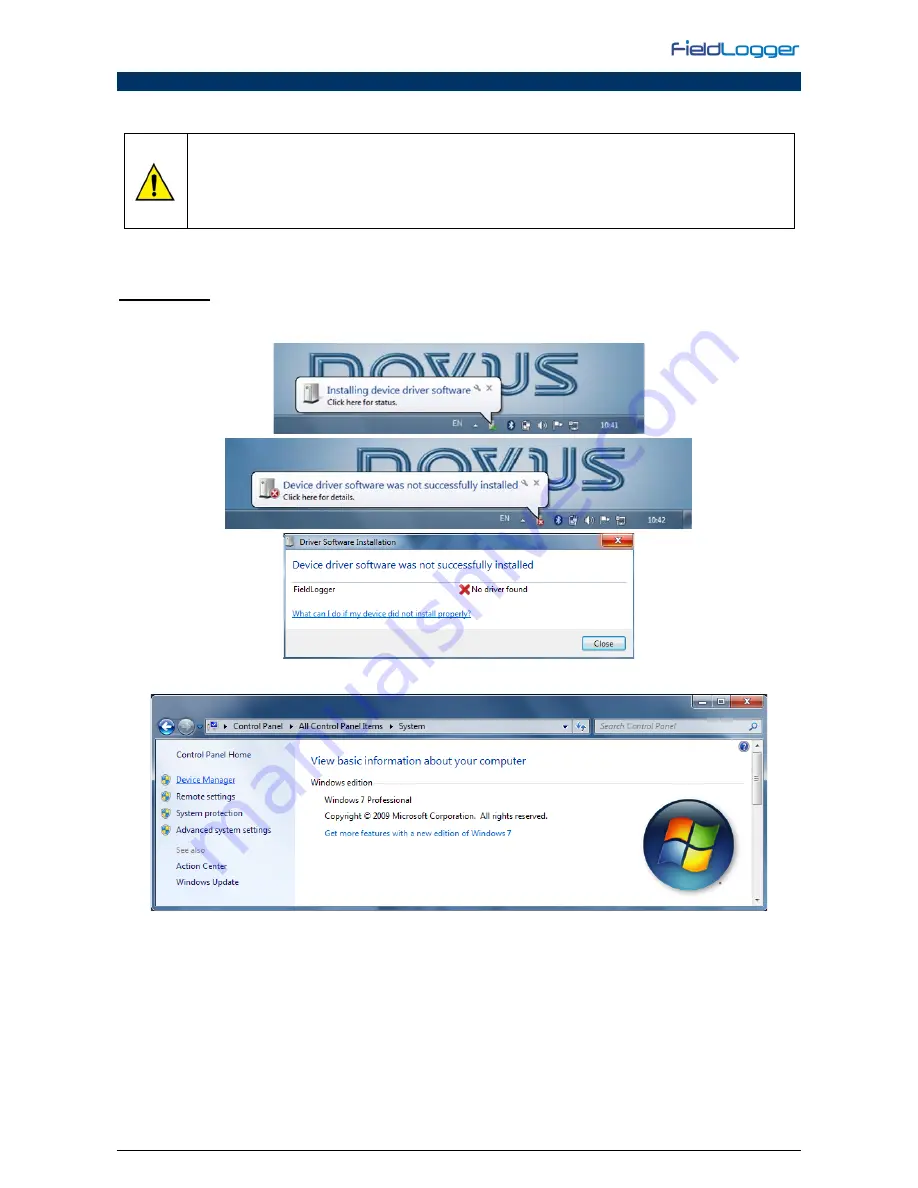
NOVUS AUTOMATION
www.fieldlogger.net
16/104
INSTALLING THE USB DRIVER
When installing the configuration software, the USB driver is automatically installed. If you need to install the driver
without depending on the software, this can be done by following the procedure described below.
Windows 8 (64 bits) does not allow the installation of drivers that are not “digitally signed” by Microsoft.
Thus, before installing the USB drivers of the
FieldLogger
, the following script should be followed:
1. During the boot, you should press the F8 key to enter the Start-up Configurations.
2. Pressing the F7 key, you can disable the Imposition of the Driver Signature.
3. Windows 8 will now allow you to install the USB driver for
FieldLogger
.
The following installation steps may vary from PC to PC, even for the same operating system version. The steps and
screens that follow below are only for guidance purposes.
WINDOWS 7
1. Connect
FieldLogger
in a USB port on your computer. Windows will try to install a driver automatically and will not
succeed, because the necessary driver is not in its standard library.
2. Click on "Start>> Control Panel". Click on "System" and, later on, on the "Device Manager".
















































