Отзывы:
Нет отзывов
Похожие инструкции для XLP 604
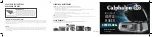
INTELLICRISP CKCLWF1
Бренд: Calphalon Страницы: 2

DADA VAPOR DOPPIA
Бренд: Grimac Страницы: 48

XP52 SERIE
Бренд: Krups Страницы: 126

VP17 Series
Бренд: Bunn Страницы: 16

681131690690
Бренд: GE Страницы: 14

49989
Бренд: Hamilton Beach Страницы: 36

RM-GG-950W
Бренд: G&G Страницы: 3

CM200610
Бренд: Gaggenau Страницы: 105

EX 823
Бренд: WHITE BROWN Страницы: 16

Expresso Pro EX-1040
Бренд: Salton Страницы: 16

106732
Бренд: GE Страницы: 40

HI1MK
Бренд: Haier Страницы: 40

star TSP100
Бренд: Millenium Страницы: 51

LK-360
Бренд: L-Mark Страницы: 62

MINI
Бренд: L'OR Страницы: 2

3440/19574
Бренд: Lakeland Страницы: 24

VKP1144
Бренд: Victorio Страницы: 8

EC155
Бренд: DeLonghi Страницы: 13

















