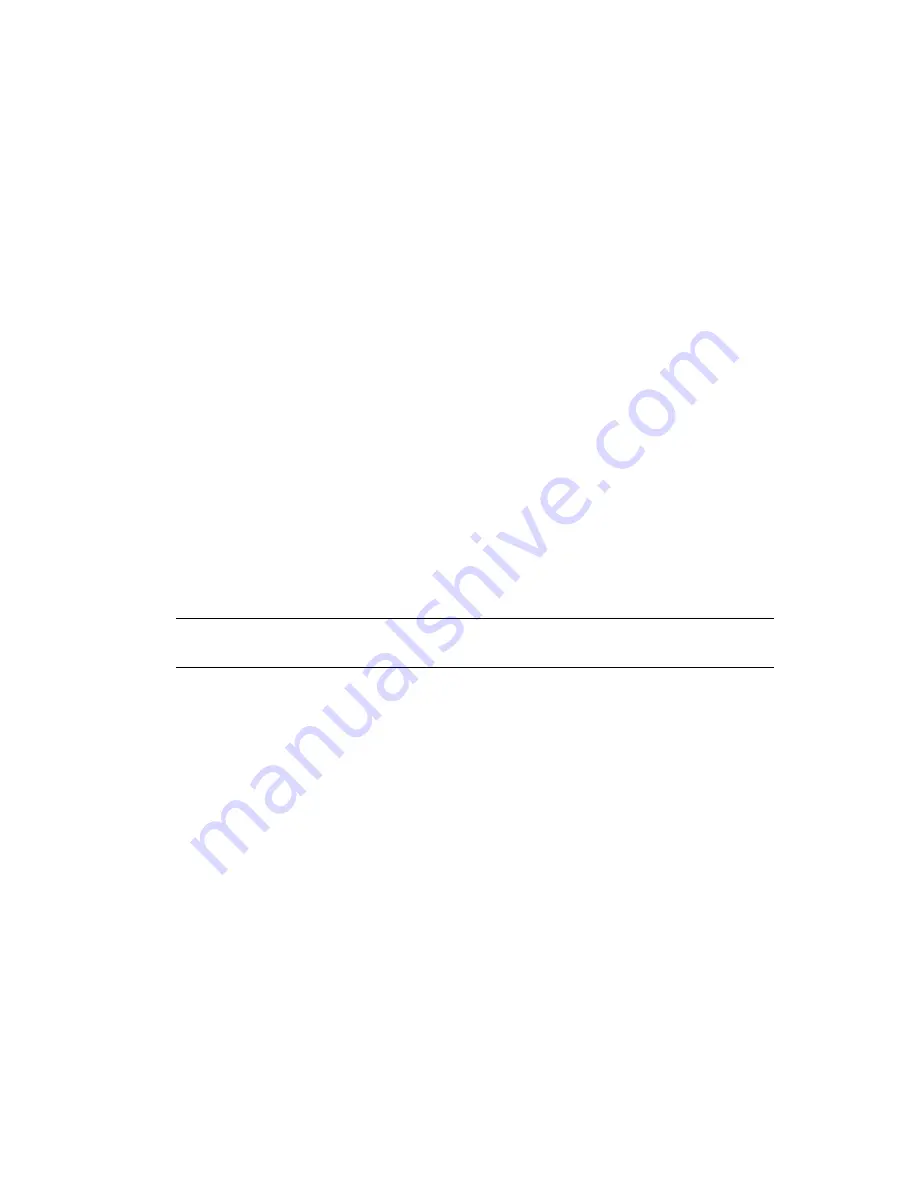
114
OES 2 SP1: Novell iFolder 3.7 Administration Guide
no
vd
ocx
(e
n)
13
Ma
y 20
09
9.8 Recovering iFolder Data from File System
Backup
You can recover the individual files and directories within an iFolder irrespective of its type. Use the
normal file system restore procedure to restore them from a file system backup.
Section 9.8.1, “Recovering a Regular iFolder,” on page 114
Section 9.8.2, “Recovering Files and Directories from an Encrypted iFolder,” on page 115
9.8.1 Recovering a Regular iFolder
1
Collect information that uniquely identifies the file or directory to be recovered, such as a
combination of the following:
iFolder name, such as
MyiFolder
iFolder owner
iFolder member list
Relative path of the file or directory, such as
/MyDir1/MyDir2/myfile.txt
Time stamp or approximate time of the version desired
Other files or directories in the iFolder
2
On the iFolder server, use your normal file system restore procedures to restore the iFolder
directory from backup to a temporary location.
For example, restore
/var/opt/novell/ifolder3/simias/SimiasFiles/62ba1844-
6987-47fc-83ab-84bbd5d6130b/MyiFolder/MyDir1/MyDir2/MyFile
to
/tmp/MyFile
.
IMPORTANT:
Do not restore the file to its original location, or to any location under the
Simias store directory.
3
Compress and send the entire folder (
MyiFolder
) to the user via e-mail or other data transfer
channel to restore the recovered file to the target iFolder.
Use one of the following methods:
Via E-Mail:
Send the restored files or directory to the iFolder owner or to any member
who has the Write right to the iFolder.
For example, e-mail the recovered file, such as
/tmp/MyFile
, to the user. A user with the
Write right can restore the file to an iFolder simply by copying it back to the appropriate
location on an iFolder client. For example, copy
MyFile
to
/home/
username
/
MyiFolder/MyDir1/MyDir2/MyFile
.
Via Web Access:
In the Web Admin console, select the
iFolder
tab, search for the
iFolder you want to manage, then click the link for the iFolder. On the iFolder page, click
Members
, then add yourself as a member of the target iFolder.
In a Web browser, log in to iFolder 3.7 Web Access, browse to locate and open the iFolder,
then navigate to the directory where the files were originally located. Upload the file to the
iFolder. For example, upload
MyFile
to
MyiFolder/MyDir1/MyDir2/MyFile
. If
necessary, create the directory you want to restore, then upload the files in it.
Содержание IFOLDER 3.7 - SECURITY ADMINISTRATION
Страница 12: ...12 OES 2 SP1 Novell iFolder 3 7 Administration Guide novdocx en 13 May 2009...
Страница 24: ...24 OES 2 SP1 Novell iFolder 3 7 Administration Guide novdocx en 13 May 2009...
Страница 38: ...38 OES 2 SP1 Novell iFolder 3 7 Administration Guide novdocx en 13 May 2009...
Страница 98: ...98 OES 2 SP1 Novell iFolder 3 7 Administration Guide novdocx en 13 May 2009...
Страница 100: ...100 OES 2 SP1 Novell iFolder 3 7 Administration Guide novdocx en 13 May 2009...
Страница 102: ...102 OES 2 SP1 Novell iFolder 3 7 Administration Guide novdocx en 13 May 2009...
Страница 162: ...162 OES 2 SP1 Novell iFolder 3 7 Administration Guide novdocx en 13 May 2009...
Страница 168: ...168 OES 2 SP1 Novell iFolder 3 7 Administration Guide novdocx en 13 May 2009...
Страница 172: ...172 OES 2 SP1 Novell iFolder 3 7 Administration Guide novdocx en 13 May 2009...
Страница 182: ...182 OES 2 SP1 Novell iFolder 3 7 Administration Guide novdocx en 13 May 2009...
Страница 184: ...184 OES 2 SP1 Novell iFolder 3 7 Administration Guide novdocx en 13 May 2009...
Страница 196: ...196 OES 2 SP1 Novell iFolder 3 7 Administration Guide novdocx en 13 May 2009...
Страница 202: ...202 OES 2 SP1 Novell iFolder 3 7 Administration Guide novdocx en 13 May 2009...
Страница 216: ...216 OES 2 SP1 Novell iFolder 3 7 Administration Guide novdocx en 13 May 2009...
















































