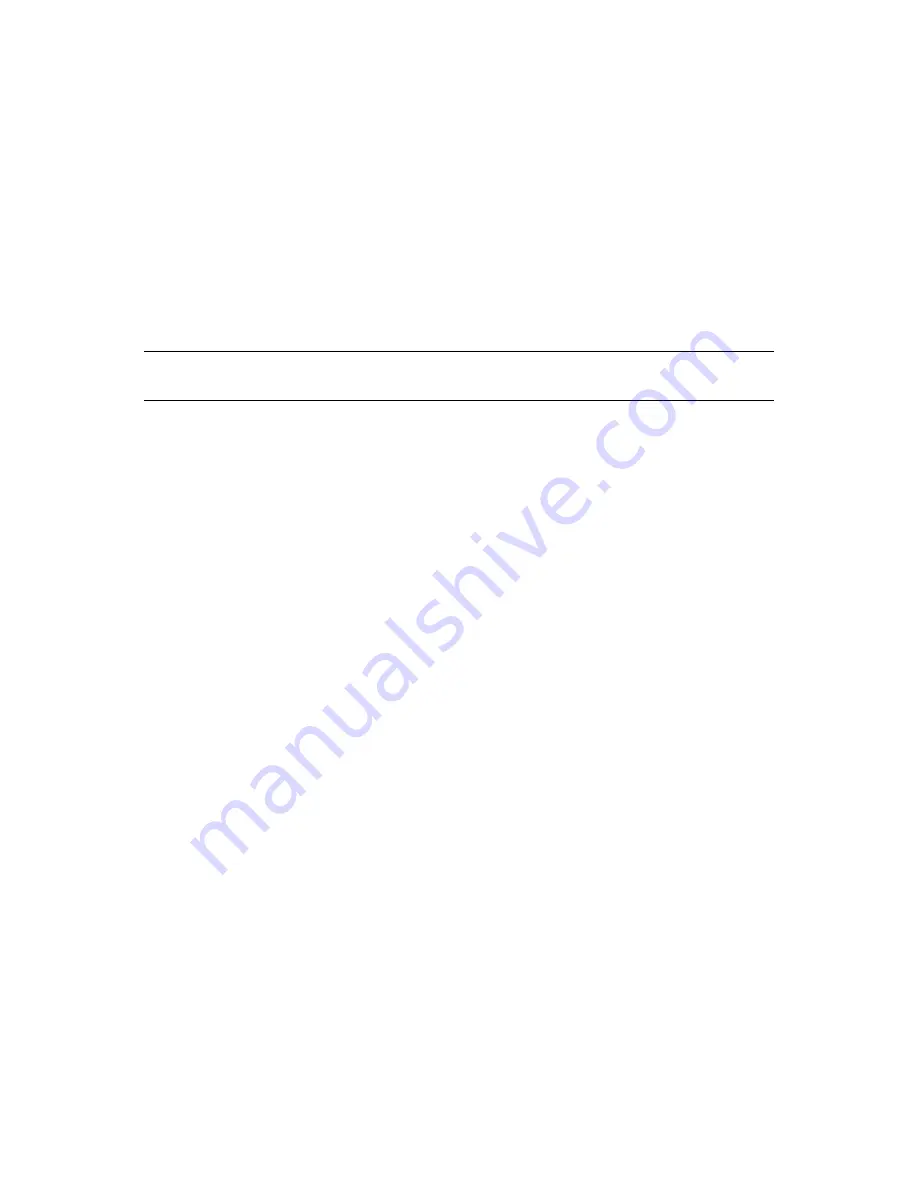
Configuring Business Continuity Clustering Software
73
no
vd
ocx
(e
n)
13
Ma
y 20
09
6.2 Configuring Clusters for Business Continuity
The following tasks must be performed on each separate Novell Cluster Services cluster that you
want to be part of the business continuity cluster:
Section 6.2.1, “Enabling Clusters for Business Continuity,” on page 73
Section 6.2.2, “Adding Cluster Peer Credentials,” on page 74
Section 6.2.3, “Adding Search-and-Replace Values to the Resource Replacement Script,” on
page 74
Section 6.2.4, “Adding SAN Management Configuration Information,” on page 75
Section 6.2.5, “Verifying BCC Administrator User Trustee Rights and Credentials,” on page 78
NOTE:
Identity Manager must be configured and running before configuring clusters for business
continuity.
6.2.1 Enabling Clusters for Business Continuity
If you want to enable a cluster to fail over selected resources or all cluster resources to another
cluster, you must enable business continuity on that cluster.
1
Start your Internet browser and enter the URL for iManager.
The URL is http://
server_ip_address
/nps/iManager.html. Replace
server_ip_address
with the
IP address or DNS name of the server that has iManager and the Identity Manager
preconfigured templates for iManager installed. This server should be in the same eDirectory
tree as the cluster you are enabling for business continuity.
2
Specify your username and password, specify the tree where you want to log in, then click
Login
.
3
Ensure that the BCC-specific Identity Manager drivers are running:
3a
In the left column, click
Identity Manager,
and then click the
Identity Manager Overview
link.
3b
Search the eDirectory Container or tree for the BCC-specific Identity Manager drivers.
3c
For each driver, click the upper right corner of the driver icon to see if a driver is started or
stopped.
3d
If the driver is stopped, start it by selecting
Start
.
4
In the left column, click
Clusters
, then click the
Cluster Options
link.
5
Specify a cluster name, or browse and select one.
6
Click the
Properties
button, then click the
Business Continuity
tab.
7
Ensure that the
Enable Business Continuity Features
check box is selected.
8
Repeat
Step 1
through
Step 7
for the other cluster that this cluster will migrate resources to.
9
Continue with
Adding Cluster Peer Credentials
.
Содержание BUSINESS CONTINUITY CLUSTERING 1.1 SP2 - ADMINISTRATION
Страница 4: ...4 BCC 1 1 SP2 Administration Guide for NetWare 6 5 SP8 novdocx en 13 May 2009...
Страница 10: ...10 BCC 1 1 SP2 Administration Guide for NetWare 6 5 SP8 novdocx en 13 May 2009...
Страница 26: ...26 BCC 1 1 SP2 Administration Guide for NetWare 6 5 SP8 novdocx en 13 May 2009...
Страница 36: ...36 BCC 1 1 SP2 Administration Guide for NetWare 6 5 SP8 novdocx en 13 May 2009...
Страница 54: ...54 BCC 1 1 SP2 Administration Guide for NetWare 6 5 SP8 novdocx en 13 May 2009...
Страница 82: ...82 BCC 1 1 SP2 Administration Guide for NetWare 6 5 SP8 novdocx en 13 May 2009...
Страница 92: ...92 BCC 1 1 SP2 Administration Guide for NetWare 6 5 SP8 novdocx en 13 May 2009...
Страница 122: ...122 BCC 1 1 SP2 Administration Guide for NetWare 6 5 SP8 novdocx en 13 May 2009...
Страница 126: ...126 BCC 1 1 SP2 Administration Guide for NetWare 6 5 SP8 novdocx en 13 May 2009...






























