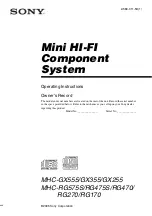29
English
Library Status Icons
The column at the far left shows the status of each track; examples of these icons are below.
1: ITCH has detected some corruption in the MP3 file. If possible, re-encode the MP3.
2: The track has been imported from the iTunes library.
3: The track has been imported from iTunes but is corrupt.
4: The track cannot be found. Most likely the file has been renamed or moved.
5: ITCH is trying to import a track from the iTunes library, but cannot find the file.
6: The track is set to read only.
Prepare
The Prepare Panel is an area for holding tracks, much like preparing a set by lifting records
partially out of your record bag. Click the
PREPARE button
4
in ITCH, or use the AREA button
15
on TWITCH to open the Prepare Panel. Navigate through your library with the keyboard
cursor keys and mouse, or the SCROLL
12
, FWD
14
and BACK
13
buttons on TWITCH to
drag tracks or crates into the Prepare pane or onto the
PREPARE
button. These tracks will be
removed from the Prepare pane once they have been played.
TIP: Pressing SHIFT
48
+ ENTER
12
(the SCROLL knob’s push function), while a crate is
selected in the Crate pane will load the contents of the crate into the Prepare pane.
All tracks in the Prepare Panel will be discarded when you exit ITCH.
Содержание TWITCH
Страница 1: ...TWITCH User Guide FA0257 01 ...
Страница 10: ...10 English TWITCH Overview ...