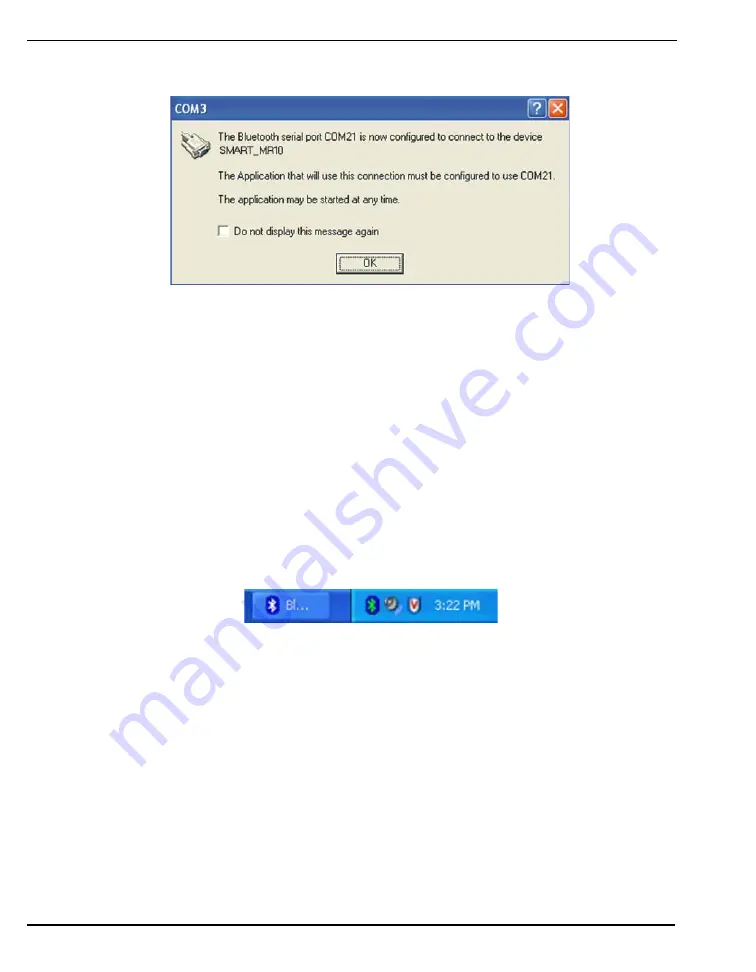
62
SMART-MR10 User Manual Rev 0B
Chapter 5
Bluetooth® Configuration
If the code is correct, a new
COM
dialog opens, showing the PC/laptop COM port that has been
assigned to the
Bluetooth
link. For example, in
, the PC/laptop port is COM21.
Figure 24: PC/Laptop COM3 Port Assignment
4.
Open a terminal program (HyperTerminal, for example) and configure it to the serial port
specified in the
Bluetooth
configuration utility. In the above example, the terminal program must
be configured to connect through COM21.
5.
Configure the port settings as follows:
9600 bps, no parity, 8 data bits, 1 stop bit, no handshaking, echo off
6.
Through the terminal program, connect to the
Bluetooth
serial port, and verify the connection.
7.
Type the following VERSION log request into the command prompt to ensure that the connection
works:
LOG
VERSION
The
Bluetooth
icon in the task bar turns green when it is connected, as shown in
.
Figure 25: Bluetooth Connected: Green
Содержание SMART-MR10-GENERIC
Страница 1: ...OM 20000130 Rev 0B SMART MR10 User Manual...
Страница 103: ...Index SMART MR10 User Manual Rev 0B 103...
Страница 104: ...OM 20000130 Rev 0B 2010 05 12...






























