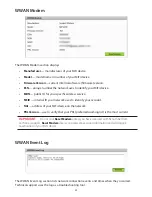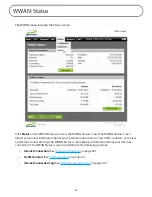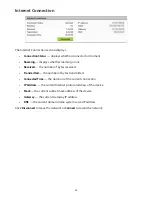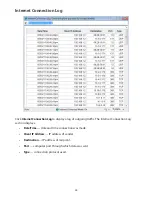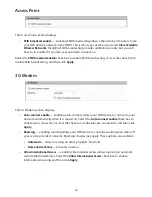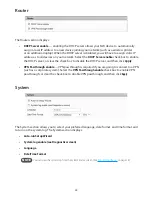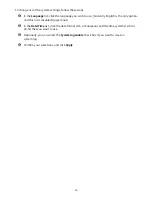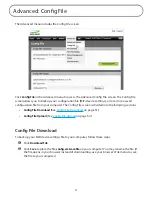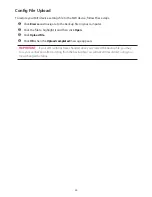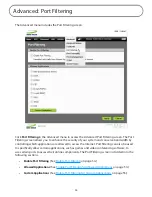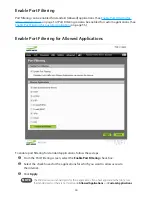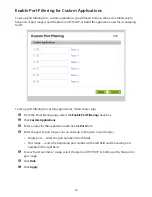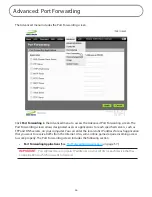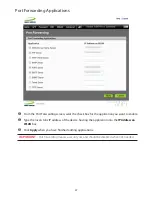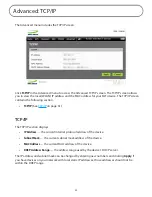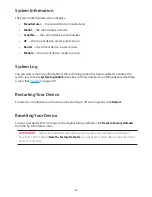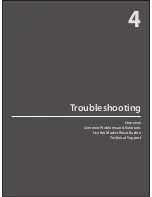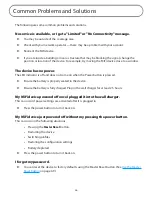52
Config File Upload
To restore your MiFi device settings file to the MiFi device, follow these steps.
➊
Click
Browse
and navigate to the backup file on your computer.
➋
Click the file to highlight it and then click
Open
.
➌
Click
Upload File
.
➍
Click
OK
when the
Upload completed
message appears.
IMPORTANT
If your Wi-Fi settings have changed since you created the backup file, you may
lose your connection after restoring from the backup file. You will need to reconnect using your
new (changed) settings.
Содержание MiFi2200
Страница 1: ...2200 Intelligent Mobile Hotspot user product guide ...
Страница 13: ...2 Using Your MiFi 2200 Using the MiFi 2200 for the First Time Connecting in Wi Fi Mode ...
Страница 18: ...3 MiFi Settings MiFi Settings Basics Home Page GPS Menu Password Menu Wi Fi Menu WWAN Menu Advanced Menu ...
Страница 37: ...36 Wi Fi Log Click the Wi Fi Log button to view a listing of Wi Fi events most recent first ...
Страница 65: ...4 Troubleshooting Overview Common Problems and Solutions Use the Master Reset Button Technical Support ...
Страница 79: ...6 Glossary Glossary ...