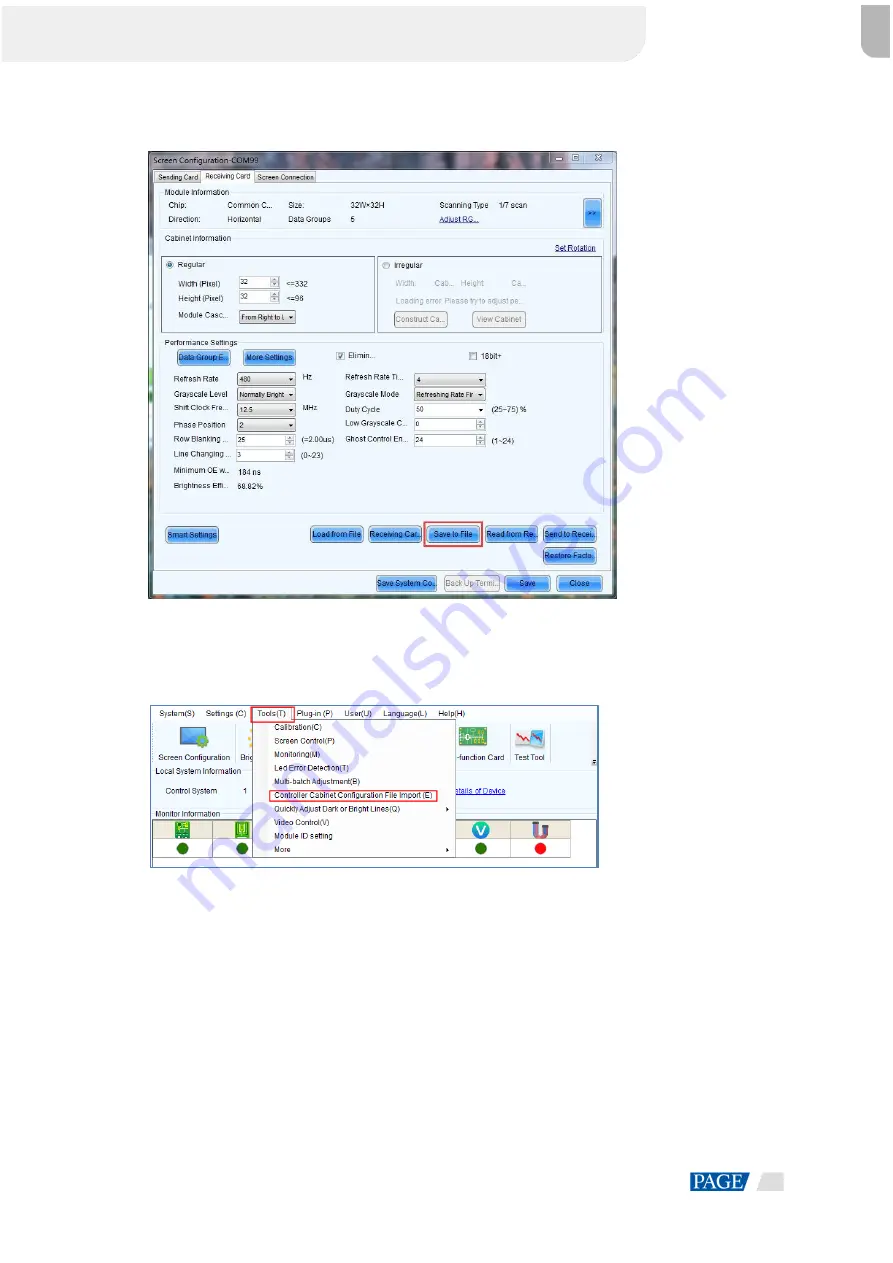
VX16s All-in-One Controller
User Manual
www.novastar.tech
10
Figure 5-3 Saving receiving card configuration files
Step 2 Choose
Tools
>
Controller Cabinet Configuration File Import
to enter the controller cabinet configuration
file importing page.
Figure 5-4 Importing controller cabinet configuration files
Step 3 Click
Add Configuration File
to select the target file (*.rcfgx/*.rcfg) from your PC, and then click
Open
.
Step 4 Click
Save the Change to HW
to send the configuration files to the VX16s.
XI'AN
NOVASTAR
TECH
CO.,LTD.















































