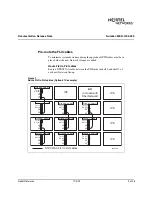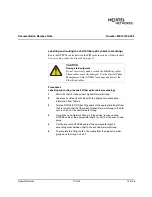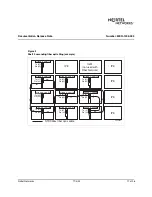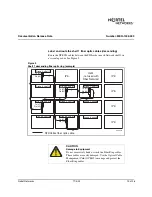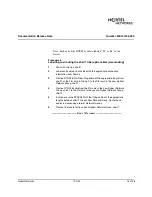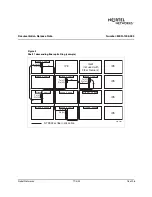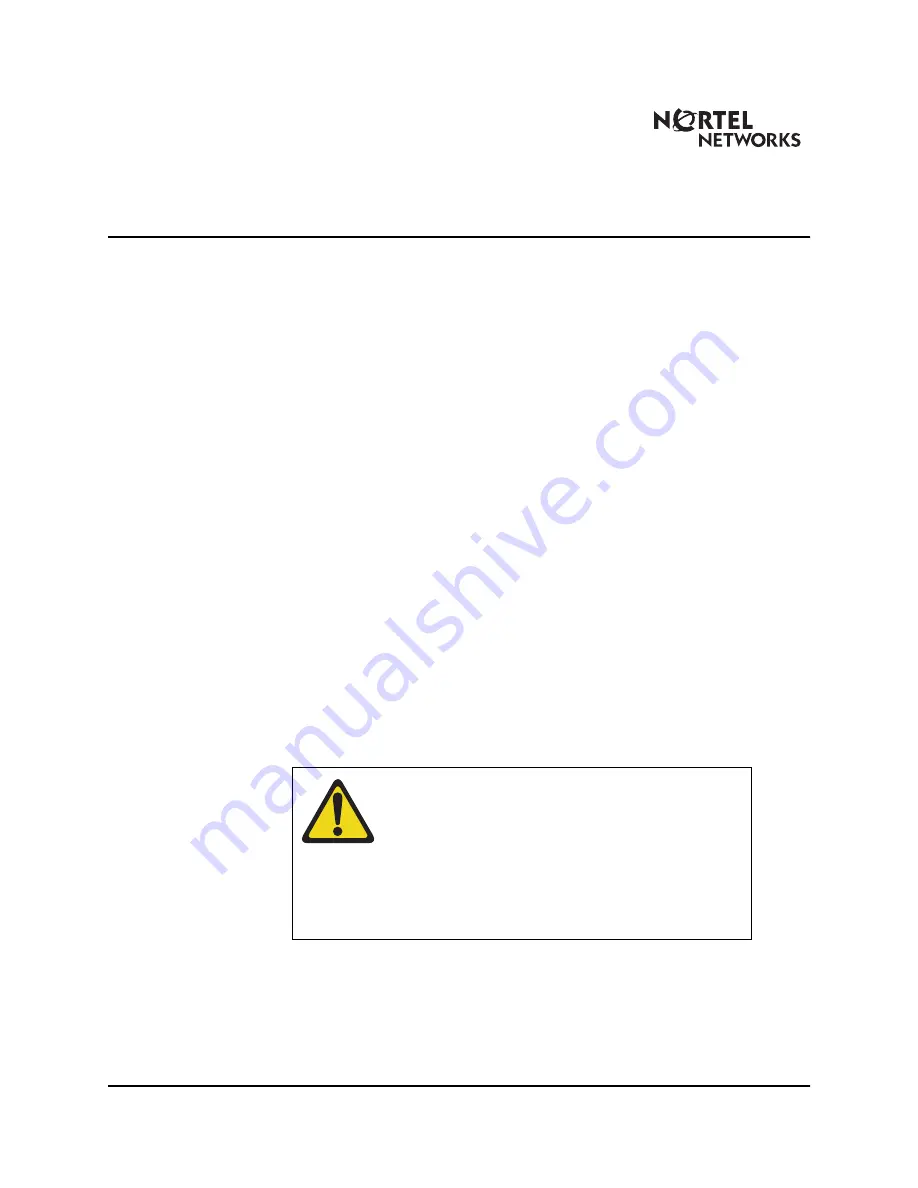
Documentation Release Note
Number: MER-1002-003
No
r
tel Networks 11/4/02 20 of 26
TM
Enabling the CNI cards
If new CNI-3 cards are required, they must be installed before the cards are
enabled. See “Add CNI cards if necessary” on page 3 to install the cards.
Note 1: If you are adding more than one Network Group, it is
recommended that you add one group at a time in software. Follow all
the remaining procedures in this chapter to complete the addition of one
group before starting to add another group.
Note 2: CNI cards can be enabled and connected on the
inactive
Core
only.
Follow Procedure 12 to connect and activate the new CNI ports.
Procedure 12
Connecting and activating CNI ports
1
Verify that the cables are correctly routed, labeled, and connected to
the 3PE cards. See “Pre-routing CNI to 3PE cables” on page 5.
2
Attach the cables to the
inactive
CNI cards.
See Table 1, “Option 81 CNI group assignments,” on page 6, Table 2,
“Option 81C CNI group default assignments (introduced with X11
25.xx),” on page 7 and Table 3, “Option 81C CNI group assignments
on a system that originated as a non-FNF system prior to X11 Release
25,” on page 8 for connection information.
3
Software enable the
new
CNI ports on the
inactive
Core.
CAUTION
Damage to Equipment
The backplane connector pins are easily bent. Install
backplane cables with extreme caution to ensure that
these pins are not damaged. Carefully line up the cable
and press it into place. Never force a cable into the slot.
If the cable gets stuck, remove it and try again. Damage
to the backplane connector pins can make installation of
CNI cables impossible.
LD 135
to load the program
ENL CNI
c s p
(core slot port)
to enable the card and ports