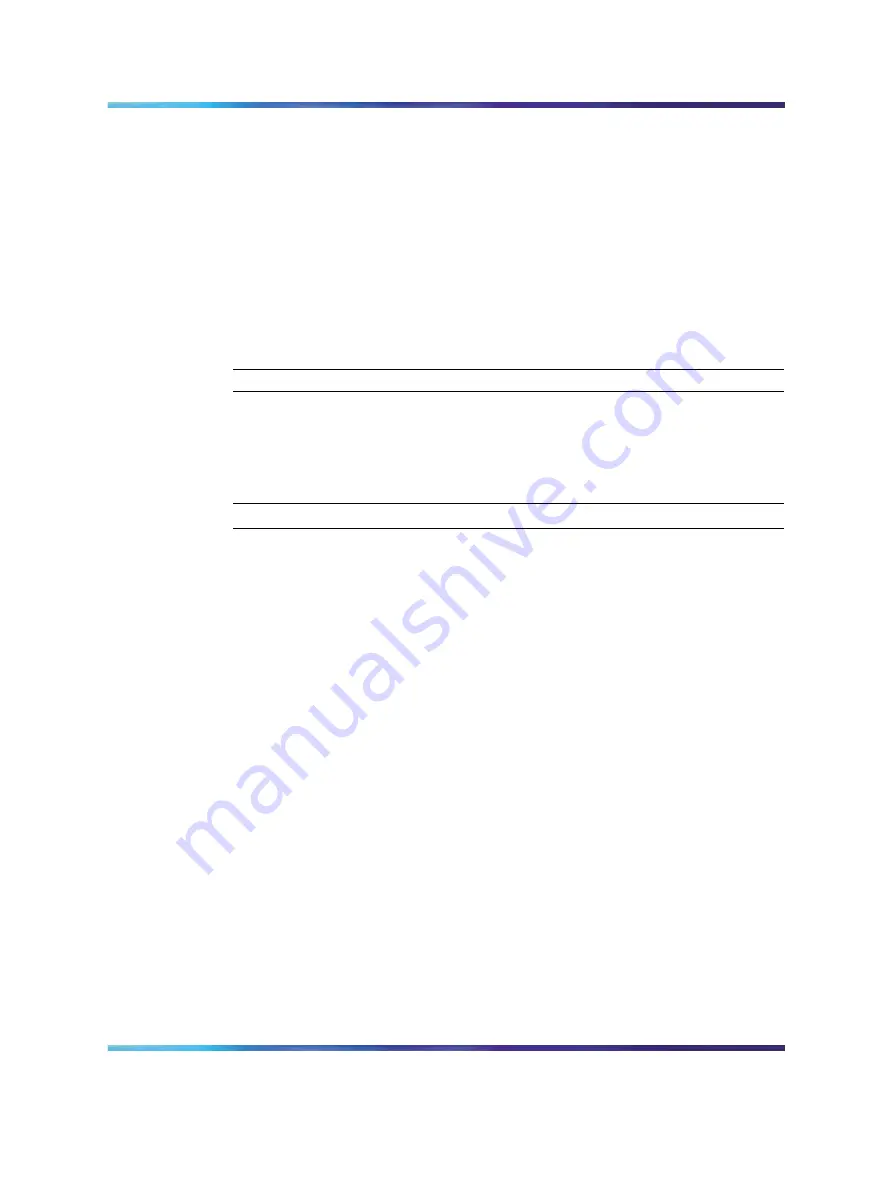
Working with configuration files
95
6
Select downloadNow in the AsciiConfigManualDownload field to
transfer the file from a TFTP server; or, select downloadFromUsb
in the AsciiConfigManualDownload field to transfer the file from a
USB mass storage device.
7
Click Apply.
8
Check AsciiConfigManualDldStatus field for the file transfer status.
If the status of the file download is inProgress, wait for up to 2
minutes, and then click Refresh to see any new status applied to the
download. The file download is complete when the status displays
either Passed or Failed.
—End—
Storing a binary configuration file
To store the current binary configuration file to a TFTP server or a USB
storage device, perform the following procedure.
Step
Action
1
Open the FileSystem screen by selecting Edit > File System from
the JDM menu.
2
Select the Config/Image/Diag file tab. This tab is illustrated in
Device Manager File System screen" (page 84)
.
3
If the file is stored on a USB storage device, skip this step; otherwise,
if a default TFTP server is not already specified (or another TFTP
server is to be used), enter the IP address of the TFTP server to
use in the LoadServerAddr field.
4
In the BinaryConfigFilename field, enter the name to assign to
the configuration file.
5
If the configuration file to be stored is part of a stack, enter the
stack unit number in the BinaryConfigUnitNumber field. If it is a
stand-alone unit, specify 0.
6
If you save the configuration file to a USB storage device, enter
the stack unit number in which the USB device is inserted in the
UsbTargetUnit field.
7
In the Action field, select upldConfig to upload the file to a TFTP
server or upldConfigtoUsb to upload the configuration file to a USB
storage device.
8
Click Apply.
Nortel Ethernet Routing Switch 4500 Series
Overview — System Configuration
NN47205-500
02.01
Standard
5.0
23 February 2007
Copyright © 2007, Nortel Networks
Nortel Networks Confidential
.






























