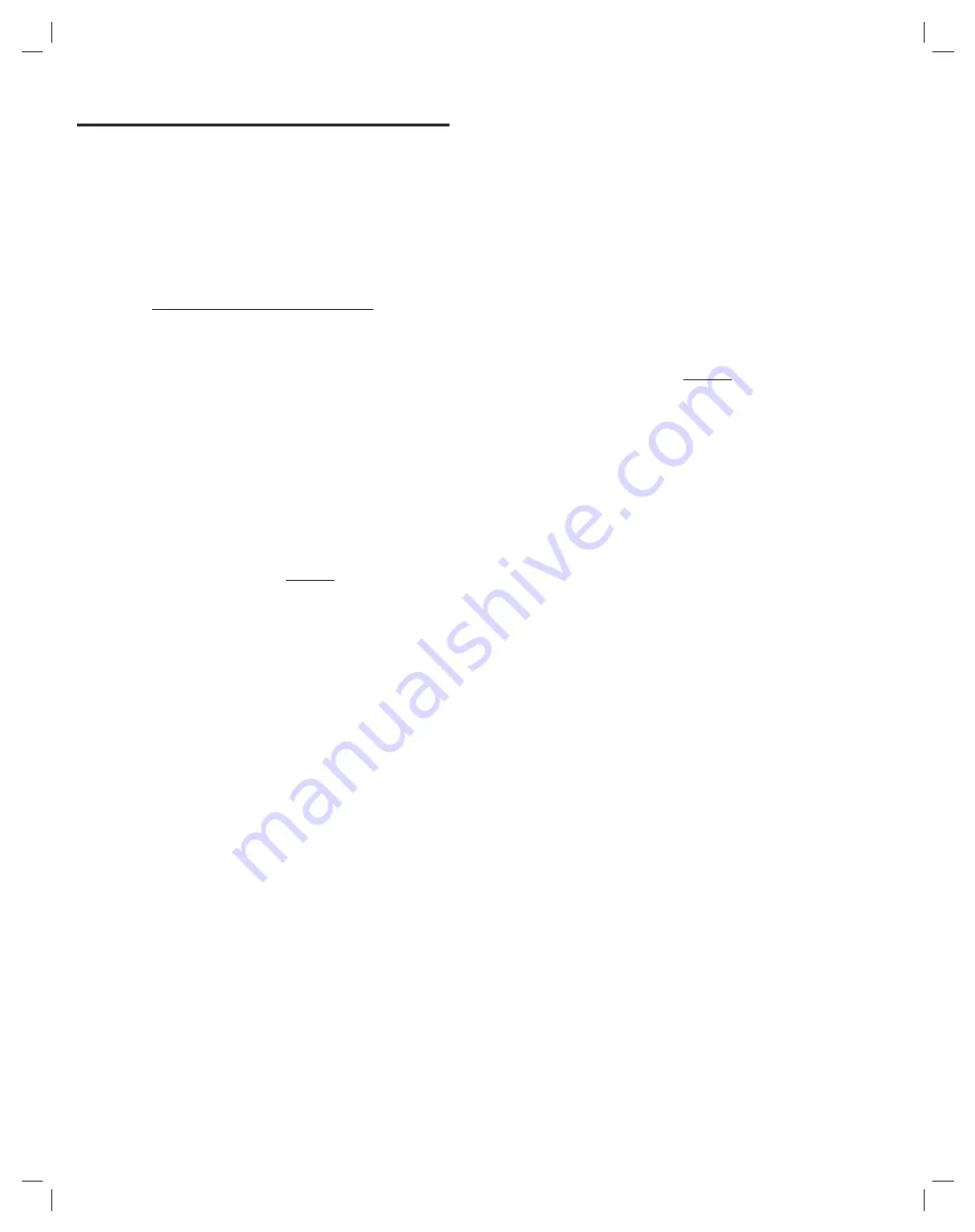
34
16. Updating Console Firmware
The PERS-4200 Console runs on internal software code called
“fi rmware”. Firmware code stays stored in the Console’s memory and
can be upgraded using the RA4200 application when fi rmware updates
become available.
The PERS-4200 Console uses two fi rmware resources, system fi rmware
and vocabulary fi rmware. The UMTS-3G cellular module also has device
fi rmware. There is a Device Firmware Upgrade utility (DfuSe) included in
the RA4200 application.
When new fi rmware is released, it will be available on the Web at:
www.nortekcontrol.com/downloads.php
16.1 System Firmware Update Instructions
Use these steps to upgrade a Console’s
system
fi rmware:
1.
Download the system fi rmware from the Web site and store the fi le(s)
in a location on the programming PC.
2.
Place the PERS-4200 in Power Off Mode by removing AC Power
from the Console, and then press and hold the
POWER OFF
button
until the Console announces:
“Console power off”
, then release the
POWER OFF
button.
3.
Place the PERS-4200 into DfuSe mode by pressing and holding the
POWER OFF
button while applying AC Power. The
HOME
,
CANCEL
,
and
HELP
indicators will blink.
✲
IMPORTANT: Once the Console is in DfuSe mode, do not power off the
Console during a fi rmware upgrade.
4.
Open the RA4200 application and
BEFORE
connecting the USB
cable to the Console, from the RA4200
TOOLS
menu, select
Panel
Firmware Update (DfuSe)
.
5.
Connect the Console to the programming PC with a USB cable. If
the Console is in DfuSe mode and properly connected to the USB
port, the device ‘
STM Device in FDU Mode
’ should display in the
“
Available DFU and compatible HID Devices
” area.
6.
Click
CHOOSE...
and select the
system
fi rmware fi le to download
from the location it was saved on the PC. After selecting, “
File
correctly loaded.
” should appear at the bottom of the DfuSe window.
7.
In the “
Select Target(s):
” area select
Target Id “
00 Internal
Flash
”
8.
When all settings are correct, click
UP
G
RADE
.
9.
A DfuSeDemo pop-up dialog will always appear with a device warning.
Ignore this warning and click
YES
.
10.
The status bar will indicate the status of the upgrade. First phase will
be erase, then download, then verify.
11.
Click
LEAVE DFU MODE
. The RA4200 will disconnect the Console
and the Console will reset.
12.
Click
QUIT
to exit the DfuSe utility.
13.
Confi gure the Console with the RA4200 as required.
✓
NOTE: Should any problems happen during the upgrade phase (i.e.
wrong fi le selected and downloaded into a Console), this procedure can
be repeated to retry the upgrade again.
16.2 Support Firmware Update Instructions
Use these steps to upgrade a
Console’s vocabulary
fi rmware or the
UMTS-3
G
cellular module’s
fi rmware:
1.
Download the fi rmware from the Web site and store the fi le(s) in a
location on the programming PC.
2.
Place the PERS-4200 in Power Off Mode by removing AC Power
from the Console, and then press and hold the
POWER OFF
button
until the Console announces:
“Console power off”
, then release the
POWER OFF
button.
3.
Place the PERS-4200 into DfuSe mode by pressing and holding the
POWER OFF
button while applying AC Power. The
HOME
,
CANCEL
,
and
HELP
indicators will blink.
✲
IMPORTANT: Once the Console is in DfuSe mode, do not power off the
Console during a fi rmware upgrade.
4.
Open the RA4200 application and
BEFORE
connecting the USB
cable to the Console, from the RA4200
TOOLS
menu, select
Panel
Firmware Update (DfuSe)
.
5.
Connect the Console to the programming PC with a USB cable. If
the Console is in DfuSe mode and properly connected to the USB
port, the device ‘
STM Device in FDU Mode
’ should display in the
“
Available DFU and compatible HID Devices
” area.
6.
Click
CHOOSE...
and select the
vocabulary
fi rmware fi le or
cellular
module
fi rmware fi le to download from the location it was saved on
the PC. After selecting, “
File correctly loaded.
” should appear at the
bottom of the DfuSe window.
7.
Check the “
Verify after download
” check box. In the “
Select
Target(s):
” area select
Target Id “
02 SPI Flash
”
8.
When all settings are correct, click
UP
G
RADE
.
9.
A DfuSeDemo pop-up dialog will always appear with a device warning.
Ignore this warning and click
YES
.
10.
The status bar will indicate the status of the upgrade. First phase will
be erase, then download, then verify.
11.
Click
LEAVE DFU MODE
. The RA4200 will disconnect the Console
and the Console will reset.
12.
Click
QUIT
to exit the DfuSe utility.
13.
Confi gure the Console with the RA4200 as required.
✓
NOTE: Should any problems happen during the upgrade phase (i.e.
wrong fi le selected and downloaded into a Console), this procedure can
be repeated to retry the upgrade again.









































