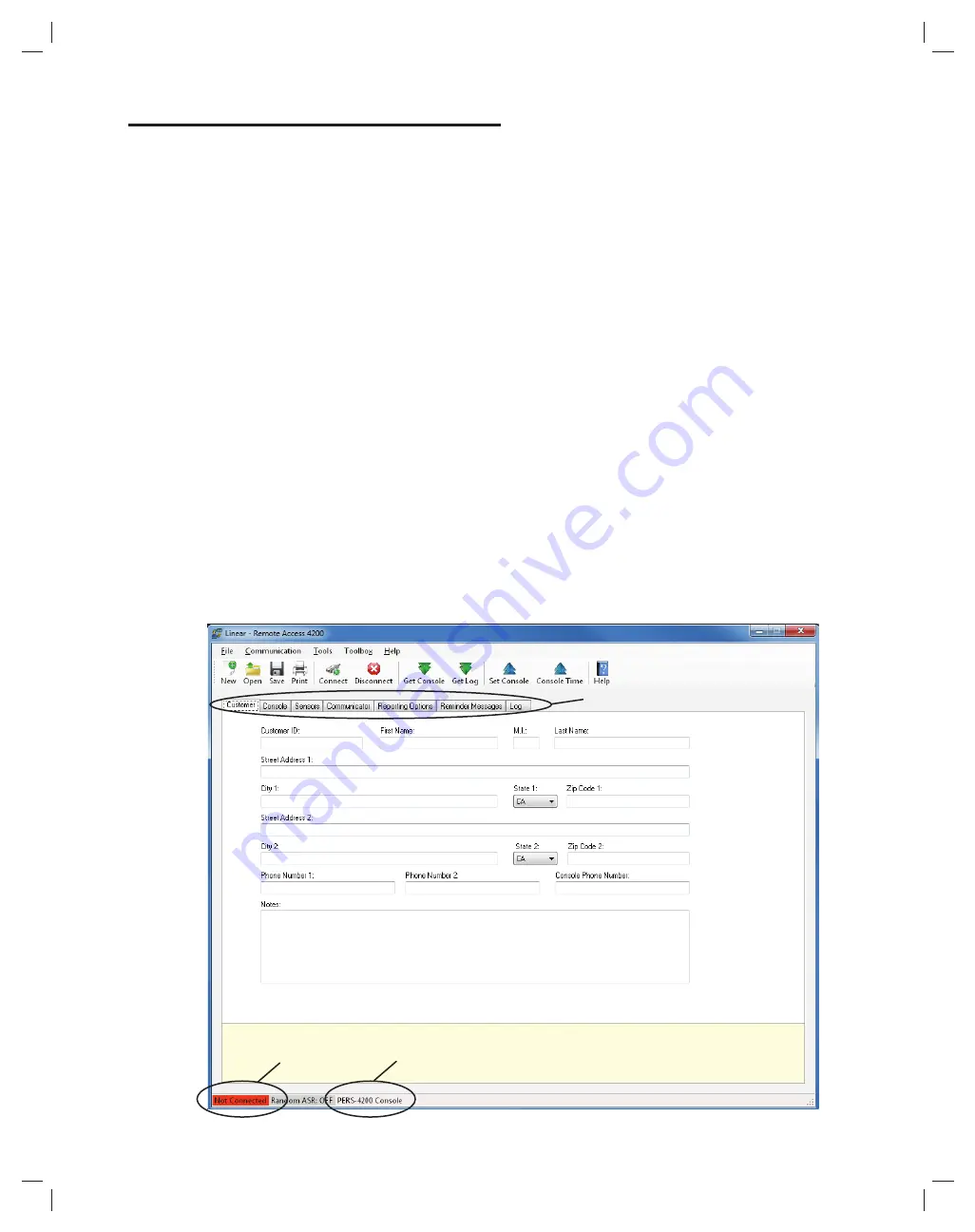
13
11. Creating a Custom Account Template
Each PERS-4200 Console installation requires an Account Template.
While many items are the same in different Consoles reporting to
the same Central Station, some items (account number, Customer
information, & sensor information) are unique for each installation.
A custom Account Template should be created by the Dealer or Installer
by editing the default Account Template included with the RA4200
software. The customized template should then be saved with a unique
name for the account and then sent to the PERS-4200 Console.
11.1 Select the PERS Console Type
Before creating an Account Template, select the PERS Console type to
match the model of PERS Console being programmed. This will enable/
disable the appropriate data fi elds.
1.
On the menu bar, click
Toolbox
.
2.
Move to
Select PERS Console Type
, then choose the Console
model being programmed and click to select.
11.2 Account Template Management
Account templates that are created get stored on the programming PC
or onto a server or cloud storage. These account template fi les should be
named referencing the User, Customer ID number, or other identifi cation
that will make it easy to link each fi le with an installation.
Keep these fi les in a safe location. If a fi le is lost or deleted, it can be
recreated by retrieving the programmed information from an already
programmed Console, although the data on the Customer tab will be lost
and have to be reentered.
11.3 Customer Tab
The Customer tab displays fi ll-in fi elds for details of the User’s information
for the specifi c PERS-4200 installation.
✓
NOTE: All fi elds are optional and do not have to be fi lled in. This
information is for PERS provider account reference and is not sent to
the Console.
Customer ID
Enter a unique identifi er in the
CUSTOMER ID
fi ll-in fi eld for the installation.
(The Customer ID is different from the communicator’s account number).
Customer Name
Enter the User’s fi rst, middle, and last name in the three fi ll-in fi elds.
Customer Address 1 & 2
Enter the User’s primary street, city, state, and zip code in the four fi ll-in
fi elds. Four additional fi ll-in fi elds are provided for a secondary address.
Telephone Numbers
Three fi ll-in fi elds for telephone numbers are provided. Enter the Console
telephone number and up to two additional telephone numbers for the
User.
Notes
Enter any special or additional information about the User in the
NOTES
fi ll-in fi eld.
RA4200 Customer Tab
CONNECTION STATUS
INDICATOR
PERS MODEL
SELECTED
ACCOUNT TEMPLATE TABS
COMMUNICATIONS
STATUS WINDOW






























