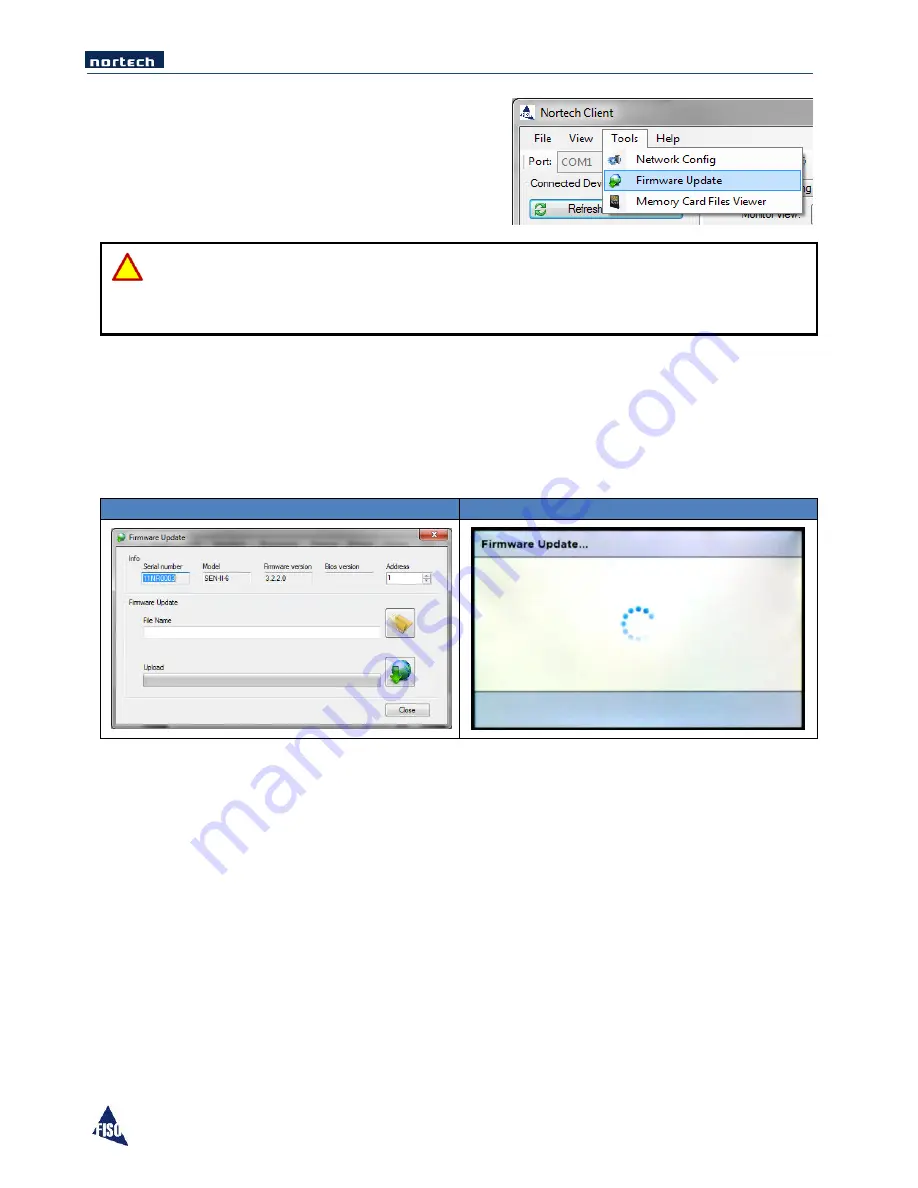
EasyGrid User Guide
70
9.4
Firmware Update
With the appropriate firmware file, the EasyGrid unit can
be updated using the Nortech Client application. To open
the firmware update window, select the Firmware Update
button in the toolbar or in the Tools menu.
CAUTION
Be sure to have a valid firmware file provided to you by FISO. Otherwise, the unit could be damaged and
require factory repair.
To update the firmware follow this procedure:
1.
Click on the “Select firmware file” button and browse the firmware file (.he3) location.
2.
Click on the “Upload firmware” button.
3.
Watch progression and wait for completion message.
4.
Unit reboots and new firmware version is displayed
Nortech Client
EasyGrid Display
If a problem occurred while uploading firmware (bad communication, bad firmware file, power lost,
etc.), the unit might end up with a corrupted firmware. The software is for firmware update, so you can
upload it again.
When soft sector is corrupted, the unit will not boot up normally. It will stay in the firmware update
mode (blank blue screen). The red system status led on the front panel also indicates a corrupted soft
sector (firmware).
The unit might need to be rebooted for the firmware upload to work properly. Be sure you have the
right EasyGrid Firmware file selected and try uploading it again.
Содержание EasyGrid V1
Страница 1: ...EasyGrid User Guide i Nortech EasyGrid User Guide MAN 00084 R 10 0 ...
Страница 24: ...EasyGrid User Guide 19 6 Hardware Configuration 6 1 Dimensions ...
Страница 97: ...EasyGrid User Guide 92 11 3 Assembly Diagram ...
Страница 99: ...EasyGrid User Guide 94 11 4 1 2 Pre Drilling 11 4 1 3 Using the Knockout Punch ...
Страница 100: ...EasyGrid User Guide 95 11 4 1 4 Cutting the Cable Slot 11 4 1 5 Inserting the Easy Disk ...






























